Maple Systems 5000HD Series User Manual
Page 143
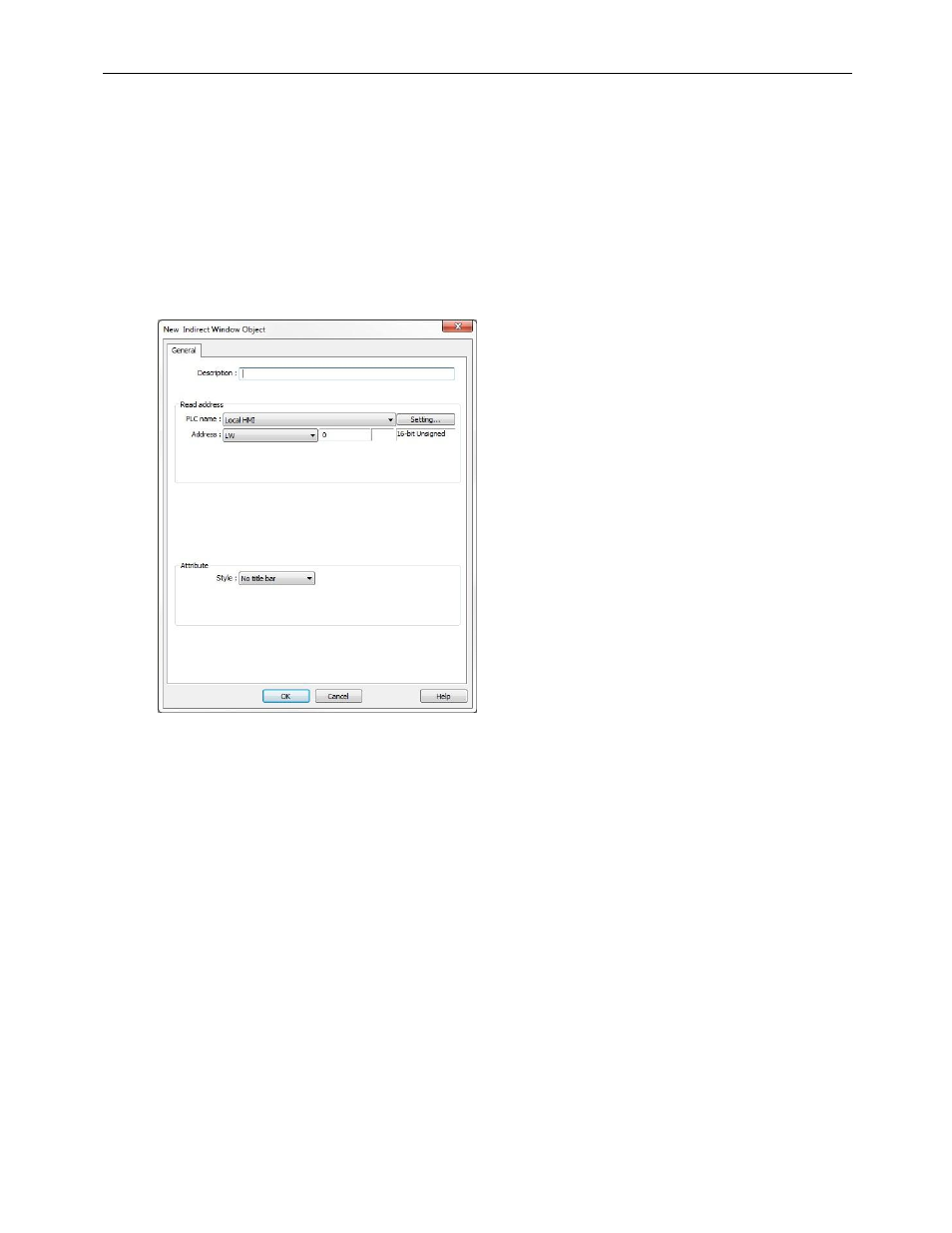
EZwarePlus Programming Manual
137
1010-1015, Rev. 03
6. Click OK to return to the main screen of EZwarePlus. The mouse cursor will have a square object that
represents the size of the popup window.
7. Place the Direct Window object where you want the popup window to appear.
8. The Direct Window object should be the same size as the popup window it is calling. You can resize the
object after you have placed it by clicking on the object and dragging on the sizing handles or selecting the
Profile tab in the Direct Window Object’s Properties window and adjusting the Width and Height settings.
To call a popup window using the Indirect Window Object:
1. From the Objects menu, select Indirect Window. The New Indirect Window Object dialog box appears.
2. Select Click the Setting… button in the Read address section and select the PLC address according to Device
type selected from the drop down menu and then enter the address.
3. Select the format from the drop down menu and click OK.
4. Click OK to return to the main screen of EZwarePlus. The mouse cursor will have a square object that
represents the size of the popup window.
5. Place the Indirect Window object where you want the popup window to appear.
6. The Indirect Window object should be the same size as the popup window it is calling. You can resize the
object after you have placed it by clicking on the object and dragging on the sizing handles or selecting the
Profile tab in the Indirect Window Object’s Properties window and adjusting the Width and Height settings.
