Maple Systems 5000HD Series User Manual
Page 165
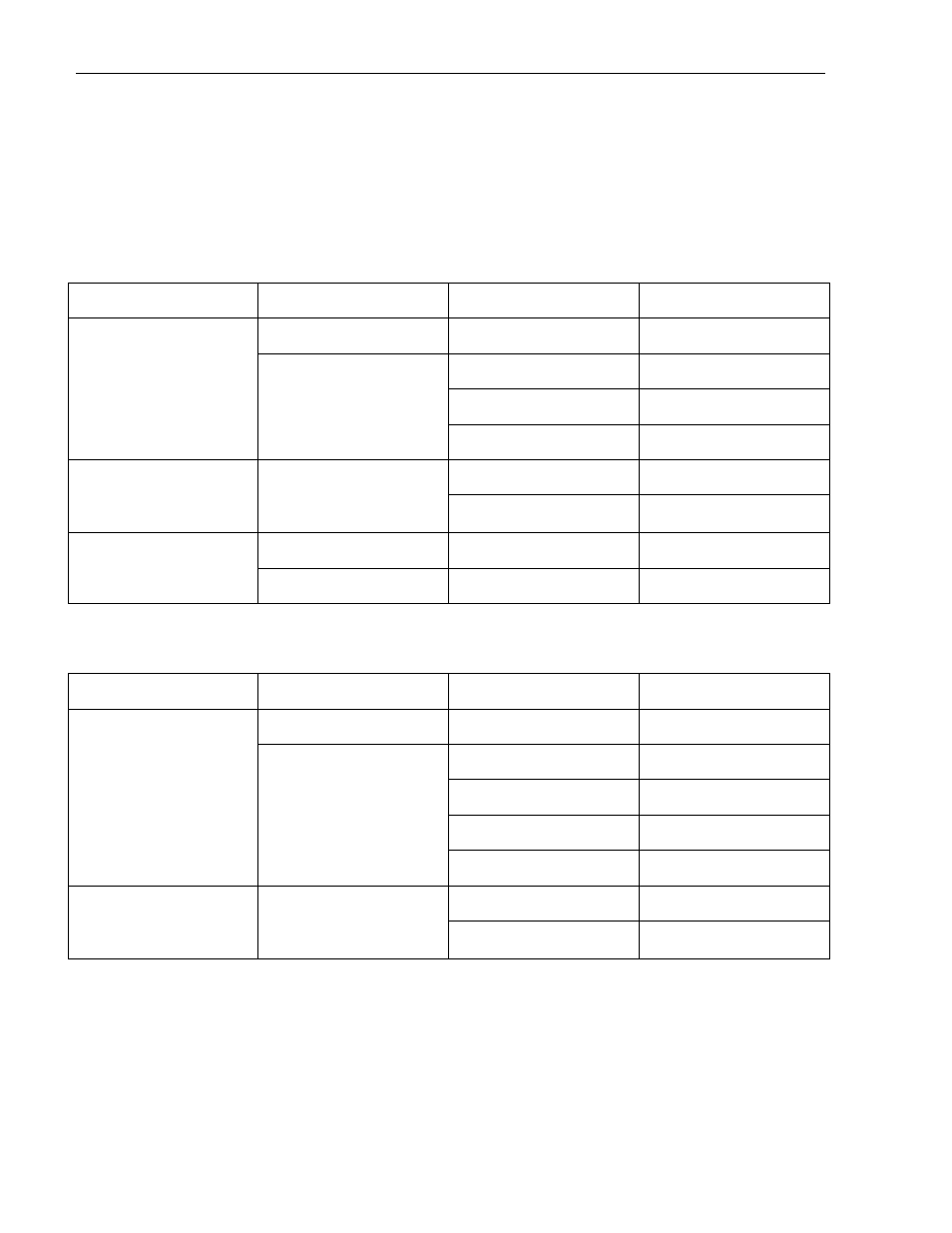
EZwarePlus Programming Manual
159
1010-1015, Rev. 03
To create a sample keypad entry screen:
1. Start a New project file in EZwarePlus.
2. From the Objects menu, select Numeric/ASCII > Numeric Input. The New Numeric Input Object Properties
box appears.
3. Create a Numeric Input Object with the following parameters:
Tab
Section
Parameter
Value
General
Description
Numeric Input Object
Read Address
PLC Name:
Local HMI
Device Type:
LW
Address:
0
Data Entry
Keyboard
(Select Use a popup
keypad)
Window No.
60: ASCII Middle
Popup position
Lower, right-hand column
Numeric Format
Display
Data Format
16-bit signed
Number of Digits
Left of Decimal Pt.
5
4. Create an ASCII Input Object with the following parameters:
Tab
Section
Parameter
Value
General
Description
ASCII Input Object
Read Address
PLC Name:
Local HMI
Device Type:
LW
Address:
1
No. of words:
12
Data Entry
Keyboard
(Select Use a popup
keypad)
Window No.
60. ASCII Middle
Popup position
Lower, right-hand column
5. Create two text boxes; one to identify the Numeric Input register, and one to label the ASCII Input register.
Place the text boxes and the Numeric Input and ASCII Input objects near the top of the window.
