To create a set bit – Maple Systems 5000HD Series User Manual
Page 50
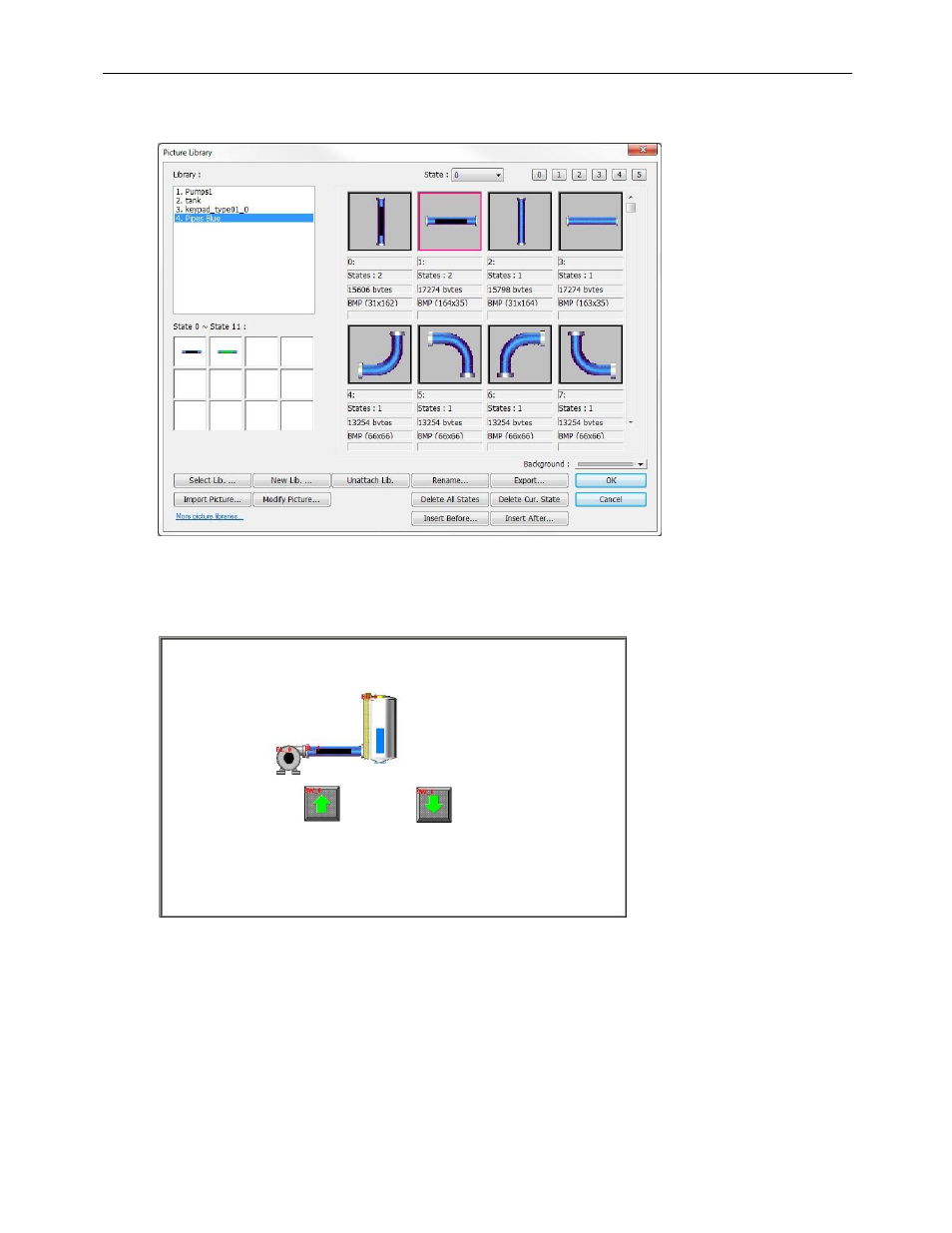
44
EZwarePlus Programming Manual
1010-1015, Rev. 03
10. Click the Shape tab. Click the Picture Library… button and select the Pipes Blue library (use the Select Lib…
button if it doesn’t appear in the Library list). Select picture number 1 and click OK.
11. Click the Profile tab and set the Width to 100 and the Height to 25 (pixels).
12. Click OK to accept the properties. Click to place the Bit Lamp Object between the pump and the tank. You
can click and drag it to adjust its position once you have placed it on the window.
Now we will create a Set Bit Object to turn the pump and pipe on and off whenever the Up or Down Arrows (Set
Word Objects) are pressed.
To create a Set Bit:
1. In the top menu bar in EZwarePlus, click Objects > Button > Set Bit (or select the Set Bit icon in the Object 1
Toolbar).
2. In the Set Bit Object’s Properties General tab, you can enter a description of the object such as Pump On.
Select LB for the Device Type and 0 for the Write address. Select Momentary for the Set Style.
