Maple Systems 5000HD Series User Manual
Page 81
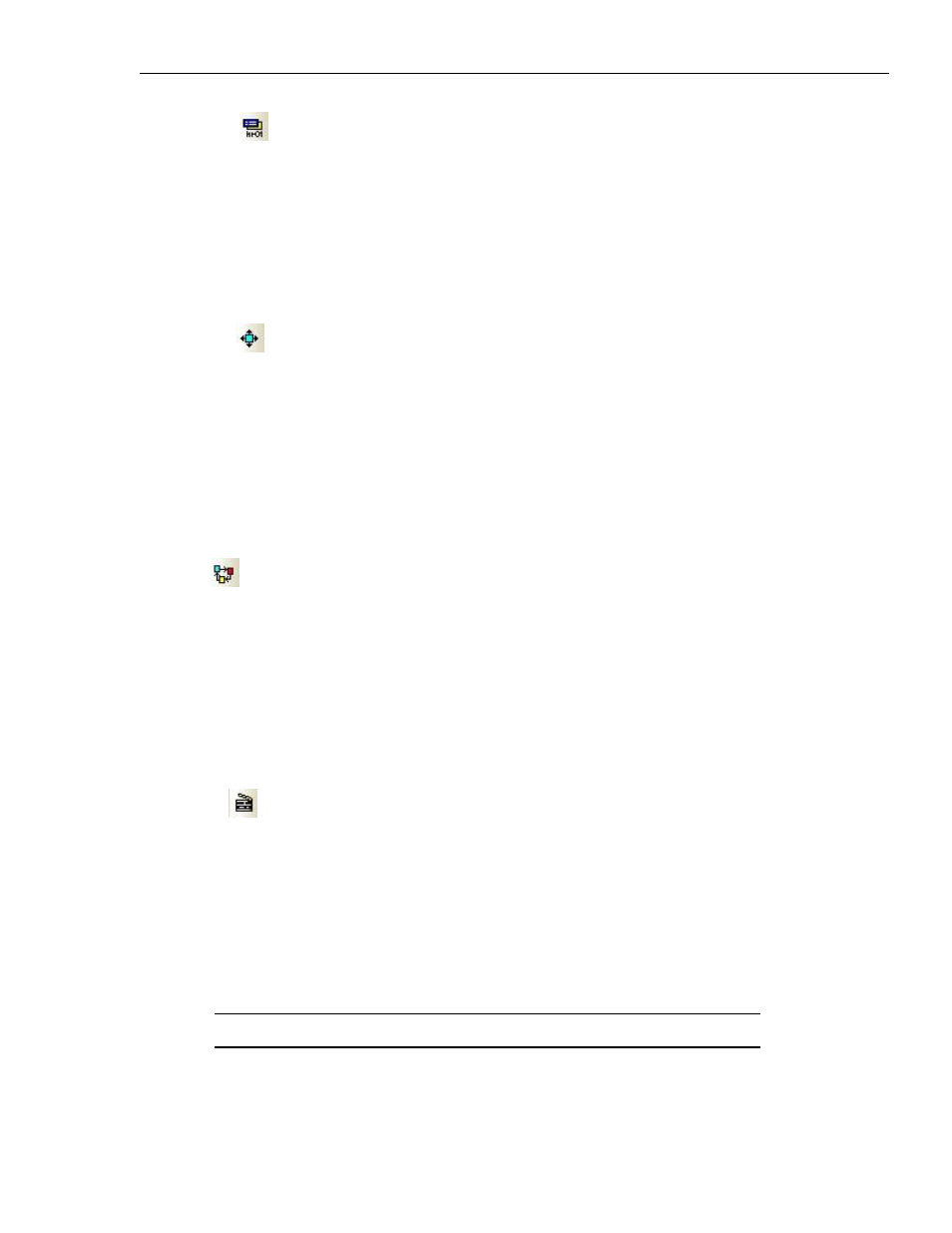
EZwarePlus Programming Manual
75
1010-1015, Rev. 03
Direct Window
The Direct Window Object is used to display a window based on the state of a bit in a register (specified by the
Read Address). The window being displayed is selected in the Attributes section of the Direct Window Object’s
Properties and appears within the frame of the Direct Window. The Direct Window Object should be the same
size as the window being displayed. If the Direct Window is too small, some information may not display
properly.
The window can be triggered to display for bit ON or bit OFF. Toggle the bit to turn the window on and off (the
window can be triggered to display with bit ON or OFF).
Moving Shape
The Moving Shape Object is used to move a shape or picture on the screen based on values in consecutive
registers (specified by the Read Address). The value in the Read Address register determines the state of the
object and can be used to change its appearance. The value in the next consecutive register(s) determines the
position of the part (relative to the object’s initial position, in pixels). The position can be defined by X values,
Y values, and XY values, where the Read Address + 1 = the X or Y position (for X axis only or Y axis only modes),
or the Read Address + 1 = the X position and Read Address +2 = Y position (for X & Y axis mode). These
addresses define the position relative to the upper-left corner of the shape. The Min/Max XY values in the
Moving Shape object’s properties define the total area within which the object is allowed to move, regardless
of the values in the controlling registers.
Animation
The Animation Object is used to move a shape or picture on the screen based on values in consecutive
registers (specified by the Read Address). The value in the Read Address register determines the state of the
object and can be used to change its appearance. The value in the next consecutive register (Read Address + 1)
determines the preselected position of the part.
When the Animation Object is selected, the cursor changes to a crosshair (+). Left-click the mouse on each
location where the object will appear. When all locations have been defined, right-click the mouse to finish
drawing the object. There must be at least three positions defined. The first location is represented by a 0 in
the register, the second location by a 1 in the register, and so on.
Media Player
The Media Player Object is used to play a media file on the HMI screen. The media file is stored on a USB flash
drive or SD card connected to the HMI. Click the Preview tab to load the media file and view the file. If the file
plays in the Preview tab, it will play in the simulator and the HMI. The media player supports the following
formats: avi, flv, mov, mp3, mp4, mpg/mpeg, wav, wmv.
Specify the folder on
the USB device where the media file(s) reside in the Folder name: field. The root folder is
not allowed; and only one level is supported. For example, an entry of “video” specifies the folder “video” on
the USB device, and is allowed. An entry of “video\files” specifies the folder “files” under the folder “video,”
and is not allowed.
The Media Player is available only on the HMI5121P and HMI5150P.
