History data display – Maple Systems 5000HD Series User Manual
Page 178
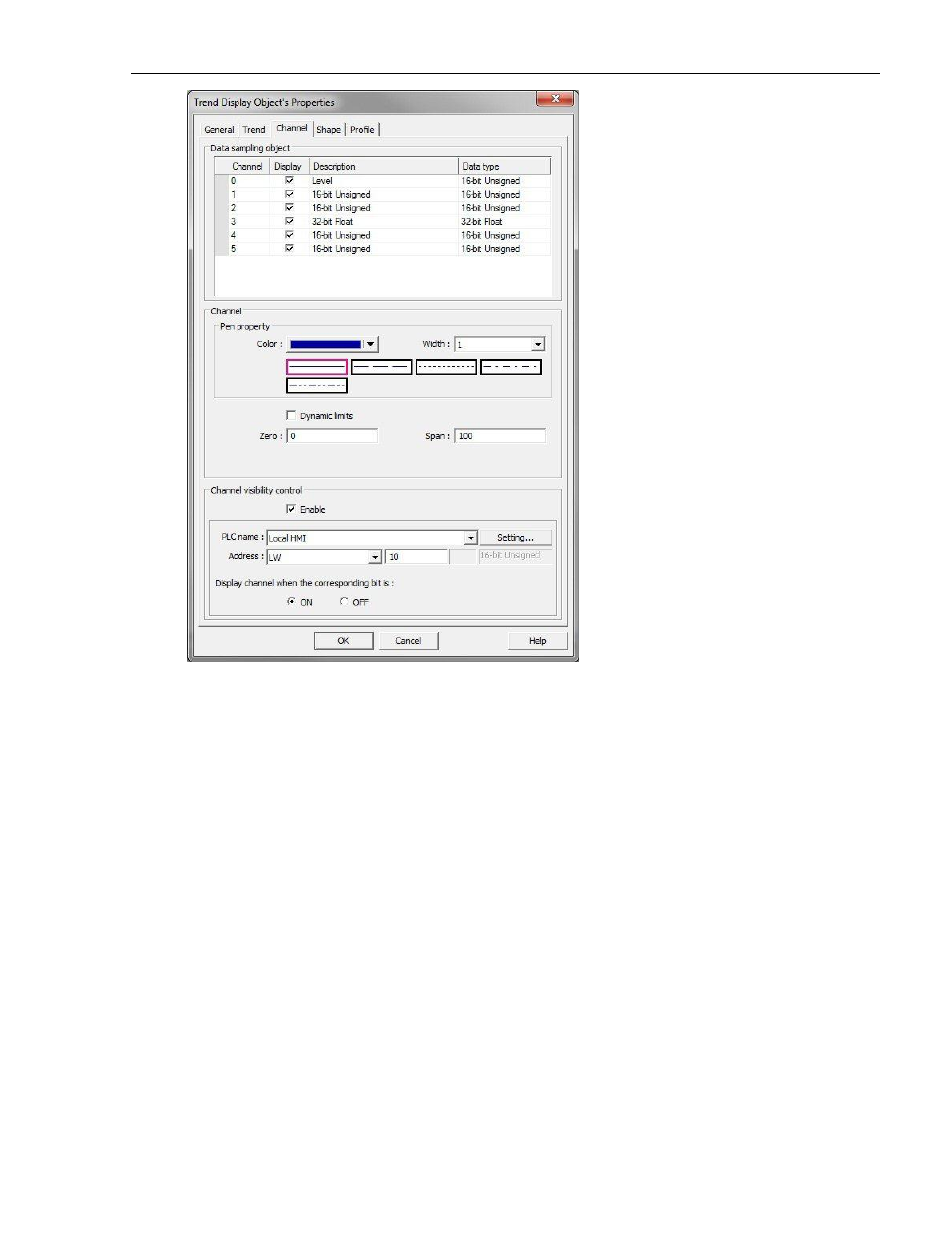
172
EZwarePlus Programming Manual
1010-1015, Rev. 03
16. In the Data sampling object section, select the channels you want to display by clicking the checkboxes
under Display. Select the pen properties for the selected channel in the Channel section.
17. Next, select the value at which the pen will be at the bottom of the display (Zero) and where the pen will be
at the top of the display (Span). If Dynamic limits is selected, the Zero and Span values are read from the
designated register and the next consecutive register, respectively.
18. The Channel Visibility control allows individual trend lines to be shown or hidden at runtime. Each bit of the
word in the specified register corresponds to a channel in the Trend Display. Bit 0 corresponds to Channel 0,
bit 1 to Channel 1, etc. Bit 0 in the next consecutive register corresponds to Channel 16, etc. Channel
visibility can be configured to show the trend line when the corresponding bit is on or off.
19. Click the Shape tab to configure a different frame style or color for the display, if desired.
20. Click OK and place the Trend Display on the EZwarePlus work area. If you'd like to reconfigure any of its
properties, double-click on the trend to display the Trend Display Object's Properties Dialog. Click the Profile
tab if you'd like to resize or re-position your trend using the Width/Height and X/Y position boxes instead of
dragging and placing it in the work area.
