Exporting log files, Export log files, How to export a keyword file – EVS XT3 Version 11.00 Configuration Manual User Manual
Page 45
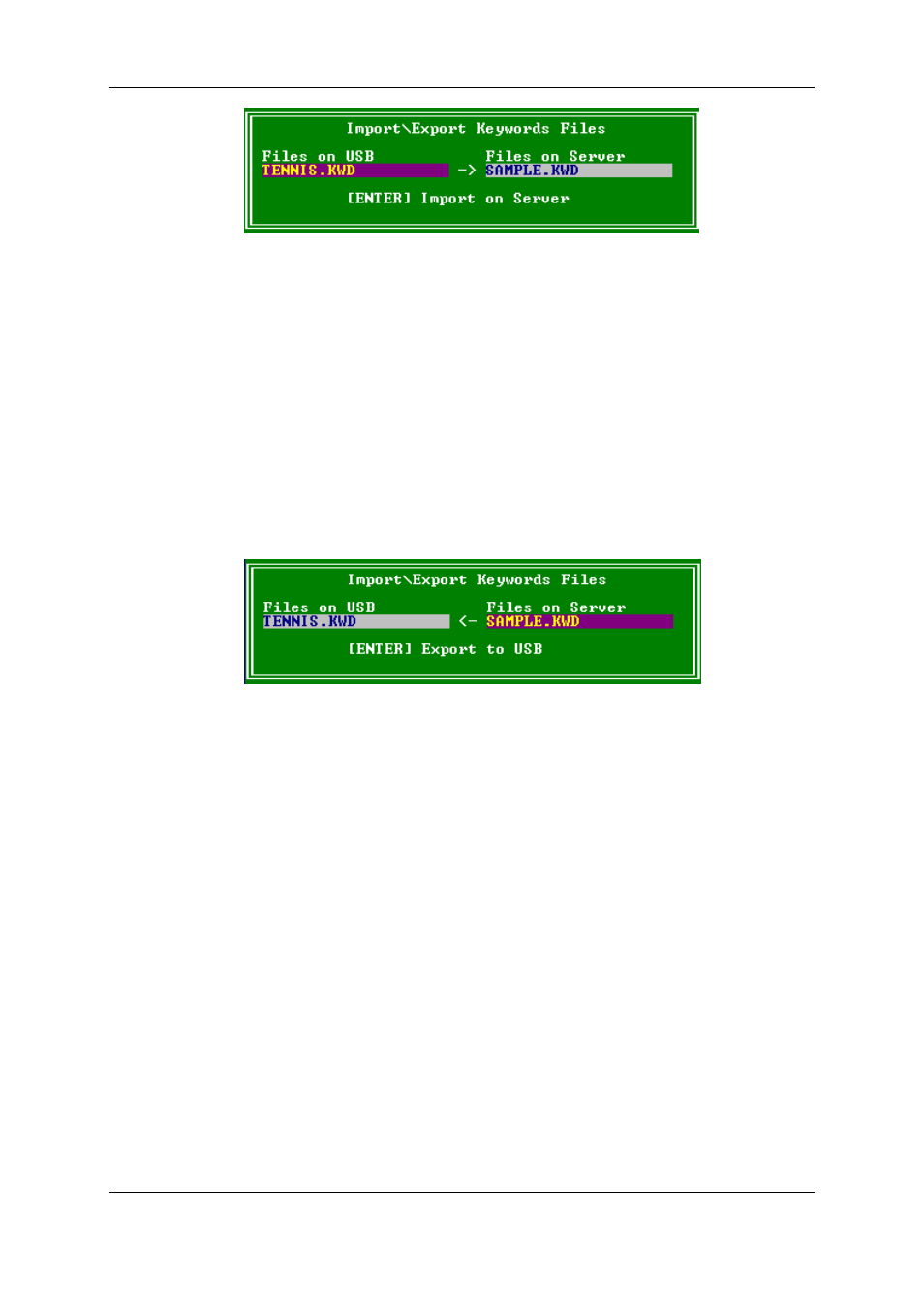
3. If several keyword files are stored on the USB key, press SPACEBAR until the
requested file is selected on the left field.
4. Press ENTER to import the keyword file from the USB key to the EVS server.
5. Press OK to close the message box that appears when the keyword file has been
imported.
6. Remove the USB key.
How to Export a Keyword File
To import a keyword file, proceed as follows:
1. Plug a USB key into the USB port of the EVS server as the Multicam Setup window is
open.
2. In the Multicam Setup window, press K to call the Import/export keyword file
command.
The following dialog box opens:
3. Press ENTER to export the keyword file from the EVS server to the USB key.
4. Press OK to close the message box that appears when the keyword file has been
exported.
5. Remove the USB key.
2.5.7.
Exporting Log Files
When the EVS support team requests the log files to investigate an issue, you can export
the log files to a plugged-in USB key by pressing the X shortcut key from the Multicam
Setup window.
When you call the Export log file command, a .zip file is created on the root folder the
USB key. It contains:
•
all files and folders located on C:\LSMCE\DATA folder of the EVS server
•
an Excel spreadsheet that contains the definition of your configuration lines
After the export action, a message box asks you whether you want to delete the logs on
the EVS server. If you answer 'Yes', the content of the folders C:\LSMCE\DATA\LOG
and C:\LSMCE\DATA\DUMP are deleted.
You can also export log files from XNet Monitor. For more information, refer to the XNet
Monitor user manual.
39
2. Multicam Setup
EVS Broadcast Equipment S.A. - April 2012
Issue 11.00.C
