EVS XT3 Version 11.00 Configuration Manual User Manual
Page 21
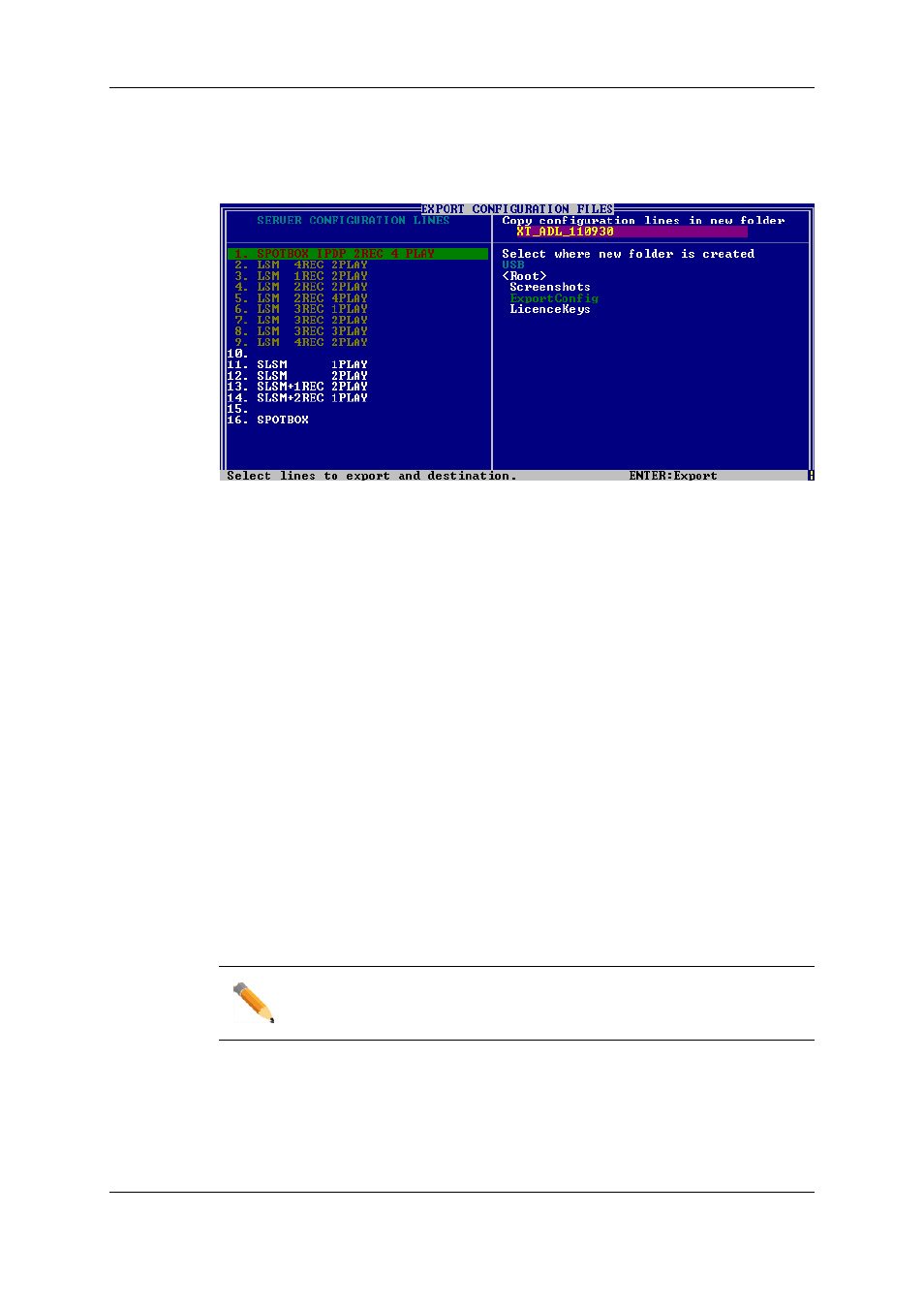
1. In the Multicam Setup window, press P to call the Export Configuration Lines
command. The Export Configuration Lines window opens:
◦
The left pane allows the selection of the configuration lines to be exported
◦
The right pane allows the selection of the location where the export folder will be
created on the USB key.
2. If requested, change the name of the folder the configuration lines will be exported to:
◦
By default, the folder name, displayed in the upper right corner, follows the
pattern:
format.
◦
To change the export folder name, type the requested name. You can do this any
time in the procedure.
3. If requested, change the selection of configuration lines selected for export on the left
pane:
◦
By default, all configuration lines are selected for export (orange font).
◦
To deselect a line, use the UP ARROW or DOWN ARROW key to highlight it in
green, and press SPACEBAR. The deselected lines turn white.
4. Press TAB to shift the focus to the right pane.
5. If requested, change the location where the export folder will be created:
◦
By default, the export folder is created on the root of the USB key, so
a green font.
◦
To change the folder where the export folder will be created, highlight the
requested folder. The last highlighted folder will be considered as the requested
location.
6. To start the export process, press ENTER.
7. When the selected lines are exported (as a .lin file) on the USB key, a message opens
to confirm the export. Click OKto acknowledge the message.
In the Web-Based Interface
Note
In the web-based interface, it is only possible to export configuration lines one
by one.
To export configuration lines from an EVS server in the web-based interface, proceed as
follows:
1. From the Multicam Setup window, click Export configuration lines in the Tools
menu.
The Export configuration lines window opens:
15
2. Multicam Setup
EVS Broadcast Equipment S.A. - April 2012
Issue 11.00.C
