EVS XT3 Version 11.00 Configuration Manual User Manual
Page 23
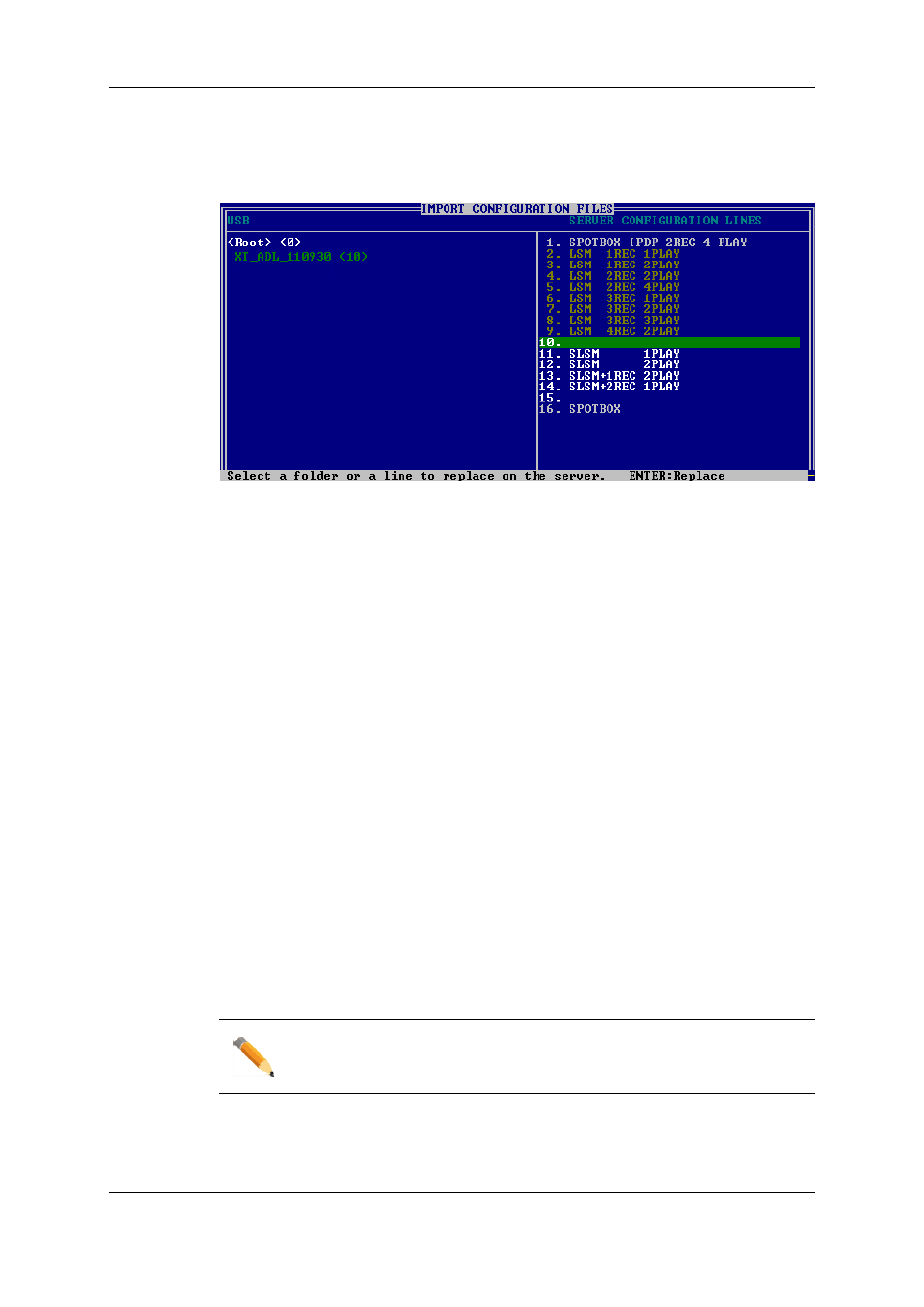
2. The Import Configuration Lines window opens:
◦
The left pane allows the selection of the folder containing the configuration files to
be imported.
◦
The right pane allows the selection of the configuration lines to be imported onto
the EVS server.
3. On the left pane, use the UP ARROW or DOWN ARROW key to highlight the folder
that contains the configuration file you want to import.
When the folder is selected, the right pane shows:
◦
in orange the configuration lines that will be imported to the server.
The lines are imported onto the same position and with the same name as in the
export file.
◦
in white the configuration lines that will remain unchanged on the EVS server (no
import).
4. Press TAB to shift the focus to the right pane.
5. If requested, deselect lines you do not want to import:
◦
By default, all configuration lines present in the .lin file will be imported onto the
EVS server.
◦
To deselect a line, use the UP ARROW or DOWN ARROW key to highlight it in
green, and press SPACEBAR. The deselected lines turn light grey.
6. Press ENTER to validate the selection of configuration lines to import.
A warning message informs you about which configuration lines will be imported, and
tells the next screen will allow you to select which settings to replace.
7. Select 'Yes' using the RIGHT ARROW, and press ENTER.
8. In the Select settings to replace window, select the type of settings you want to import
for the selected configuration lines:
a. Press SPACEBAR to select or deselect a settings type.
b. Press TAB to move to the next settings type.
c. Repeat these steps for all settings types you want to import.
9. Press ENTER to start the import process.
In the Web-Based Interface
Note
In the web-based interface, it is only possible to import configuration lines one
by one.
To import configuration lines onto an EVS server in the web-based interface, proceed as
follows:
1. From the Multicam Setup window, click Import configuration lines in the Tools menu.
17
2. Multicam Setup
EVS Broadcast Equipment S.A. - April 2012
Issue 11.00.C
