Modifying the audio gain and mute settings, Collective editing actions, Individual editing actions – EVS XT3 Version 11.00 Configuration Manual User Manual
Page 131: Introduction
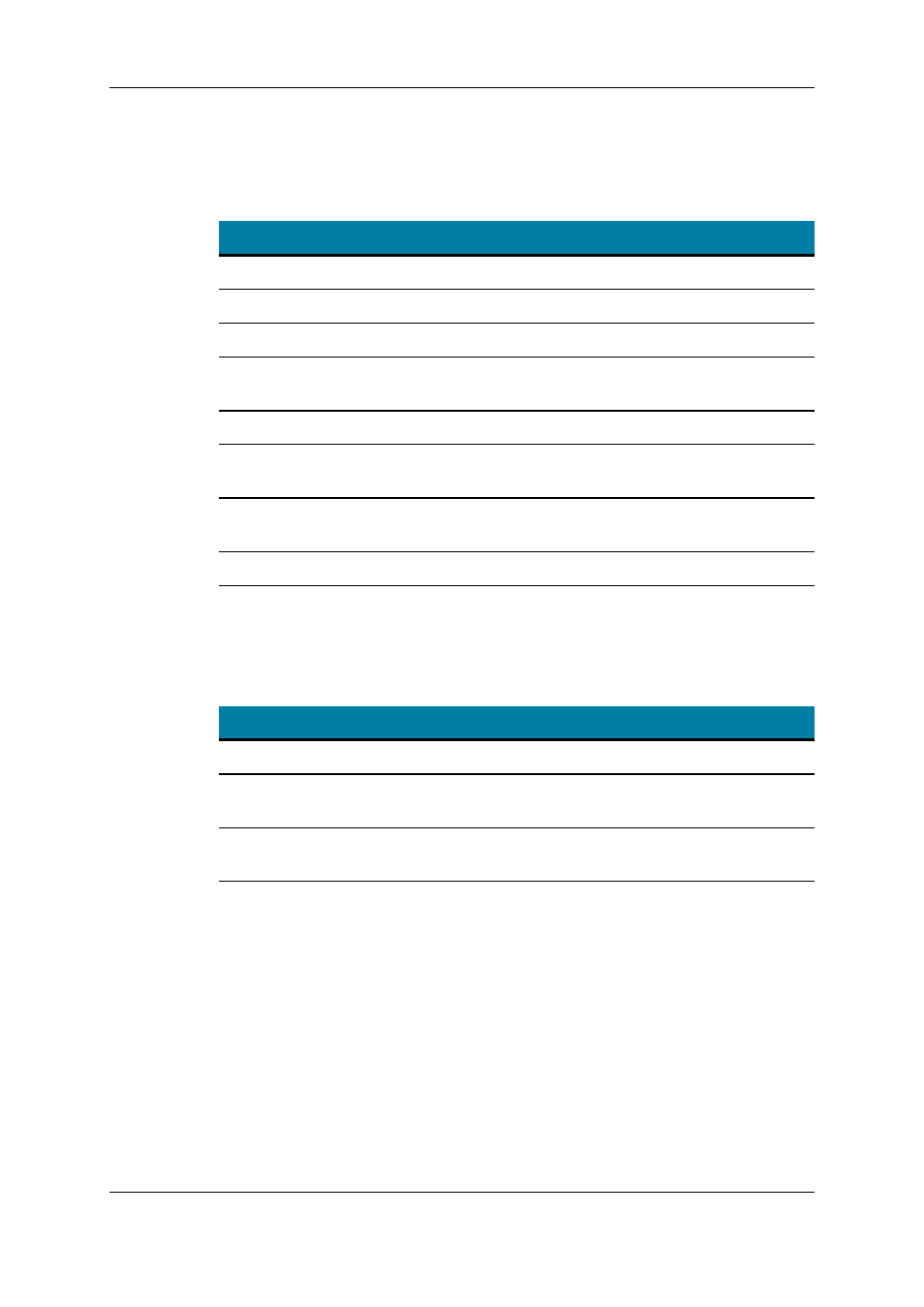
Collective Editing Actions
You can apply the following editing actions to all audio channels of a page using the
following shortcuts, when available on the current page:
Command description
Command key
Set all audio channels to Embedded
CTRL+E
Set all audio channels to Digital
CTRL+D
Set all audio channels to Analog
CTRL+A
Set all audio channels to Embedded Dolby E or Digital
DolbyE
CTRL+Y
Set all audio channels to None
CTRL+N
Reset all the audio configuration (also on other pages) to
default values
F5
Route all audio input channels of REC1 to the other record
channels (only audio inputs)
CTRL+0
Validating the changes
ALT+A
Individual Editing Actions
To modify individual field/cell values (audio type or audio routing), use the general editing
commands that are described again below:
Command description
Command key
Selecting a field value
TAB
Scrolling down in the list of the possible values for the
selected field
SPACEBAR
Scrolling up in the list of the possible values for the selected
field
SHIFT + SPACEBAR
Modifying the Audio Gain and Mute Settings
Introduction
From the Advanced Audio Settings pages (3-6) of the Channels tab, you can not only
modify the default routing of audio channels, but you can also do the following:
•
adjust the audio gain for each audio mono channel individually
•
mute individual audio channels.
The audio gain and audio mute information is hidden by default. The CTRL+G command
allows you to toggle the display in the tables to show the audio gain and mute information.
125
3. Multicam Configuration
EVS Broadcast Equipment S.A. - April 2012
Issue 11.00.C
