Clearing video disks, Calibrating a touch screen, Importing and exporting keyword files – EVS XT3 Version 11.00 Configuration Manual User Manual
Page 44: Import/export keyword files, Clear video disks, Touch screen calibration
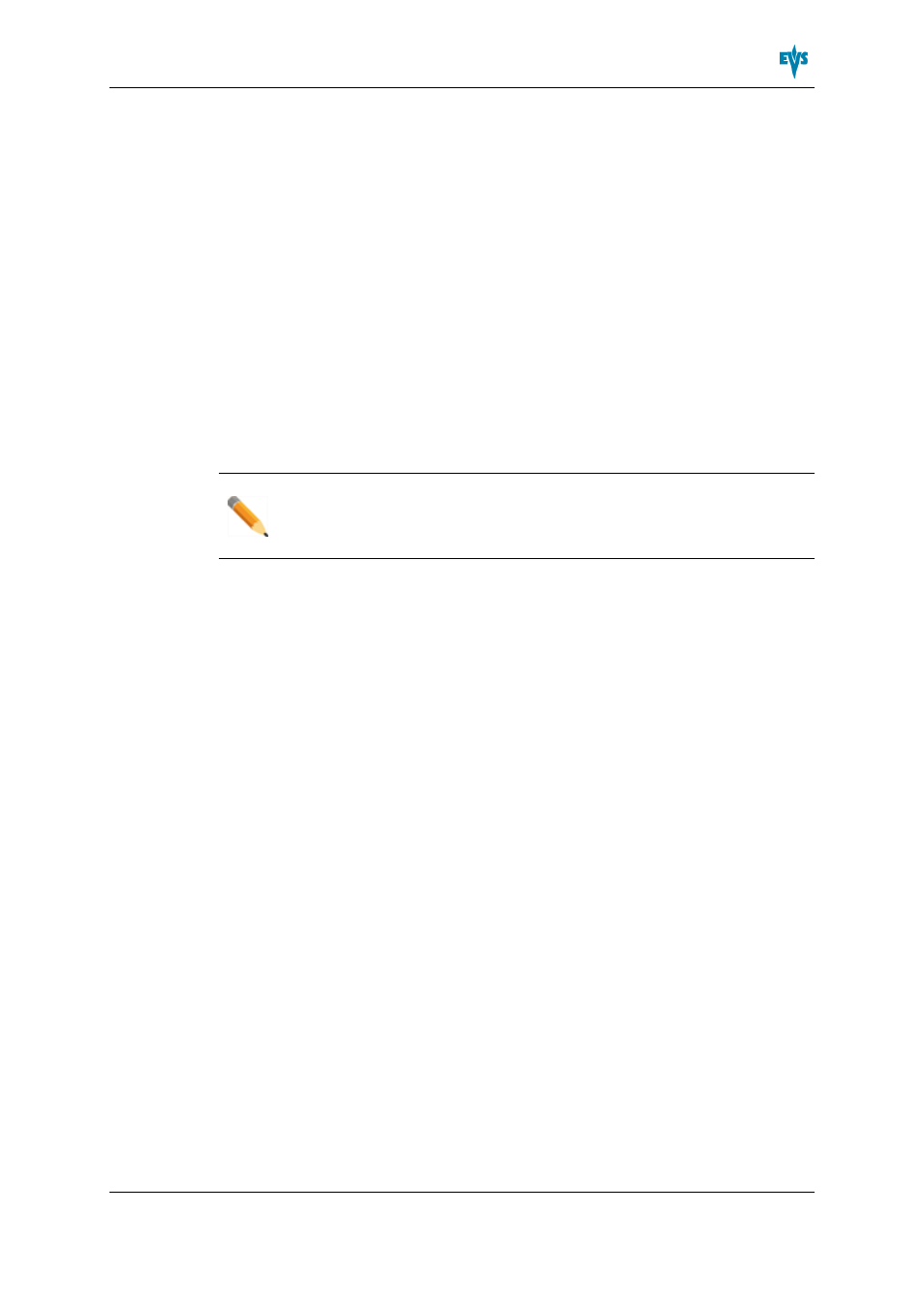
2.5.4.
Clearing Video Disks
Introduction
This function is used to delete all media from the RAID disk array. This will permanently
delete all video and audio data, including protected clip and record trains.
Procedure
To clear video disks, proceed as follows:
1. In the Multicam Setup window, press C to call the Clearing Video Disks command.
2. Press ENTER.
3. Confirm the deletion with ENTER or cancel with ESC.
Note
After a Clear Video Disks action, the command toggles to Undo Clear Video
Disks At Next Startas long as your server has not been rebooted after the
Clear Video Disks command. This allows you to restore the deleted media.
2.5.5.
Calibrating a Touch Screen
When a touch screen option is connected and the touch screen option is installed, a touch
screen can be calibrated using this command. If the touch screen is not installed, a
warning message is displayed.
2.5.6.
Importing and Exporting Keyword Files
Introduction
The keyword file is a simple text file with a name of 8 characters and a .KWD extension.
All keyword files must be stored in the C:\LSMCE\DATA\KWD directory of the server. A
sample keyword file (SAMPLE.KWD) is provided by EVS when Multicam is installed.
You can also import and export keyword files to and from the EVS server via a USB key.
You can only perform this action in the server-based application.
How to Import a Keyword File
To import a keyword file, proceed as follows:
1. Save the keyword file you want to import on a USB key, and plug it into the USB port
of the EVS server as the Multicam Setup window is open.
2. In the Multicam Setup window, press K to call the Import/export keyword file
command.
The following dialog box opens:
XT3 Server - Version 11.00 - Configuration Manual
2. Multicam Setup
38
