Entering and removing license codes, Introduction, How to enter license codes from a cod file – EVS XT3 Version 11.00 Configuration Manual User Manual
Page 38
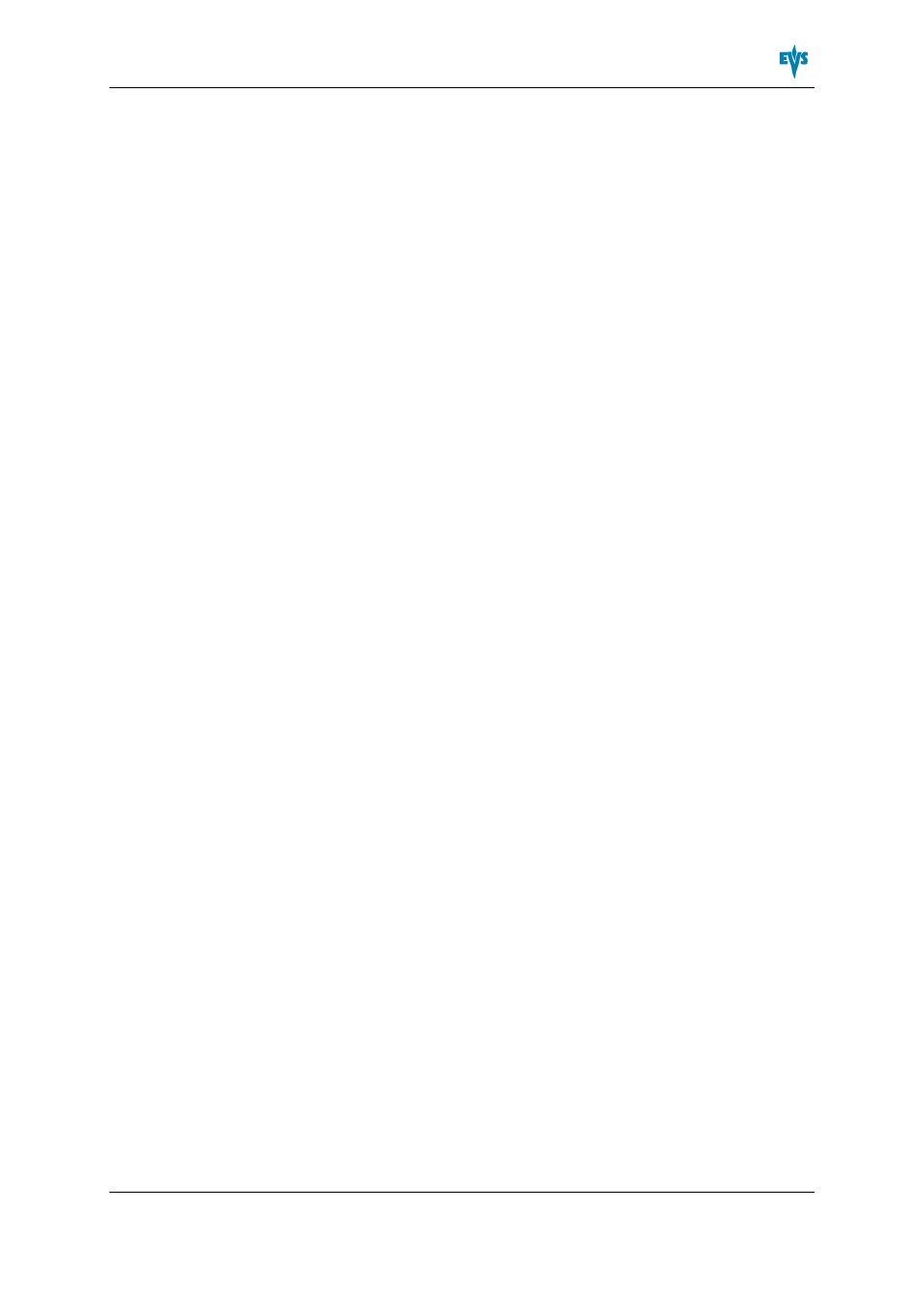
2.4.3.
Entering and Removing License Codes
Introduction
When you request new license codes to activate one or more features, you can receive
the license keys from EVS in the form of:
•
a xxxxx.COD file (xxxxx = serial number of the server for which this file has been
calculated). You need to apply this file to the EVS server from the Option codes
management window.
•
a license code that you can type in the Option codes management window.
Once the license codes have been entered, the corresponding options or features are
automatically active when you launch a configuration, without having to reboot the server.
How to Enter License Codes from a COD File
In the Server-Based Application
To enter a new license code delivered via a COD file, proceed in one of the following
ways:
1. Copy the .COD file on a USB key that you connect to the USB port of the EVS server.
2. From the Multicam Setup window, press O to open the Options codes management
window.
3. Press simultaneously ALT+ U keys.
OR
1. Copy manually the .COD file to the C:\ drive of the EVS server
2. In the Multicam Setup menu, press O to open the Options codes management
window.
3. Press simultaneously ALT+ F keys.
The license codes will be read from the .COD file and updated into the system. Next to
the line corresponding to the code, the license type, and the expiration date, if any, are
displayed.
In the Web-Based Interface
To enter a new license code delivered via a COD file, proceed as follows:
1. Copy the .COD file onto a drive available from your PC.
2. From the Multicam Setup window, click Options code management in the Tools
menu to open the Options code management window.
3. Click the Browse button, select the .COD file and click Open.
4. Click Submit.
The license codes will be read from the local file and updated into the system.
The lines corresponding to the new codes area added to the code list.
XT3 Server - Version 11.00 - Configuration Manual
2. Multicam Setup
32
