For more information, 8, switch, Ing between the master, group, and sound level – Native Instruments MASCHINE MK3 Groove Production Studio (Black) User Manual
Page 96
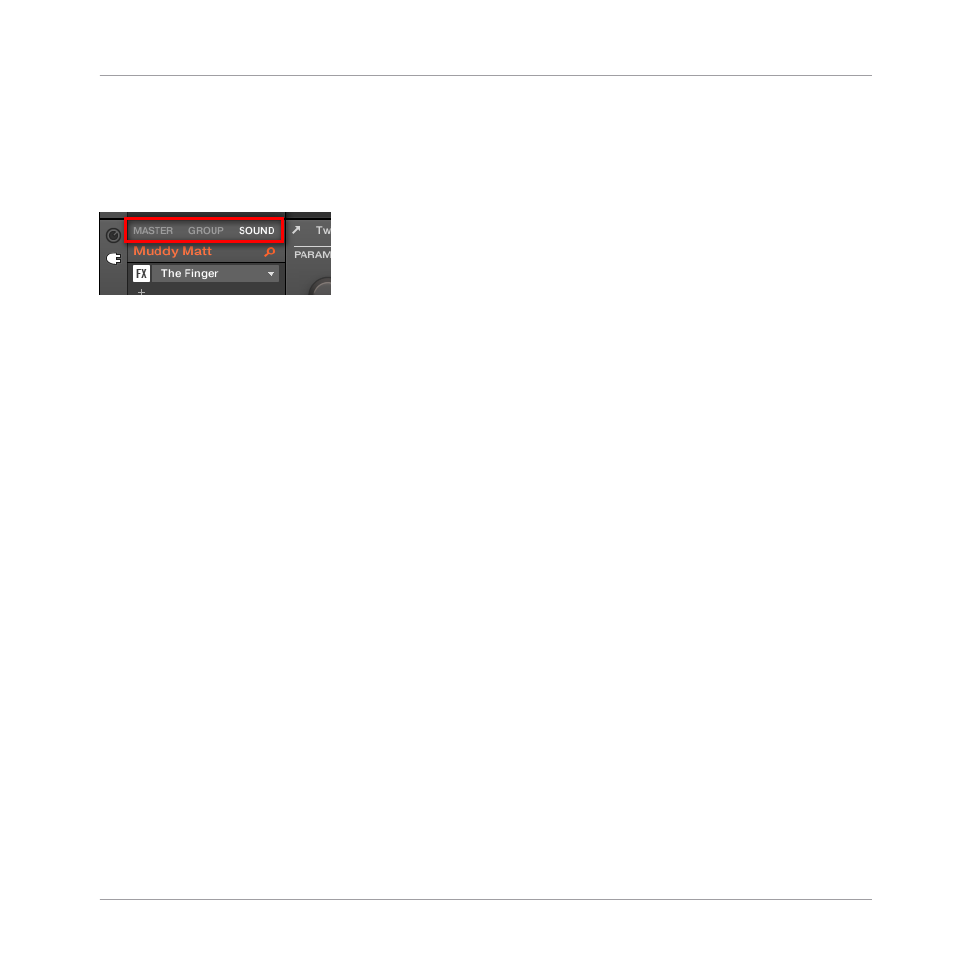
3.3.8
Switching Between the Master, Group, and Sound Level
At any time you can quickly switch the Control area between the parameters of the Master, the
focused Group, and the focused Sound.
Click the desired tab to switch the display of the Control area.
►
Click the
MASTER
,
GROUP
or
SOUND
tab in the top left corner of the Control area to dis-
play the Plug-in parameters or Channel properties of the Master, the focused Group or the
focused Sound, respectively.
→
The selected tab lights up. The name of your Project, the focused Group or the focused
Sound appears under the
MASTER
,
GROUP
, and
SOUND
tabs (the
Muddy Matt
Sound in
the picture above), and the rest of the Control area displays the Plug-in parameters and
Channel properties of the Master, the focused Group or the focused Sound, respectively.
Switching Between the Master, Group, and Sound Level using the Controller
On your controller:
1.
Press the
CHANNEL
or
PLUG-IN
button to enter Control mode.
2.
Press Button 1 (
MASTER
), Button 2 (
GROUP
) or Button 3 (
SOUND
) above the left display
to show the Plug-in parameters and Channel properties of the Master, the focused Group
or the focused Sound, respectively.
→
The selected tab lights up. The name of your Project, the focused Group or the focused
Sound appears on the left display (under the
MASTER
,
GROUP
, and
SOUND
tabs), and
the displays show the Plug-in parameters and Channel properties of the Master, the fo-
cused Group or the focused Sound, respectively.
Basic Concepts
Common Operations
MASCHINE - Manual - 96
