Tap tempo, 5 tap tempo – Native Instruments MASCHINE MK3 Groove Production Studio (Black) User Manual
Page 299
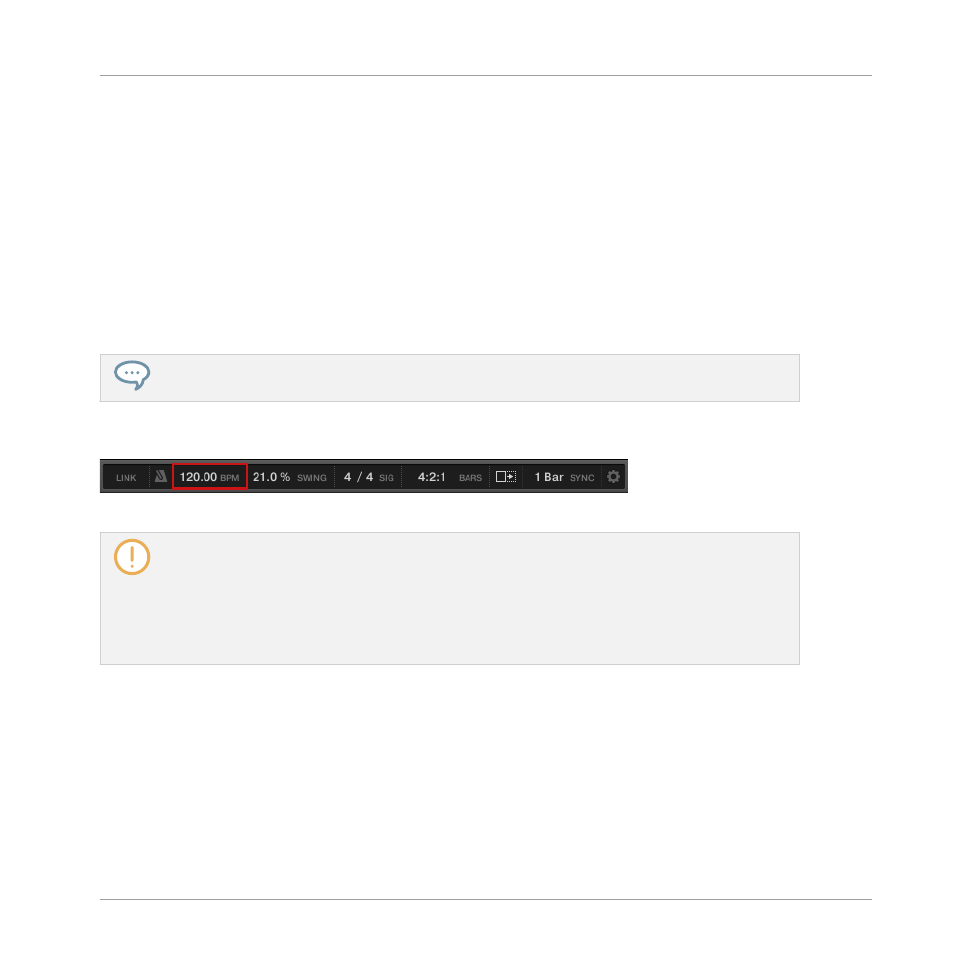
2.
To change the tempo of the Master (i.e. the tempo of your Project), simply turn the 4-
D encoder.
3.
To change the tune of all Sounds in a Group, hold the desired Group button (first navigate
to its Group bank if necessary) and turn the 4-D encoder.
4.
To change the tune of an individual Sound, hold its pad and turn the 4-D encoder.
In Step mode:
►
To change the tune of a selected step in Step mode, hold its pad and turn the 4-D encod-
er.
→
The adjusted value is temporarily shown on the left display.
To adjust the value in finer increments, press and turn the 4-D encoder (or hold
SHIFT
while you
turn it).
At the Master level, the shortcut controls the Tempo parameter in the Header:
The Tempo parameter in the software’s Header.
At the Group and Sound level, the shortcut works only with Sounds containing a Sampler or a
Drumsynth Plug-in. The shortcuts control the
TUNE
parameter of the
PITCH / GATE
section in the
PITCH / ENVELOPE
page of the Sampler, and the
TUNE
parameter of the
MAIN
section in the
MAIN
page of any Drumsynth. If you hold a Group button, the shortcut will affect all Sounds of the
Group that contain a Sampler or Drumsynth Plug-in. For more details on the
TUNE
parameter,
please refer to section
9.1.5, Pitch Range, Tuning, and MIDI Notes
7.2.1, Page 1: Voice Settings / Engine
6.3.5
Tap Tempo
You can quickly define the tempo of your Project via the
TAP
button in the Transport section of
the controller:
►
Repeatedly tap the
TAP
button to set the desired tempo.
You can also use the
TEMPO
button to adjust the current tempo:
Playing on the Controller
Playing Tools
MASCHINE - Manual - 299
