Mute and solo in mix mode, Plug-in icons in mix mode, 3 mute and solo in mix mode – Native Instruments MASCHINE MK3 Groove Production Studio (Black) User Manual
Page 680: 4 plug-in icons in mix mode
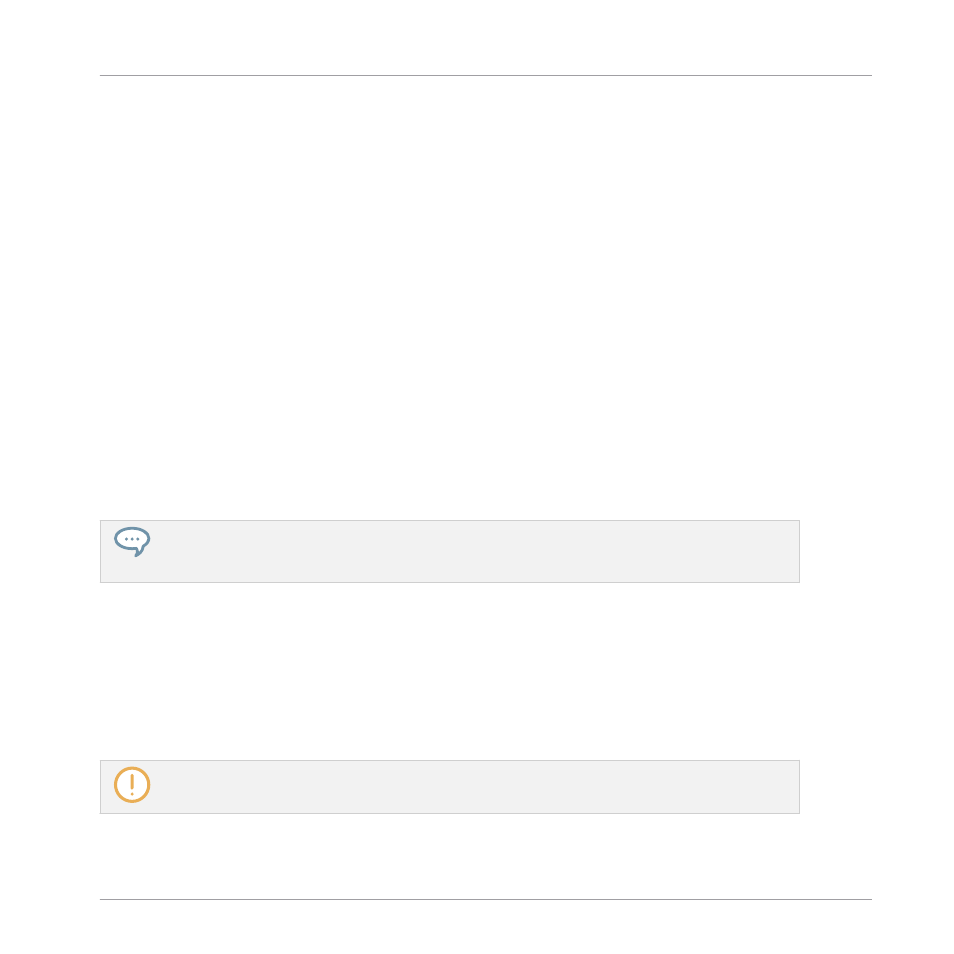
In each channel strip the peak value is indicated above the level meter. This peak value is re-
set each time you start the playback via
PLAY
or
RESTART
on your controller, or when you
click the corresponding peak value in the software’s Mixer (see section
).
See also
2
Adjusting Settings in the Channel Strips [
13.5.3 Mute and Solo in Mix Mode
When your controller is in Mix mode, pressing
MUTE
or
SOLO
doesn’t switch the displays to
the usual Mute or Solo mode: In addition to the usual procedure to mute or solo Groups and
Sounds, you can mute or solo your channels directly in Mix mode. To do this:
1.
To mute a channel in Mix mode, press
MUTE
+ the Button 1–8 above the desired chan-
nel(s).
2.
To solo a channel in Mix mode, press
SOLO
+ the Button 1–8 above the desired chan-
nel(s).
The strips of muted channels are grayed out in the displays.
Even if the displays don’t switch to Mute or Solo mode, the usual procedures for muting and soloing
Groups and Sounds stay valid in Mix mode. For more information on the Mute and Solo functions,
please refer to section
13.5.4 Plug-in Icons in Mix Mode
In Mix mode each channel indicates the presence of Plug-ins by displaying small icons ar-
ranged vertically on the right of the level meter:
Instrument and Effect Plug-ins are represented by different icons (these icons are similar to
those in the Plug-in List of the Arrange view).
On the displays you can see up to seven Plug-in icons in each channel. Any additional Plug-in won’t
be shown.
Controlling Your Mix
Controlling Your Mix from the Controller
MASCHINE - Manual - 680
