Loading, removing, and replacing a plug-in, For more on this, 3 loading, removing, and replacing a plug-in – Native Instruments MASCHINE MK3 Groove Production Studio (Black) User Manual
Page 335
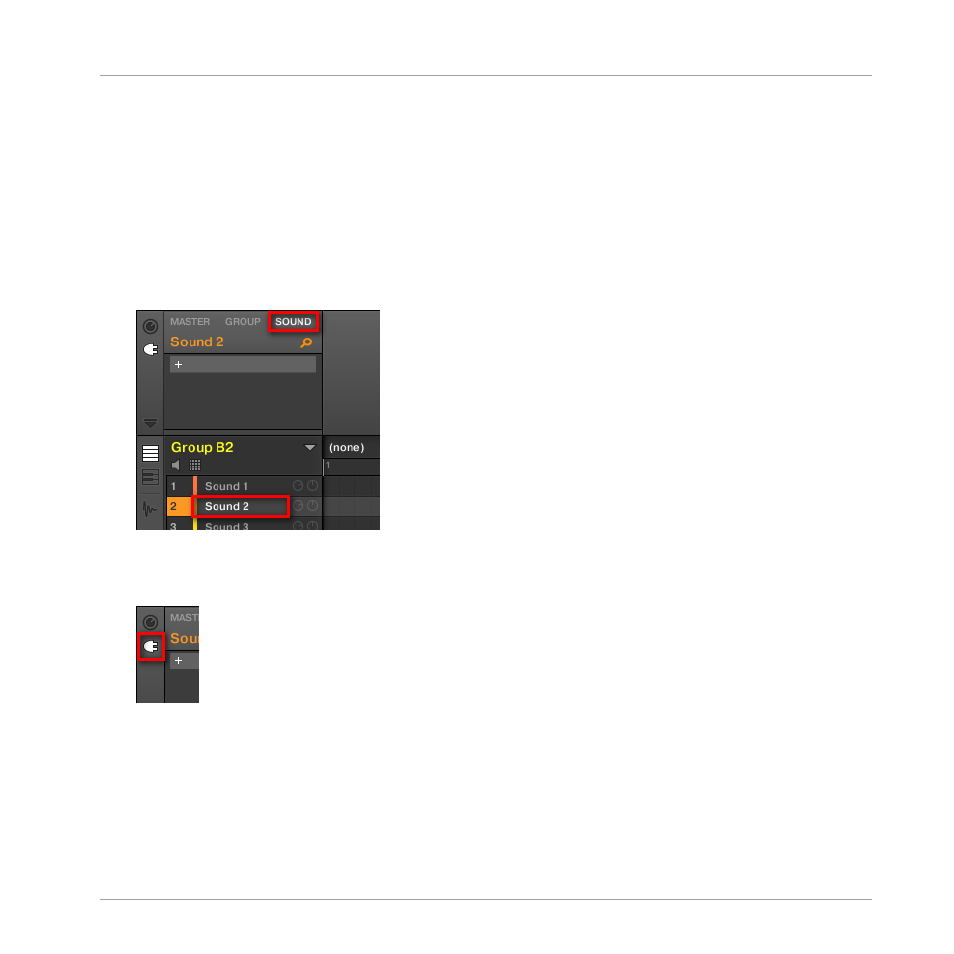
7.1.3
Loading, Removing, and Replacing a Plug-in
The procedure to load a Plug-in with its default settings is common to all levels (Sound, Group,
and Master) and all Plug-in types (Internal, Native Instruments, and External, as well as Instru-
ment and Effect):
1.
Set the focus to the Sound, Group or the Master where you want to load the Plug-in (see
section
3.3.7, Focusing on a Group or a Sound
). In the picture below we click an empty
Sound slot in the Sound List of the Pattern Editor and click the SOUND tab in the Control
area above.
The Control area will now show the content (Channel properties or Plug-ins) of the Sound
we have just selected.
2.
At the far left of the Control area, click the little plug icon to display the Plug-ins.
This displays the Plug-in List on the left of the Control area:
Working with Plug-ins
Plug-in Overview
MASCHINE - Manual - 335
