Adjusting the pattern length – Native Instruments MASCHINE MK3 Groove Production Studio (Black) User Manual
Page 494
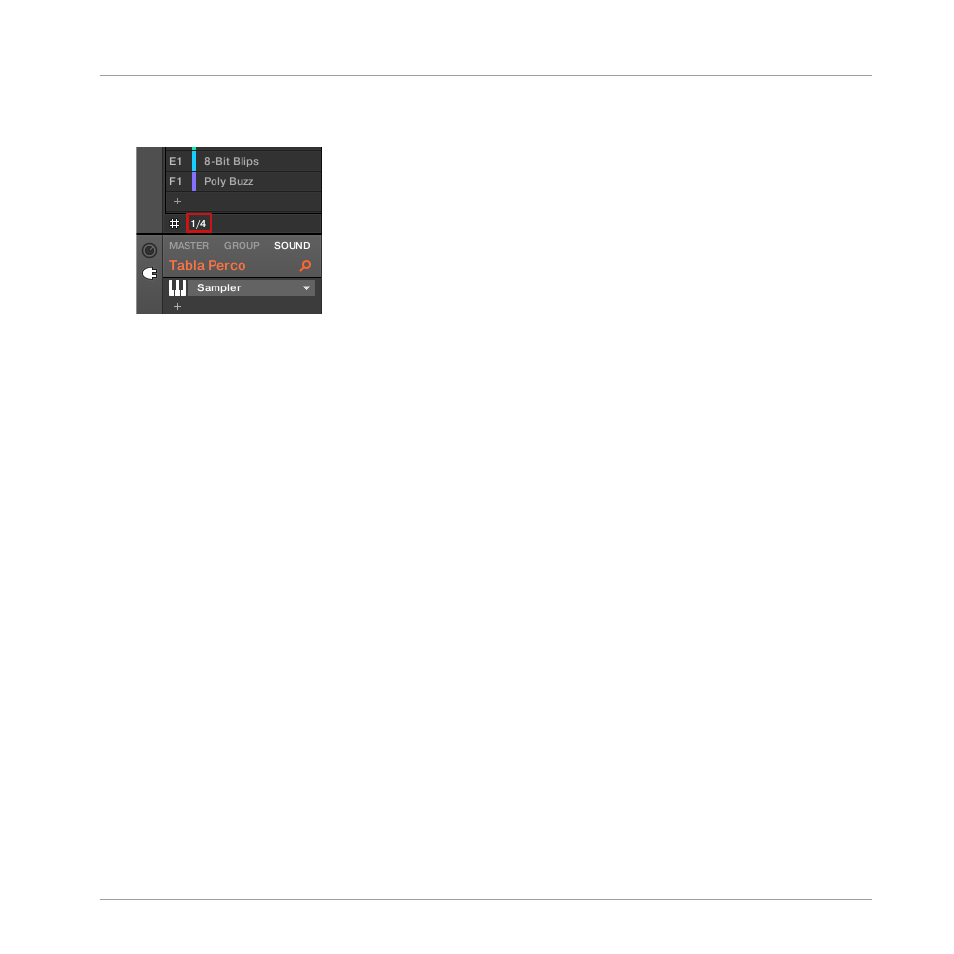
►
To adjust the Arrange Grid resolution, click the value beneath the Groups in the Arrange
view and select the desired setting from the menu (see above for the available settings).
→
The divisions of the Arrange Grid now have the size you have just selected.
The following Arrange Grid resolutions are available:
▪
1 Bar, 1/2 note, …, 1/16th note: Each of these settings lets you adjust the Pattern Length by
the specified increment.
▪
Off: The Arrange Grid is disabled. Notably, you can freely set the Pattern Length to any val-
ue or set the playback position to any location.
▪
Quick (default): With this setting, the available lengths for your Pattern are as follows: 1
bar, 2 bars, 4 bars, 8 bars, 12 bars, 16 bars, etc. (+ 4 bars each time starting from 4
bars). This handy mode allows you to quickly select from the most common Pattern
Lengths. For other uses of the Arrange Grid (adjusting the playback position and the Loop
Range), one-bar divisions are used instead.
Adjusting the Pattern Length
You can adjust the length of your Patterns to fit your needs. The Pattern Length is measured in
bars and beats, and Patterns can be up to 256 bars long. When you create a new empty Pat-
tern (see
), the Pattern has the default length as defined in the
De-
fault
page of the
Preferences
panel (see
3.7.1, Preferences – General Page
You can adjust the Pattern Length in two ways:
Working with Patterns
Pattern Basics
MASCHINE - Manual - 494
