Setting up ableton live (windows), Setting up apple logic pro x, 2 setting up ableton live (windows) – Native Instruments MASCHINE MK3 Groove Production Studio (Black) User Manual
Page 116: Installing the midi remote script, Configuring ableton live for maschine, 3 setting up apple logic pro x
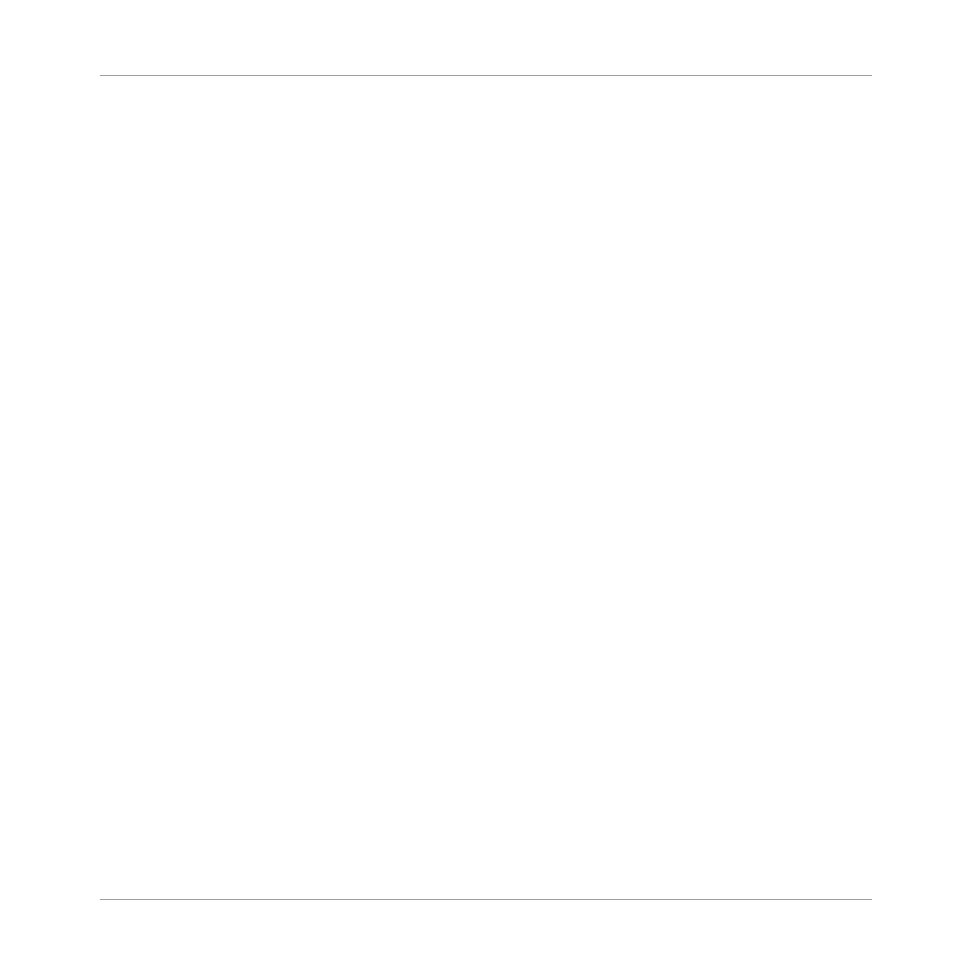
3.6.1.2
Setting up Ableton Live (Windows)
Ableton Live must be configured for advanced integration with MASCHINE.
Installing the MIDI Remote Script
The MIDI Remote Script allows Ableton Live to recognize MASCHINE as a control surface. It
must be copied into Live’s MIDI Remote Scripts directory:
1.
Ensure that Ableton Live is not running.
2.
Navigate to the following folder:
C:\Program Files\Common Files\Native Instruments\Host
Integration\Ableton Live\
3.
Copy the
Maschine_MK3
folder to the clipboard.
4.
Navigate to the MIDI Remote Scripts folder in Ableton Live’s installation directory:
C:\Pro-
gramData\Ableton\Live10\Resources\MIDI Remote Scripts
5.
Paste the folder you have copied to the clipboard into the
MIDI Remote Scripts
folder.
Configuring Ableton Live for MASCHINE
Once the MIDI Remote Script and the Instrument Rack file are installed in the correct loca-
tion, you need to add MASCHINE as a control surface in Ableton Live's preferences.
1.
Launch Ableton Live.
2.
In Ableton Live, go to the
Preferences
and open the
MIDI
/
Sync
tab.
3.
Assign a free
Control Surface
slot to
MASCHINE Mk3
by selecting it from the drop-down
menu.
4.
Leave both the
Input
and the
Output
for the
MASCHINE Mk3
control surface set to
None
.
3.6.1.3
Setting up Apple Logic Pro X
Apple Logic Pro X is automatically configured for advanced integration with MASCHINE once
you launch the respective application for the first time after installing the MASCHINE soft-
ware. Ensure that the controller is connected and switched on before launching the applica-
tion.
A dialog asks you to confirm this after launching the application:
Basic Concepts
Host Integration
MASCHINE - Manual - 116
