Native Instruments MASCHINE MK3 Groove Production Studio (Black) User Manual
Page 878
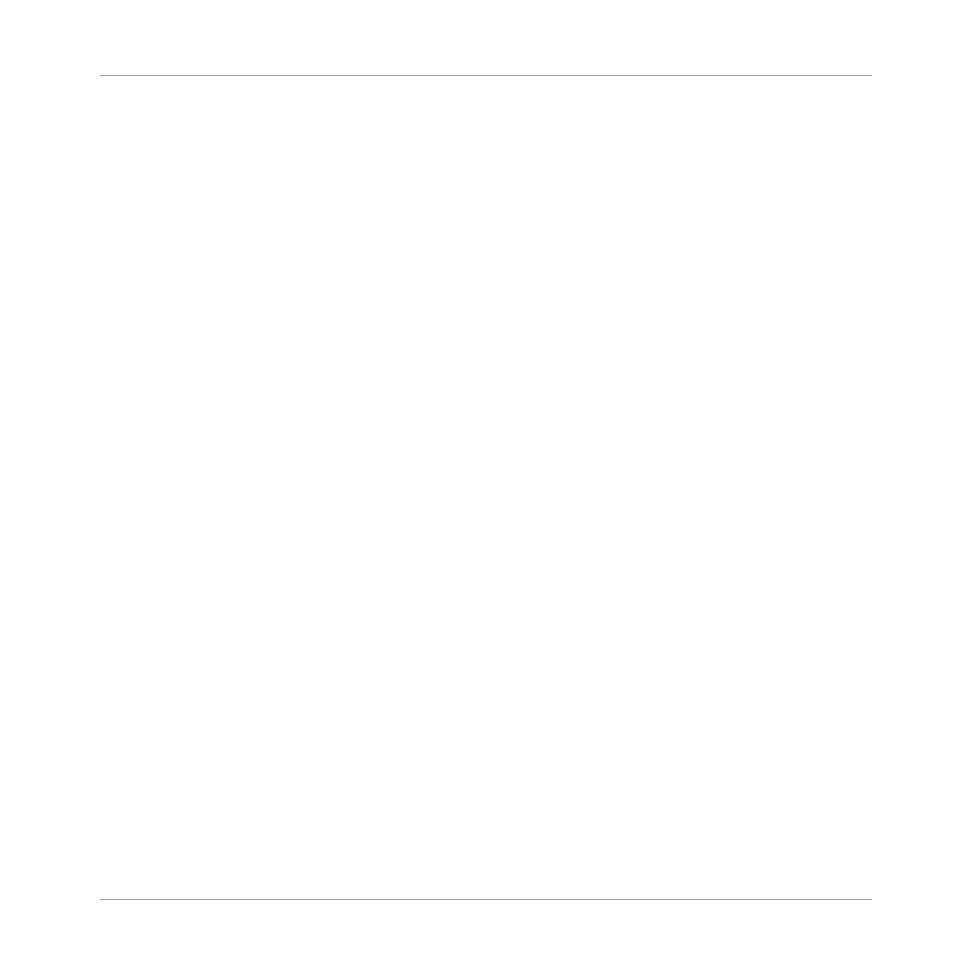
(1) Waveform display
Shows the waveform of the Sample for the focused Zone. The waveform display provides fol-
lowing tools:
▪
Drag any Sample onto the waveform to replace the current Sample for the focused Zone. If
there is no Sample loaded yet, this automatically loads a Sampler Plug-in in the Sound and
creates a Zone over the entire key and velocity ranges for the dragged Sample.
▪
Use the scroll wheel of your mouse to zoom in/out. You can also use the zooming scroll bar
(4).
▪
Play range: The
S
and
E
markers indicate the start and end points of the play range, re-
spectively. Drag them with the mouse to modify the portion of the Sample that will be
played back. This can also be done using the controls in the
PLAY RANGE
section (5).
▪
Loop range: If a loop has been defined in the Sample, it is also indicated on the waveform.
You can then adjust the loop by dragging its borders, and move the entire loop by dragging
its title bar. Loops can be created and adjusted in the
Zone
page — see section
Selecting and Editing Zones in the Map View
. Note that the loop will always stay within the
play range. Therefore, when moving the Sample’s start and end points closer to each other,
keep in mind that it might also shrink the loop!
▪
Playhead indicator: When the Sample is played back (e.g., by pressing the pad or by click-
ing the little play icon in the information bar (2)), a playhead indicator (white vertical line)
shows you the current play position within the waveform.
▪
Selection range: Click and drag your mouse to create a selection range. The selection range
defines the portion to which the audio processing functions of the Audio Toolbar (7) will be
applied. Adjust the current selection range by dragging its borders or move it by dragging
its top part. Double-click anywhere in the waveform to set the selection range to the play
range (i.e. to select everything between the
S
and
E
markers). You can also select particu-
lar ranges via the context menu (see below) and via the controls in the
SELECTION RANGE
section (6).
▪
Context menu: Right-click (macOS: [Ctrl]-click) anywhere in the waveform to open a context
menu with the following commands:
Sampling and Sample Mapping
Editing a Sample
MASCHINE - Manual - 878
