Quick browse from browse mode on the controller – Native Instruments MASCHINE MK3 Groove Production Studio (Black) User Manual
Page 224
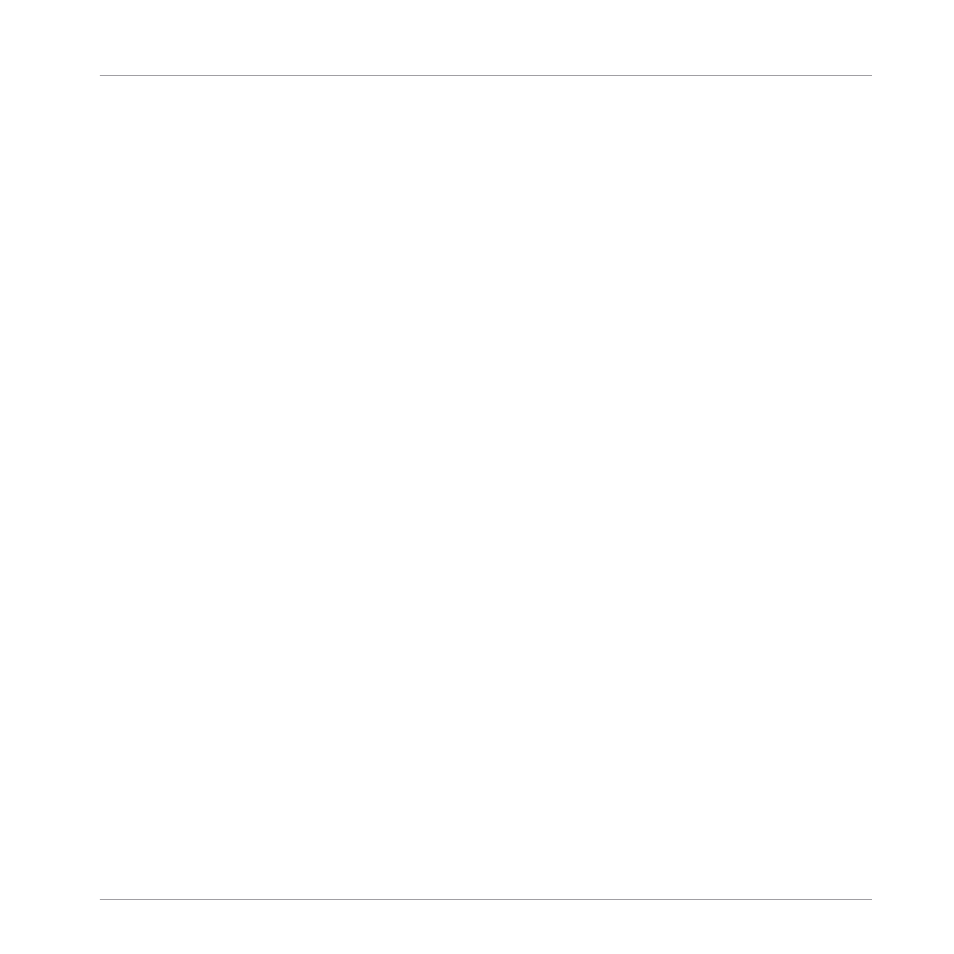
5.
Turn the 4-D encoder to select the desired Plug-in preset or Sample from the list, and
press the 4-D encoder to load it.
→
The selected file replaces the previous file in your Project.
Quick Browse from Browse Mode on the Controller
You can also access Quick Browse from the Browser on your controller. This notably allows you
to perform Quick Browse on Sounds and Groups as well:
1.
Press
PLUG-IN
to enter Control mode.
2.
If you want to trigger Quick Browse for a Group or a Sound, set the focus to this Group or
Sound — see section
3.3.7, Focusing on a Group or a Sound
.
3.
If you want to trigger Quick Browse for a Sample or a Plug-in preset, additionally select
the desired Plug-in (for a Sample, select the Sampler Plug-in in which it is loaded) — see
section
3.3.8, Switching Between the Master, Group, and Sound Level
gating Channel Properties, Plug-ins, and Parameter Pages in the Control Area
Once you have focused/selected the desired file, switch your controller to Browse mode to con-
tinue:
1.
Press
BROWSER
to enter the Browser.
2.
Press Button 1 and 2 to select the file type corresponding to the file you have focused/
selected above.
3.
Press Button 3 (showing a magnifying glass) to trigger the Quick Browse function.
The Browser automatically recalls the search query used when you loaded that file.
4.
Turn the 4-D encoder or Knob 8 to select the desired Plug-in preset or Sample from the
list, and press the 4-D encoder or Button 8 (
LOAD
) to load it.
The selected file replaces the previous file in your Project.
Browser
Using Quick Browse
MASCHINE - Manual - 224
