Editing zones in the sample view, 5, editing zones in the, Sample view – Native Instruments MASCHINE MK3 Groove Production Studio (Black) User Manual
Page 924: Respectively, Sample map menu, 5 editing zones in the sample view
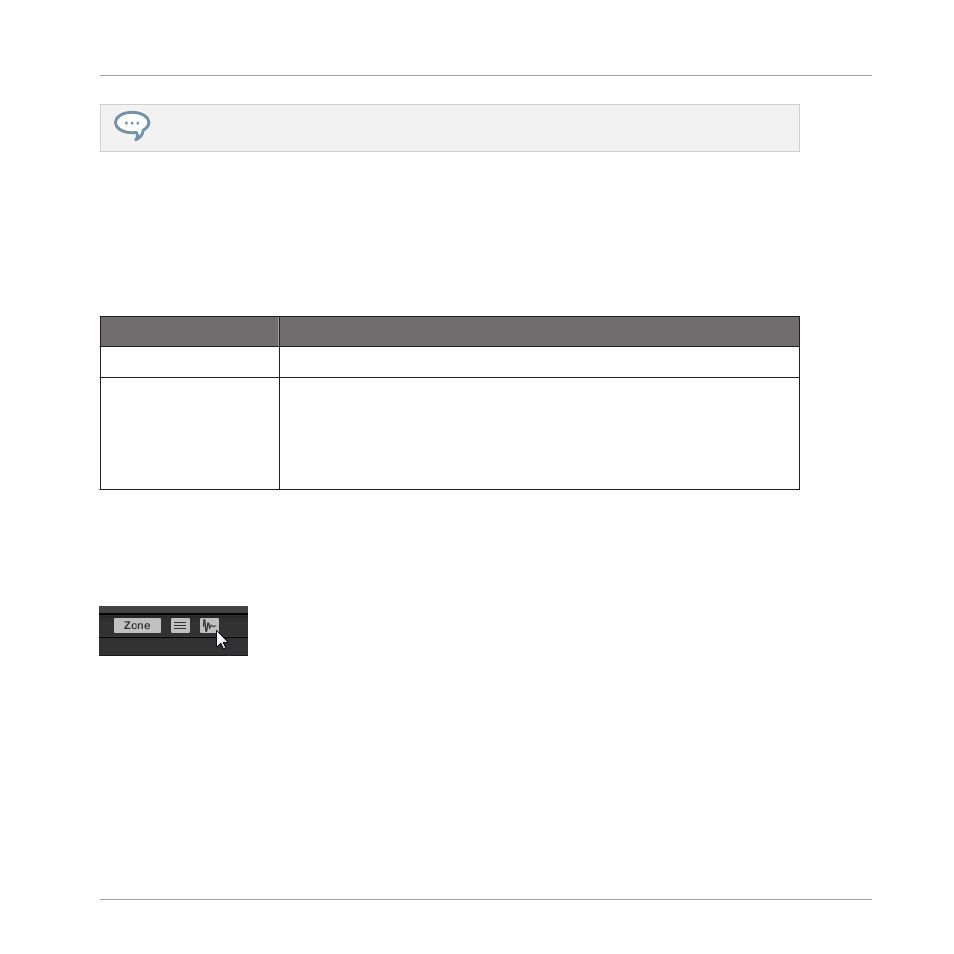
For more information on the
Edit
and
Slice
pages, please refer to section
Sample Map Menu
The Sample Map menu contains additional editing facilities.
►
Right-click ([Ctrl]-click on macOS) a Zone to open the Sample Map menu.
The commands in the Sample Map menu will affect all selected Zones. The menu provides fol-
lowing commands:
Command
Description
Delete
Removes the selected Zone(s) from the Sample Map.
Map as Drum Kit
Reduces the selected Zones to one note over the full velocity range
and puts the Zones next to each other upwards from the middle C
(C3). The actual note assigned to each Zone depends on the Zone
position in the Zone List: The topmost Zone will be mapped to
middle C (C3), the Zone underneath to C#3, etc.
17.5.5 Editing Zones in the Sample View
The Sample view is visible when the Sample View button (showing a little waveform icon at the
right of the
Zone
tab) is enabled.
Enable the Sample View button to see the Sample view.
The Sample view contains following elements:
Sampling and Sample Mapping
Mapping Samples to Zones
MASCHINE - Manual - 924
