Only) – Native Instruments MASCHINE MK3 Groove Production Studio (Black) User Manual
Page 675
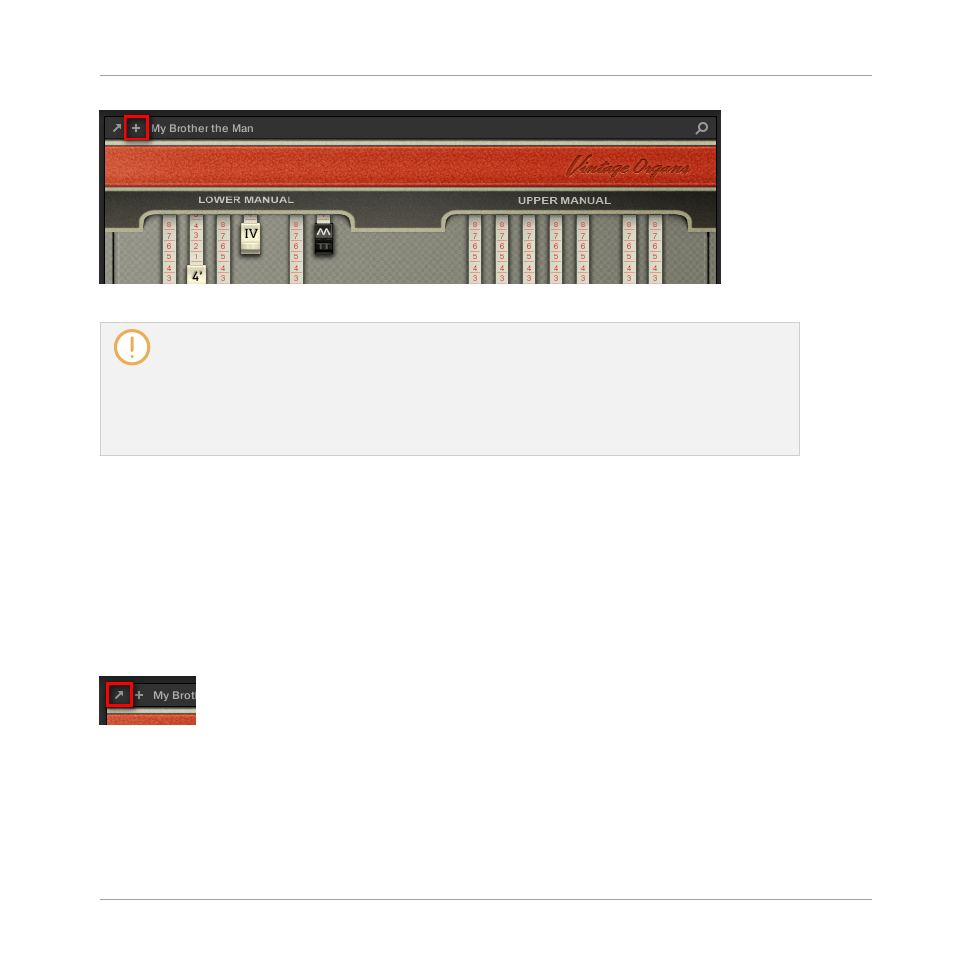
Click the little “+” in the Header to switch between Default and Additional view.
macOS users: The VST plug-in of a Native Instruments product must be installed for this product’s
Default view (and Additional view, if any) to appear in the Plug-in Strip. If you normally use the AU
version of this Native Instruments product, please check that its VST version is also installed on
your computer to ensure the perfect integration of this plug-in into MASCHINE. You can show/hide
the AU version of Native Instruments plug-ins in the Plug-in menu (software) and Plug-in Browser
(controller) via the
Use NI Audio Units
checkbox in the
Plug-ins
page of the
Preferences
panel —
3.7.6, Preferences – Plug-ins Page
for more information.
You can also undock any Native Instruments Plug-in and open it in a separate floating window.
In the floating window you can notably switch between the Default view and the full user inter-
face of the original Native Instruments product — see section
Panel (Native Instruments and External Plug-ins Only)
for more information.
13.4.5 Undocking a Plug-in Panel (Native Instruments and External Plug-ins Only)
You can undock the panel of a Native Instruments or External Plug-in and open it in its own
floating window by clicking the little diagonal arrow in the Plug-in Header:
Click the little diagonal arrow to open the Plug-in in a floating window.
►
To undock a Native Instruments or External Plug-in and open it in its dedicated floating
window, click the little diagonal arrow on the left of the Plug-in Header.
→
The Plug-in shows up in its own floating window.
Controlling Your Mix
The Plug-in Strip
MASCHINE - Manual - 675
