Selecting events/notes, 3, selecting events, Notes – Native Instruments MASCHINE MK3 Groove Production Studio (Black) User Manual
Page 518: 3, selecting events/notes, Selecting all events
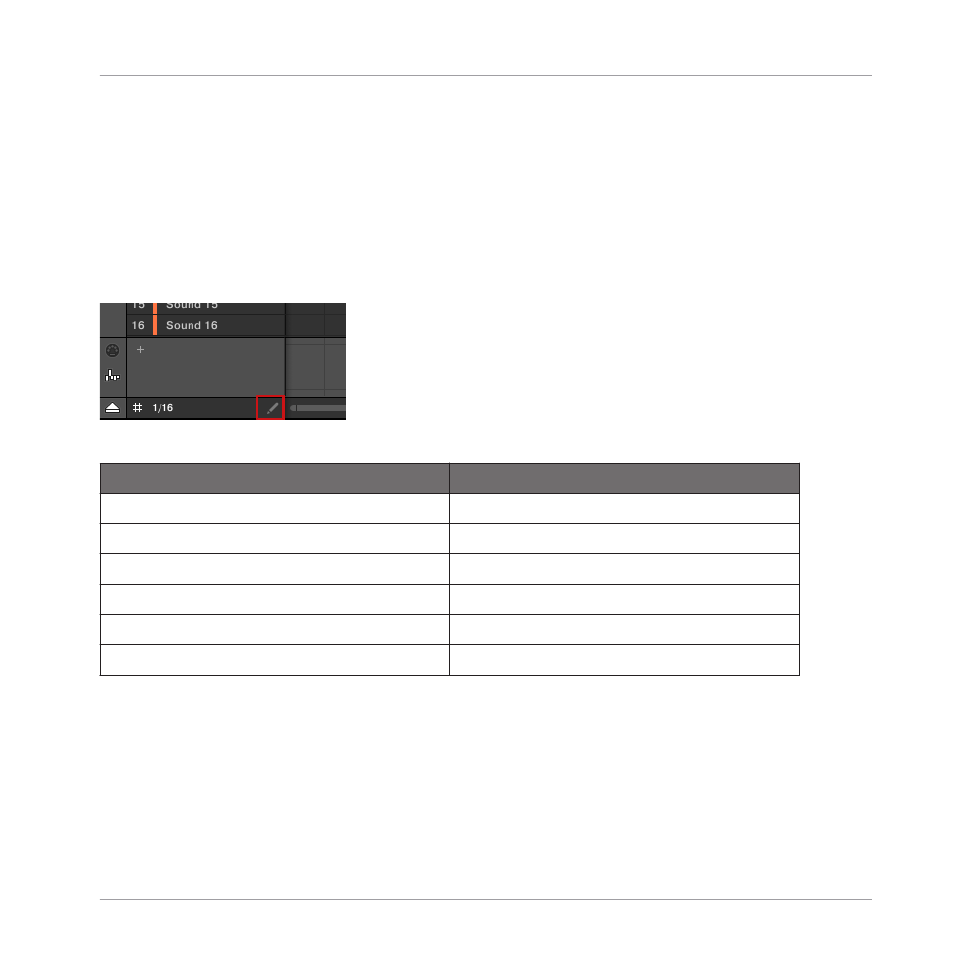
Your controller offers numerous ways to create events — on your controller this is referred to as
“recording Patterns.” For details on this please refer to section
and
11.3, Recording Patterns with the Step Sequencer
.
11.4.3 Selecting Events/Notes
Use Select mode to select events/notes in your Pattern. Select mode is the default mode indi-
cated by the unhighlighted Pencil icon. Notably, the Select mode allows you to define which
events you apply your edits.
Select mode indicated by the unhighlighted Pencil icon.
Action
Function
Selecting Events
Click unselected event
Select event
[Shift] + click unselected event
Add event to current selection
[Shift] + click selected event
Remove event from selection
Drag in Event area’s background
Multiple selection (selection frame)
Click in Event area’s background
Deselect all events
Selecting All Events
You can select all events displayed in the Event area via the usual keyboard shortcut on your
operating system:
►
Click anywhere in the Event area and press [Ctrl] + [A] ([Cmd] + [A] on macOS) on your
computer keyboard to select all displayed events.
Working with Patterns
Editing Events
MASCHINE - Manual - 518
