Recalling a lock snapshot, Morphing between lock snapshots, 4 recalling a lock snapshot – Native Instruments MASCHINE MK3 Groove Production Studio (Black) User Manual
Page 324: 5 morphing between lock snapshots
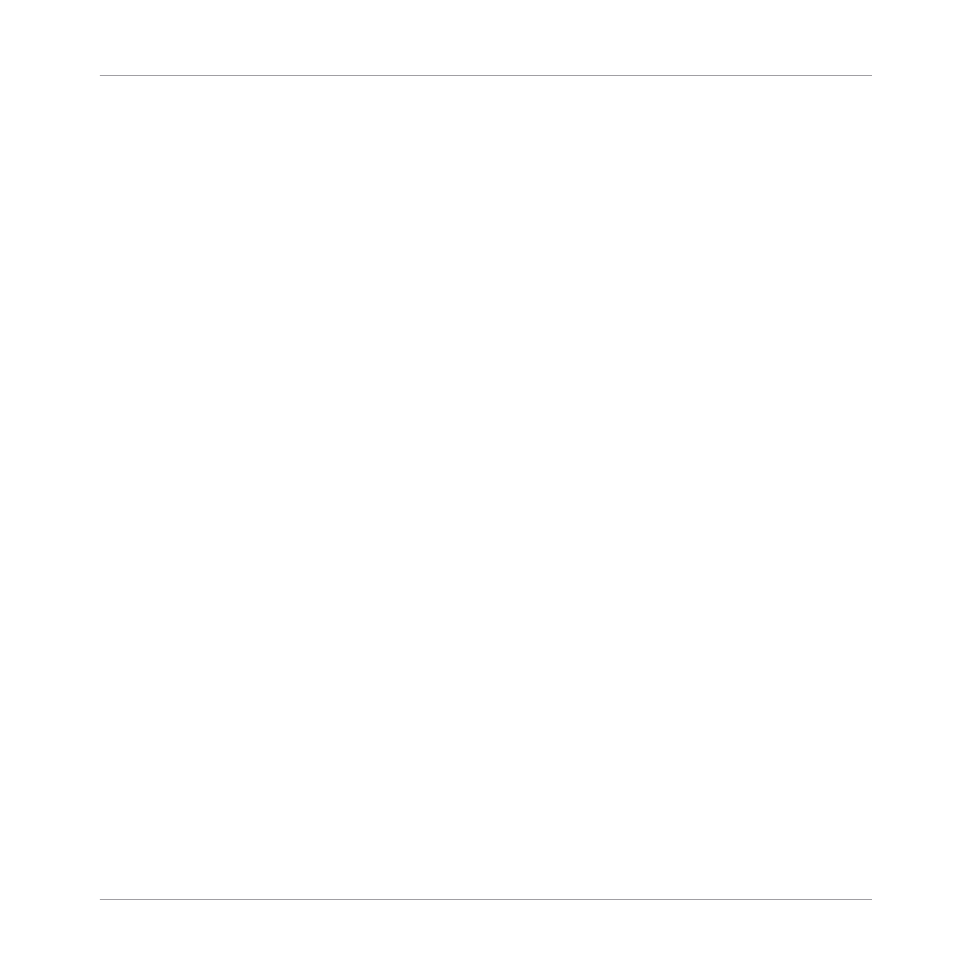
4.
Press the
LOCK
button to exit Extended Lock view.
5.
Adjust the settings on your controller until you are ready to update the snapshot. You can
use button 5 and 6 to switch between Channel parameters and Plug-in parameters.
6.
Press
SHIFT
+
LOCK
(
Ext Lock
) to return to Extended Lock view.
7.
Press button 5
UPDATE
to update your snapshot.
Repeat the process to update other Lock snapshots.
6.5.4
Recalling a Lock Snapshot
Within Extended Lock you can recall a stored Lock snapshot.
To recall a Lock snapshot:
1.
Press the
CHANNEL
or
PLUG-IN
button.
2.
Press
SHIFT
+
LOCK
(
Ext Lock
)
3.
Select the snapshot you want to recall from the pads. If necessary, press Button 7 or 8 to
access a Lock snapshot from another bank.
The snapshot is recalled and parameters return to their stored setting. You can also morph be-
tween settings using the settings in the on-screen overlay.
6.5.5
Morphing Between Lock Snapshots
When switching between two stored snapshots you can set MASCHINE to morph between
them, adding movement and interest to a song. Within Extended Lock you can switch on
morphing, and set the morph sync and timing parameters.
To morph between your Lock snapshots:
1.
Press the
CHANNEL
or
PLUG-IN
button.
2.
Press
SHIFT
+
LOCK
(
Ext Lock
).
3.
Turn knob 1 to turn the
MORPH
setting on.
4.
Adjust the Morph mode and time to your requirements. A description of each mode is de-
scribed in the table below.
Playing on the Controller
Using Lock Snapshots
MASCHINE - Manual - 324
