Adding an effect in mix view – Native Instruments MASCHINE MK3 Groove Production Studio (Black) User Manual
Page 685
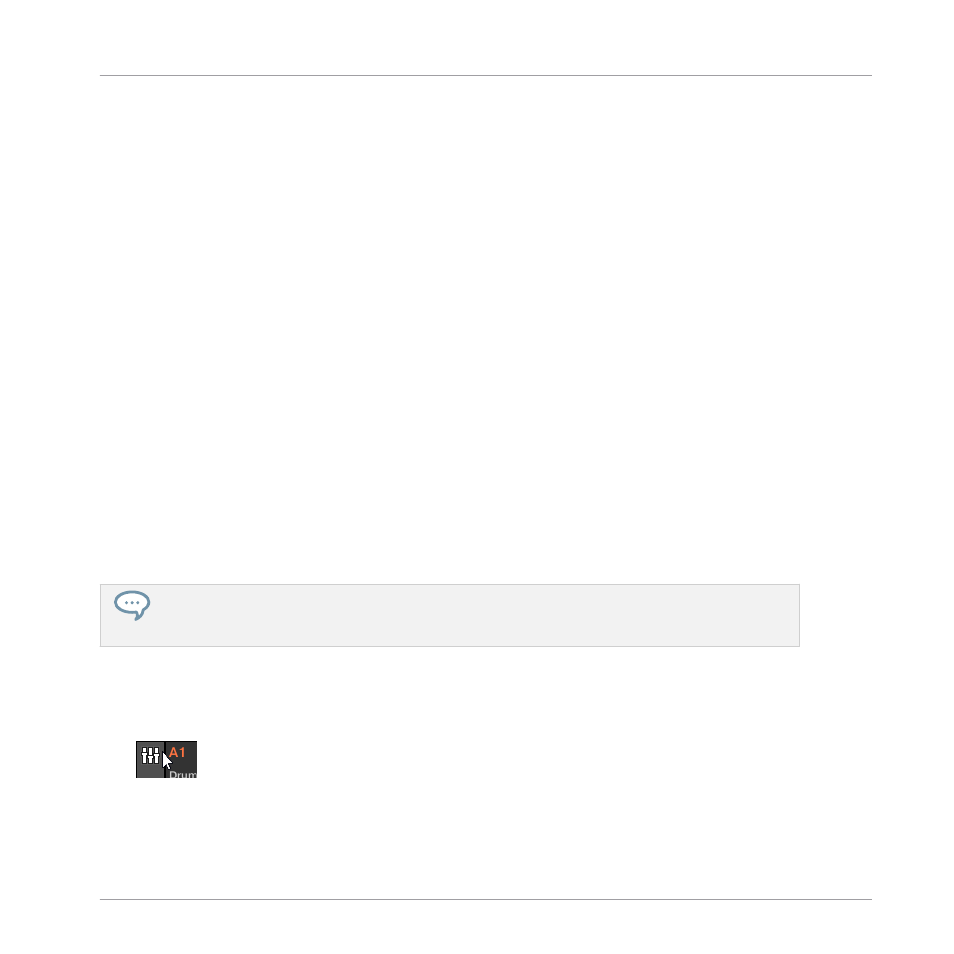
Notes and Hints on Loading Effects in the Software
▪
Instead of clicking the “
+
” icon to load the effect in a new slot, you can also click the
down-pointing arrow on the right of an existing slot to open the Plug-in menu: The effect
selected in the menu will replace the Plug-in currently loaded in that slot.
▪
Instead of using the Plug-in menu, you can also use the Browser to load a particular preset
for an effect. In particular, this can come in handy to insert a new effect between two ex-
isting Plug-ins in the Plug-in List. Please refer to section
for more information. Alternatively you can use Quick Browse to re-
call the search query that was used to load a particular Plug-in preset — see section
▪
For all details on the parameters for each MASCHINE effect, please refer to chapter
.
▪
For additional, specific information on VST/AU plug-ins, see
.
▪
If you created a nice effect setting, you can put it to further use by saving it as a Plug-in
preset. For more details, see
7.1.9, Saving and Recalling Plug-in Presets
Adding an Effect in Mix View
You can also load effects in Mix view. The procedure is quite similar to the one described
above for the Arrange view.
Reminder: To switch the Mixer display between all Groups of your Project and all Sound slots in a
particular Group, double-click the background of any Group header at the top of the Mixer. See sec-
tion
13.2.1, Displaying Groups vs. Displaying Sounds
for more information.
First, display the Plug-in List in Mix view:
1.
Click the Mix View button (showing three little faders) at the left of the Arranger to switch
from Arrange view to Mix view:
Using Effects
Applying Effects to a Sound, a Group or the Master
MASCHINE - Manual - 685
