Adjusting the step grid and the nudge grid, 7, adjusting the step grid, And the nudge grid – Native Instruments MASCHINE MK3 Groove Production Studio (Black) User Manual
Page 497: 7, adjusting the step grid and the, Nudge grid, Section, 7, adjusting the step grid and the nudge, Grid, Adjusting the grid using record prepare mode, 7 adjusting the step grid and the nudge grid
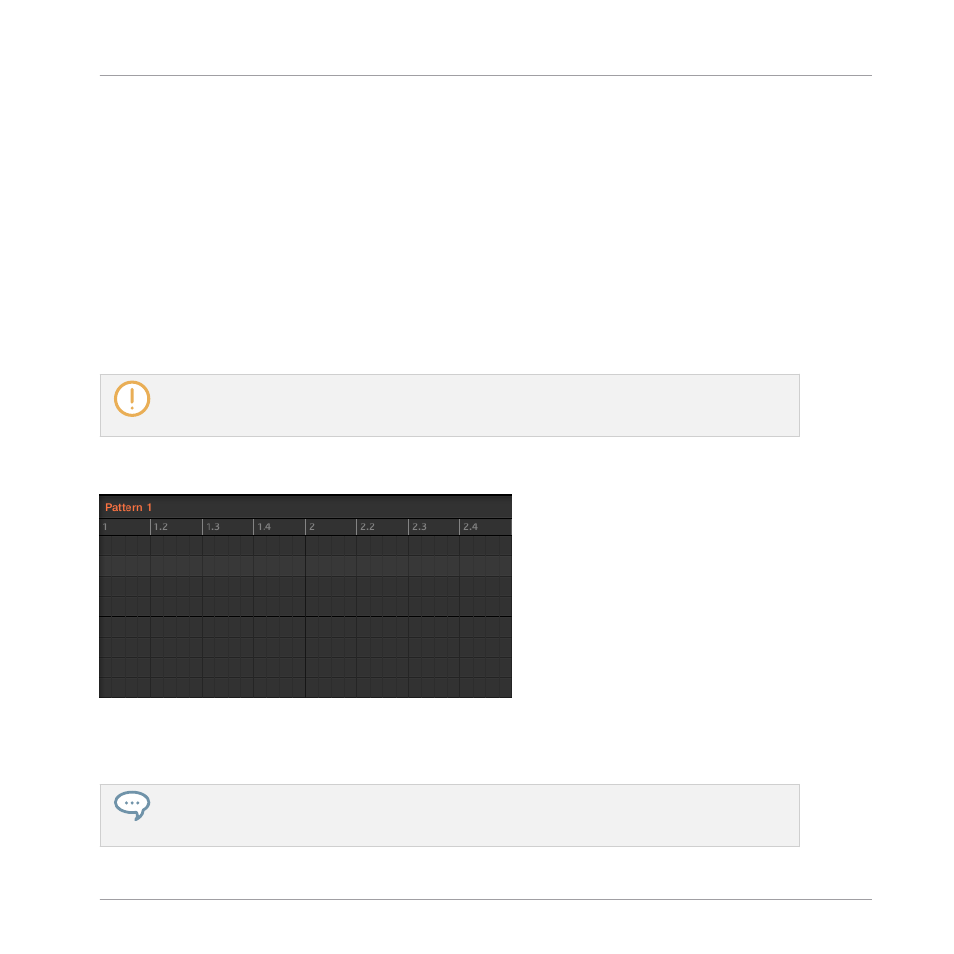
Adjusting the Grid Using Record Prepare Mode
This extra method is very useful if you are about to start a new recording. Indeed, the Record
Prepare mode (accessed by pressing the unlit
REC
button and holding it) is tightly integrated
into the recording workflow of Control mode. For all details please refer to section
.
11.1.7 Adjusting the Step Grid and the Nudge Grid
The Step Grid defines regularly spaced-out timings (the “steps”) at which your events/notes can
be created, moved, etc. The Step Grid resolution corresponds to the step size, which directly
affects the precision of all Pattern editing actions, including quantization (see
section for more on quantization).
The Step Grid also affects the step sequencer on your controller: Increasing the Step Grid resolution
(i.e. decreasing the step size) will make more steps available in your Pattern for placing events. See
for more information on the step sequencer.
In the Pattern Editor, the Step Grid is indicated by the gray vertical lines in the Event area:
The vertical lines represent the Step Grid in the Event area.
By default the Step Grid is active and the step size is 1/16th. However you may use another
step size or disable the Step Grid completely, as described below.
Depending on the current zoom factor and Step Grid resolution, if the vertical lines of the Step Grid
are too close to each other they will be hidden to avoid convoluting the display. For example, this
could be the case if you display 6 or 8 bars and choose a Step Grid resolution of 1/64th.
Working with Patterns
Pattern Basics
MASCHINE - Manual - 497
