Removing a pattern from a scene on the controller – Native Instruments MASCHINE MK3 Groove Production Studio (Black) User Manual
Page 816
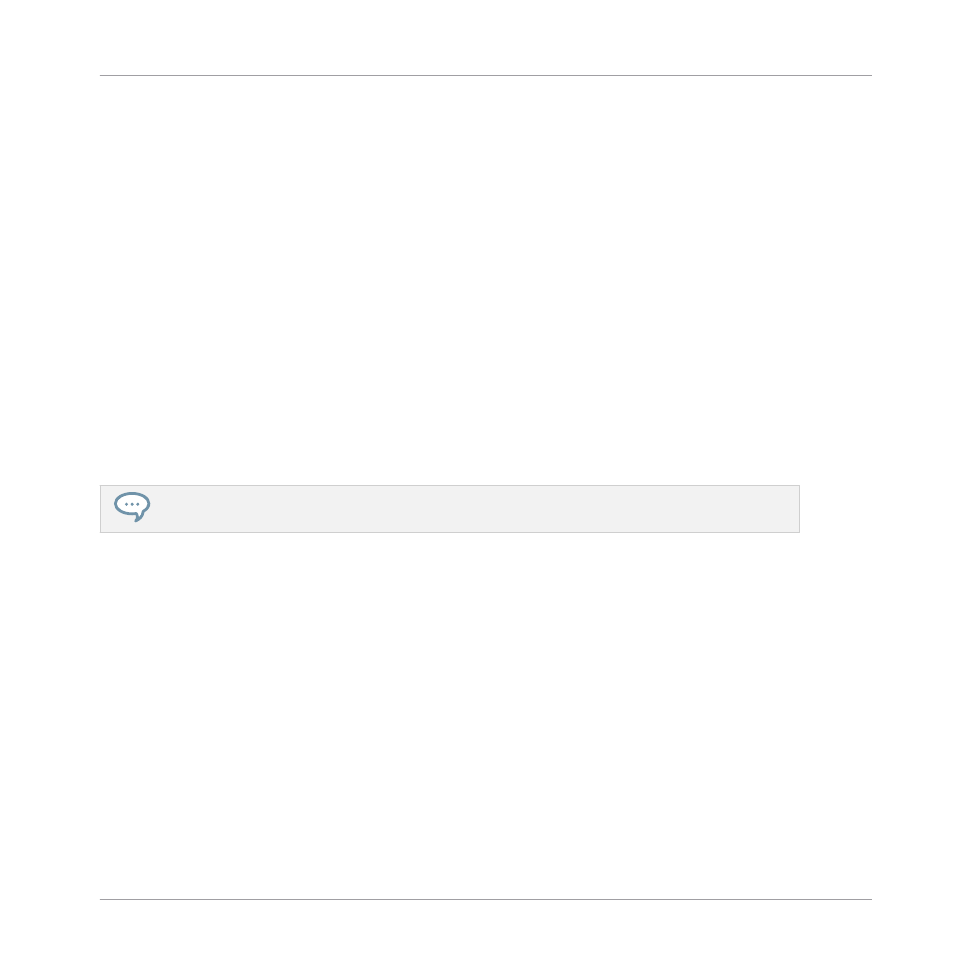
Both your pads and the right display give you an overview of the available Patterns. Dim lit
pads indicate the available Patterns. If a Pattern already exists in the selected Scene for that
Group, the referenced Pattern is highlighted and its pad is fully lit.
►
While you are holding
PATTERN
, if necessary, press Button 7 or 8 to select the desired
Pattern bank, then press the desired pad (or press the Page buttons) to select the Pattern
you want to use in that Scene.
→
If you have pressed a dim lit pad, a Pattern is inserted into the selected Scene. If you
have pressed an unlit pad, a new empty Pattern is automatically created in the selected
Scene. In both cases, any Pattern previously existing for that Group in the Scene will be
replaced.
Furthermore, the following happens:
▪
In the Arranger (Ideas view and Song view) the Pattern displays the name and color of the
Pattern.
▪
The corresponding Pattern will now be played by that Scene.
▪
Additionally this Pattern is loaded in the Pattern Editor, ready to be modified.
For further information regarding the Pattern mode, please refer to section
Removing a Pattern from a Scene on the Controller
Removing a Pattern is also done in Pattern mode.
To remove a Pattern from the selected Scene:
►
Press
PATTERN
+ Button 2 (
REMOVE
).
→
The Pattern is removed from the Scene:
▪
The corresponding Pattern will not be played by that Scene anymore.
▪
The Pattern itself is left untouched.
▪
If the Pattern was the longest one in the Scene, the Scene is automatically reduced to the
next longest Pattern.
Working with the Arranger
Using Ideas View
MASCHINE - Manual - 816
