Native Instruments MASCHINE MK3 Groove Production Studio (Black) User Manual
Page 100
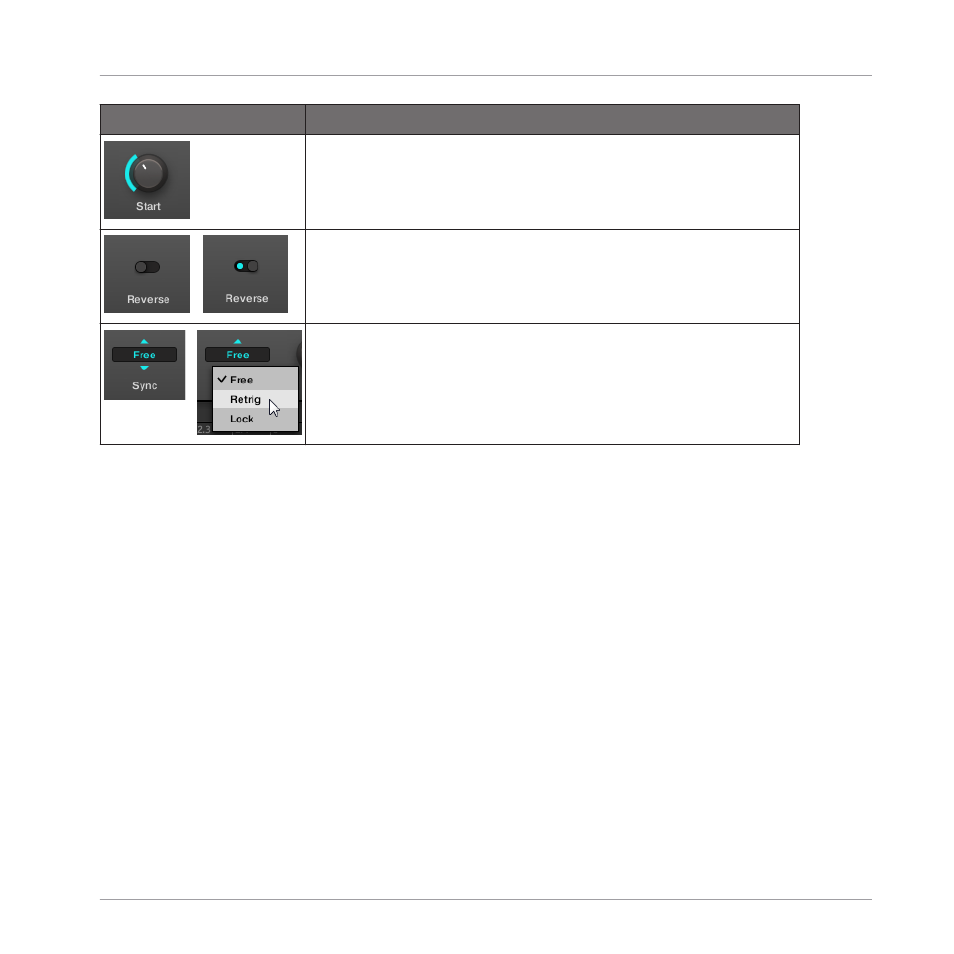
Element
Action
Knob: Click the knob and drag your mouse vertically to change
the parameter value. Hold [Shift] on your computer keyboard and
drag your mouse to adjust the value in finer increments.
Button: Click the button to switch its state. When the button is
enabled, it shows a small colored LED.
Selector: Click the displayed value to open the drop-down list,
and click another value in the list to select it.
Navigating Channel Properties, Plug-ins, and Parameter Pages using the Controller
On the controller, do the following:
1.
Set the focus on the desired Sound, Group or the Master (see section
).
2.
At the top left of your controller, press the
CHANNEL
button to display the Channel prop-
erties or the
PLUG-IN
button to display the Plug-in slots of the selected Sound, Group or
the Master.
3.
Press Button 1 (
MASTER
), Button 2 (
GROUP
) or Button 3 (
SOUND
) to display the Plug-
ins and Channel properties of the Master, the focused Group or the focused Sound, re-
spectively.
4.
Use the 4-D encoder or press Button 5/6 to navigate the Channel properties or Plug-ins
(the name of the selected Channel properties or Plug-in appears between the left and
right arrows under Button 5 and 6).
Upon your selection the parameters of the selected Channel properties or Plug-in are
shown on the displays of your controller.
Basic Concepts
Common Operations
MASCHINE - Manual - 100
