Native Instruments MASCHINE MK3 Groove Production Studio (Black) User Manual
Page 537
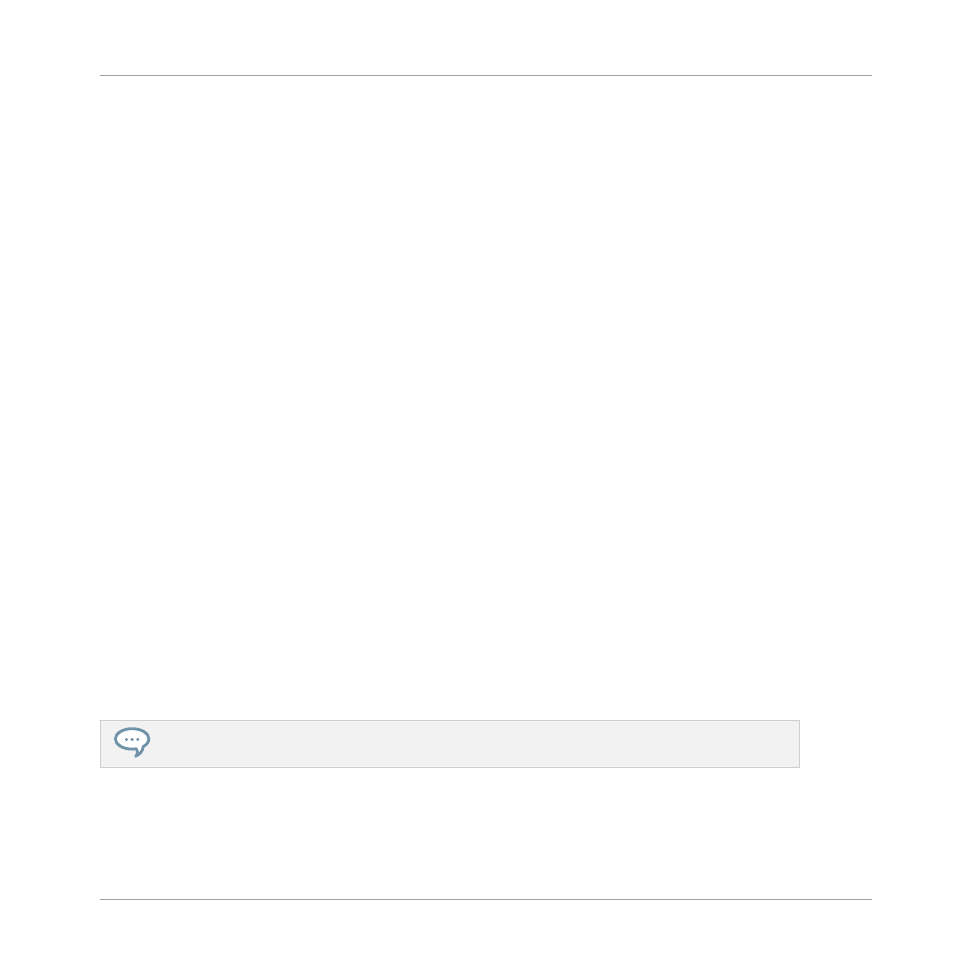
◦
If you haven’t changed the Sound focus but changed the playhead position, events are
inserted with the first event starting at the playhead position. All following events will
retain their position relative to the first event.
◦
If you have changed the Sound focus without changing the playhead position, events
are inserted at the same timings as the original events. In Group view the events cop-
ied from the topmost Sound in the Sound List are pasted onto the focused Sound, and
the other events will retain their vertical position relative to these topmost events.
◦
If you have changed both the Sound focus and the playhead position (e.g., by clicking
in the timeline above the Event area, see section
11.1.4, Jumping to Another Play-
), events are inserted with the first event starting at the
playhead position. In Group view the events copied from the topmost Sound in the
Sound List are pasted onto the focused Sound, and all copied events retain their posi-
tion relative to each other, both on the time axis and on the vertical axis (Sound List
in Group view, pitches in Keyboard view).
Cut, Copy, and Paste Events/Notes on Your Controller
To copy and paste selected events from your controller:
1.
To copy the selected events, press
SHIFT
+ pad
11
(
COPY
).
2.
If you want to cut the selected events before pasting them, press
SHIFT
+ pad
9
(
CLEAR
)
to delete the original events.
3.
To paste them, press
SHIFT
+ pad
12
(
PASTE
).
→
The events will be pasted according to the same rules as when using the keyboard short-
cuts in the software (see above). If no event is selected, all displayed events will be af-
fected: in Keyboard view these are all events of the focused Sound; in Group view these
are all events of all Sounds within the Group (see section
for more information on Group view and Keyboard view).
You can also copy events from one Pattern to another: to do this, copy the selected events, select
the Pattern you want to copy them to and then paste them.
Working with Patterns
Editing Events
MASCHINE - Manual - 537
