Notes mode – Native Instruments MASCHINE MK3 Groove Production Studio (Black) User Manual
Page 329
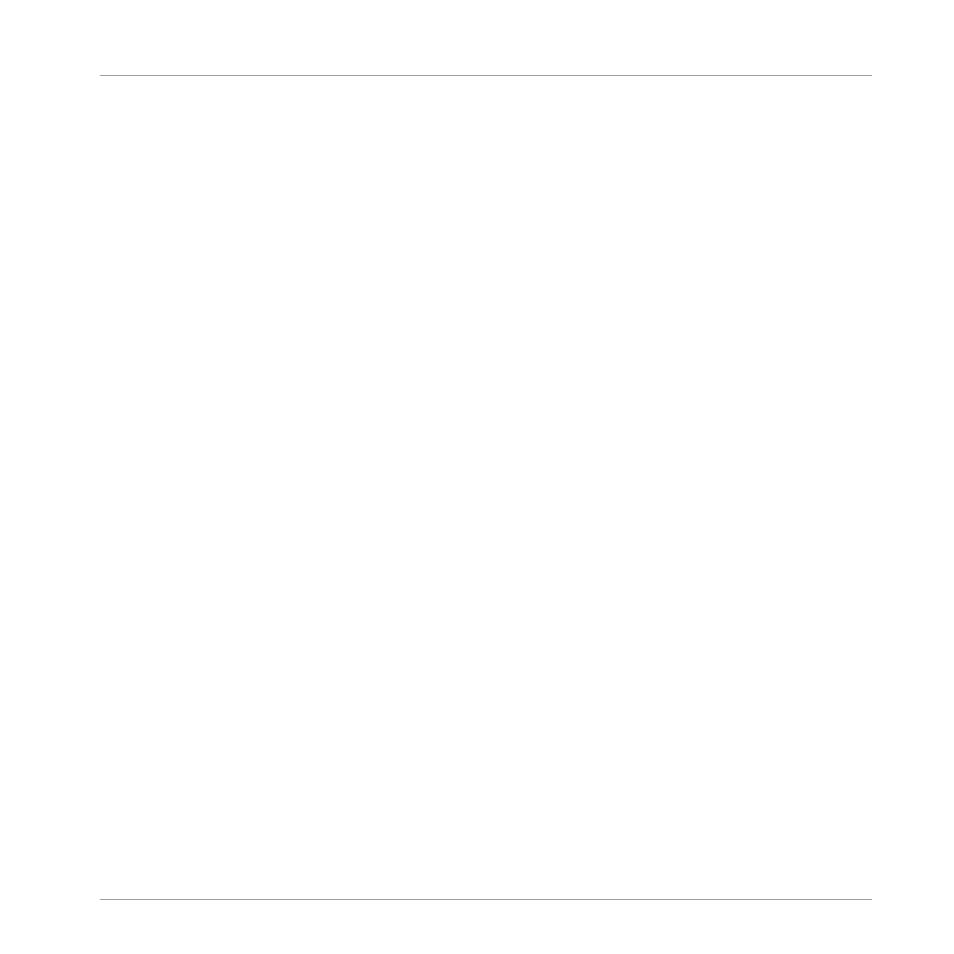
1.
Press the
PLUG-IN
button.
2.
Select the Group (
A
-
H
) you want to apply the effect to.
3.
Open the Perform FX page on the controller by pressing
SHIFT
+
PERFORM
.
4.
Select a Perform FX mode from the
Mode
menu by turning Knob 1, and letting go of the
knob when the effect you want to use is highlighted in the list.
5.
Press
PERFORM
to enable Perform mode.
6.
Slide a finger on the Smart Strip to control the parameter the Smart Strip is mapped to.
→
The effect will sound for the length of time your finger is held on the Smart Strip.
6.6.4
Notes Mode
In Notes mode, sliding your finger on the Smart Strip plays the pads you hold one after the oth-
er. Sliding your finger on the Smart Strip while no pad is held will play all Sounds mapped to
the pad matrix in Pad Mode or Keyboard mode. If you slide your finger from left to right, the
pads will be played in an ascending manner. If you slide your finger from right to left, the pads
will be played in a descending manner. This applies regardless of which pads (if any) are held.
To play notes using the Smart Strip:
1.
Load a Group (in Pad mode) or Sound (in Keyboard/Chords mode) so they are mapped to
the pads.
2.
Press the
NOTES
button to enable Notes mode.
3.
Press and hold the pads you want to play.
4.
Slide your finger on the Smart Strip to “strum” the sounds mapped to the pads.
Playing on the Controller
Using the Smart Strip
MASCHINE - Manual - 329
