Adjusting the base key in the software, Adjusting the base key on your controller – Native Instruments MASCHINE MK3 Groove Production Studio (Black) User Manual
Page 281
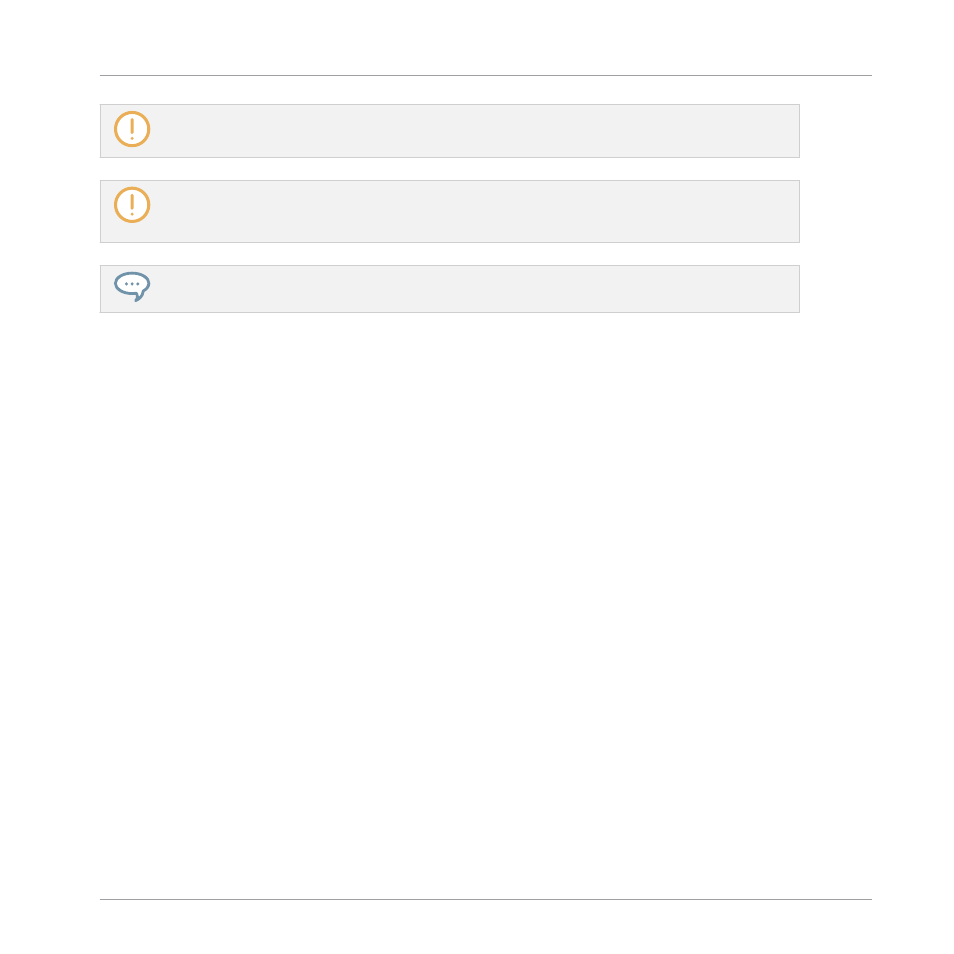
The base key also affects the pitch of events created via the step sequencer. See section
Adjusting the base key only affects the notes played by the pads of your controller. It does not af-
fect the notes recorded in your Patterns. To adjust the key of notes in Patterns, please refer to sec-
tion
5.1.3, Selecting Multiple Sounds or Groups
You can select multiple pads and quickly change the base key for all of them at once! See section
to know how to do this.
Adjusting the Base Key in the Software
By default the base key of every Sound slot is C3 (i.e. middle C in the MASCHINE convention).
To change the base key of the selected pad(s) / Sound slot(s) in the software:
1.
Click the Pad View button above the Sound List in the Pattern Editor to show the Pad
view for the focused Group.
2.
Click the
Key
value and drag your mouse vertically, or double-click it, enter a new value
on your computer keyboard, and press [Enter] to confirm.
Adjusting the Base Key on Your Controller
To change the base key of the selected pad(s) / Sound slot(s) on your controller:
1.
Hold the
PAD MODE
button to enter Pad Mode.
On the right display, the key indicated for pad
1
(in the bottom left corner) is the current
base key.
2.
Press Button 5 (
OCT-
) / 6 (
OCT+
) to adjust the base key by octaves, or Button 7 (
SEMI-
) /
8 (
SEMI+
) to adjust the base key by semitones.
The new values are indicated for all pads on the right display.
3.
Release
PAD MODE
(or press it again if you pinned the mode).
Playing on the Controller
Adjusting the Pads
MASCHINE - Manual - 281
