Recalling plug-in presets, 2 recalling plug-in presets – Native Instruments MASCHINE MK3 Groove Production Studio (Black) User Manual
Page 350
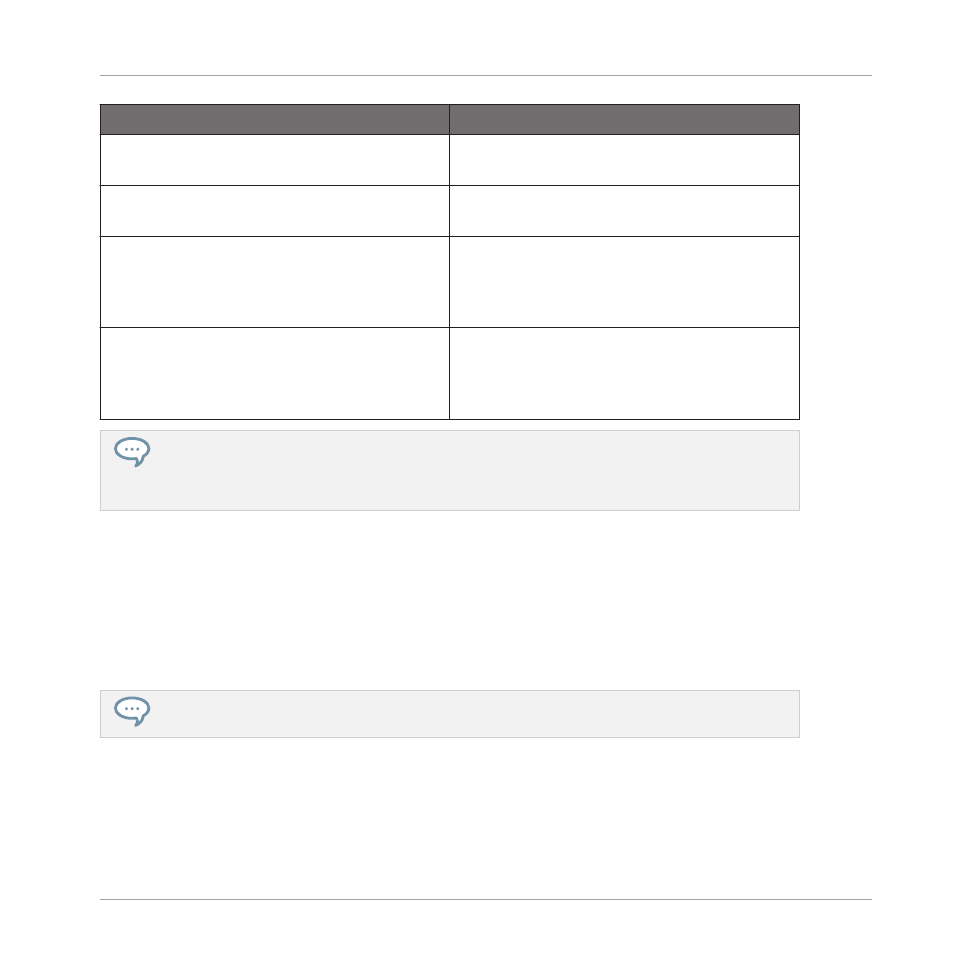
Plug-in Menu Entry
Description
Save
Saves your changes to the preset currently
loaded.
Save As…
Saves the current Plug-in settings as a new
preset on your hard disk.
Save As Default…
Saves the current settings and assignments as
the default preset for the Plug-in. This default
preset will be loaded with this Plug-in the
next time it is opened.
Remove Default Preset
Removes the default preset for the current
plug-in. This menu item only appears after a
preset has been saved using the
Save As
Default...
menu item.
The
Save As…
and
Save As Default…
commands notably allow you to import into the MASCHINE
library your user presets for Native Instruments instruments/effects as well as both factory and user
presets for third-party instruments/effects! See
7.3.4, Using VST/AU Plug-in Presets
7.1.9.2
Recalling Plug-in Presets
All Plug-in presets you saved using the Plug-in menu are available in the Browser, both in the
software and from your controller. You can find each Plug-in preset automatically placed in the
corresponding “Instrument” or “Effect” category in the File Type selector of the Browser’s
LI-
BRARY
pane. Furthermore, user presets are available when selecting the User content in the
Content selector of the Browser’s
LIBRARY
pane.
For more information on how to load Plug-in presets in the Browser, and how to assign tags to the
Plug-in presets that you saved, please refer to chapter
In addition, the MASCHINE library already provides a collection of Plug-in presets for MA-
SCHINE Internal Plug-ins. Furthermore, any Native Instruments product installed on your com-
puter will have its own factory library already imported into the MASCHINE Browser so that you
can browse and load its presets directly from MASCHINE, ready for loading.
Working with Plug-ins
Plug-in Overview
MASCHINE - Manual - 350
