Method 2: using the pattern arrange mode, Adjusting the grid – Native Instruments MASCHINE MK3 Groove Production Studio (Black) User Manual
Page 496
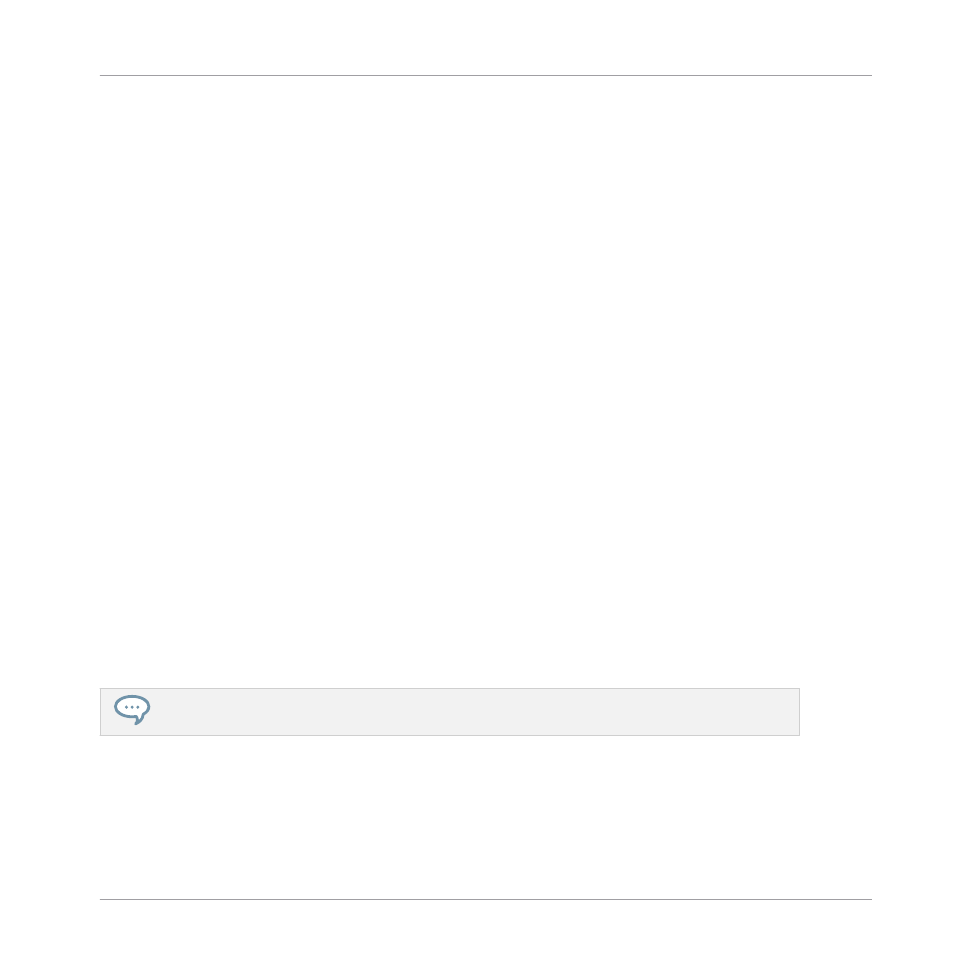
2.
Turn Knob 4 (
LENGTH
) to adjust the Pattern Length according to the current resolution of
the Pattern Grid.
Method 2: Using the Pattern Arrange mode
In Pattern mode you can adjust the Pattern Length of the current Pattern:
1.
Press
ARRANGER
then Button 2 (
PATTERN
) to enter Pattern Arrange mode.
2.
Turn Knob 4 (
LENGTH
) to adjust the Pattern Length according to the current resolution of
the Pattern Grid.
Adjusting the Grid
In Grid mode you can adjust the various grids used in MASCHINE, including the Arrange Grid
resolution. The Arrange Grid changes the size of steps by which Section Lengths and Pattern
Lengths can be adjusted.
1.
Press
SHIFT
+
FOLLOW
(
Grid
) to enter Grid mode.
2.
Press Button 3 (
ARRANGE
) to access the Arrange Grid settings.
The right display will show you which pad represents which resolution.
3.
Select a resolution by pressing the corresponding pad. Alternatively you can press But-
ton 5, 6 or 8 to successively select each of the resolutions in the corresponding column.
→
The selected value is highlighted on the right display and the corresponding pad turns
fully lit.
To disable the Arrange Grid, simply select the
OFF
value in the top right corner:
►
To disable the Pattern Grid, hold
SHIFT
+
FOLLOW
(
Grid
), press Button 3 (
ARRANGE
),
then press pad
16
(
OFF
).
You don’t need to explicitly enable the Pattern Grid on your controller: It is enabled as soon as you
select a resolution other than
OFF
(pad
16
).
Working with Patterns
Pattern Basics
MASCHINE - Manual - 496
