Enabling or disabling the step grid, Adjusting the step grid, The nudge grid – Native Instruments MASCHINE MK3 Groove Production Studio (Black) User Manual
Page 498
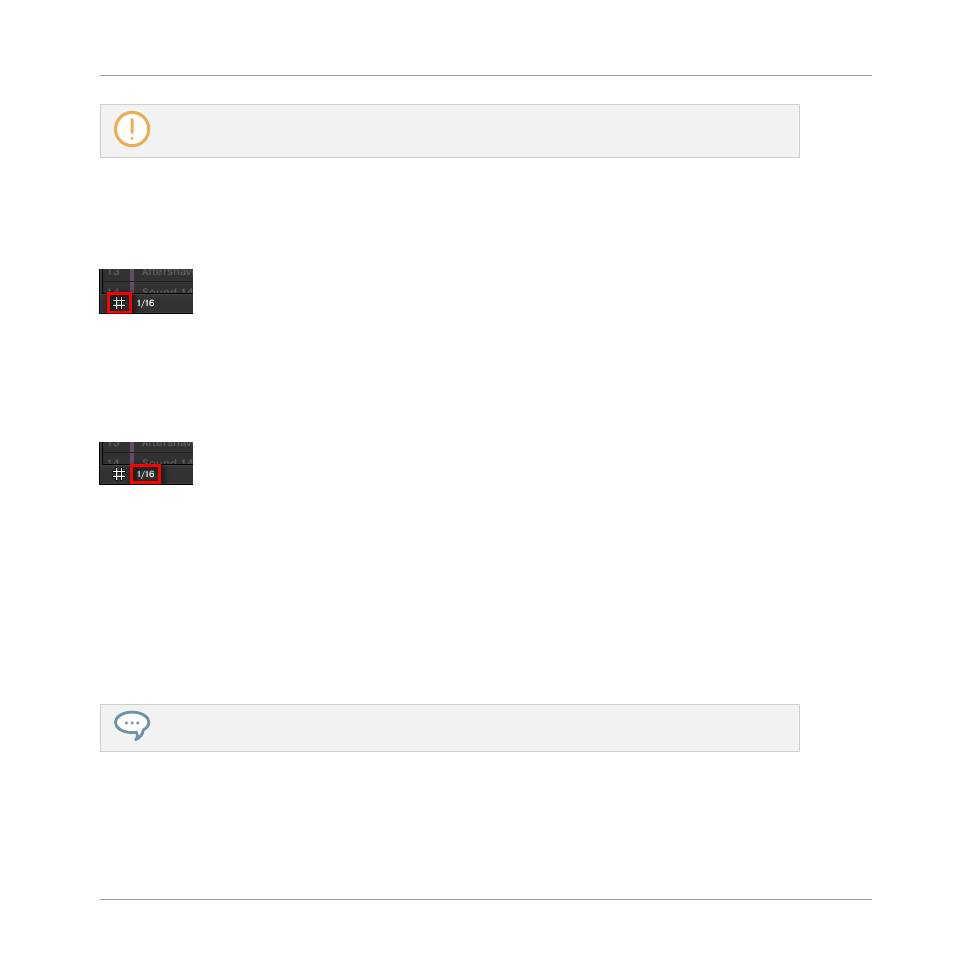
Regardless of the current Step Grid resolution, the gray lines on the beats (quarter notes) and the
black lines on the bars (notes) are always visible in the Event area.
Enabling or Disabling the Step Grid
►
To enable or disable the Step Grid, click the Step Grid button (showing a little grid icon)
in the bottom left corner of the Pattern Editor.
The Step Grid is enabled.
Adjusting the Step Grid
The Step Grid resolution can be adjusted via the Step Size menu, showing a value next to the
grid icon at the bottom left of the Pattern Editor:
The Step Size menu lets you adjust the Step Grid resolution.
►
To select the step size that will apply to all your editing actions, click the value next to
the grid icon at the bottom left of the Pattern Editor and choose the desired step size
from the drop-down menu. Values range from
1 Bar
to
1/128
and also include triplet val-
ues. The default value is 1/16th note.
The Nudge Grid
In addition to the Step Grid described above, a secondary grid specifically controls the timings
at which existing events/notes can be nudged in the Pattern: the Nudge Grid.
Nudging events means shifting them a small amount ahead or behind their current position. See
11.4.4, Editing Selected Events/Notes
for more information.
The Nudge Grid is based on the Step Grid:
▪
The Nudge Grid is active when the Step Grid is active. If the Step Grid is disabled, nudging
events will shift them at the maximum resolution of the sequencer.
Working with Patterns
Pattern Basics
MASCHINE - Manual - 498
