Audio editing functions, 2, audio editing functions, Below – Native Instruments MASCHINE MK3 Groove Production Studio (Black) User Manual
Page 882: Page 2 – selection range parameters, Audio editing, 2 audio editing functions
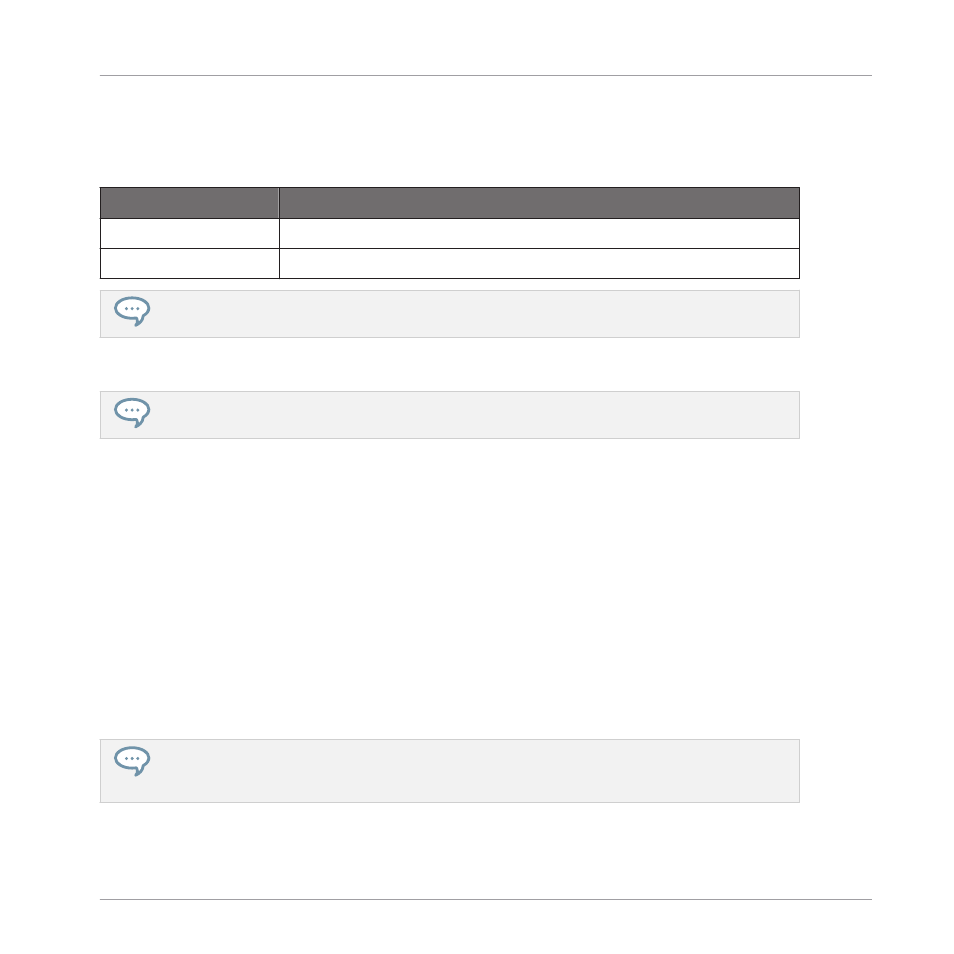
Page 2 – SELECTION RANGE Parameters
The parameters in the
SELECTION RANGE
section allow you to adjust the range to which au-
dio processing functions will be applied.
Parameter
Description
START
(Knob 1)
Adjusts the start point of the selection range in the Sample.
END
(Knob 2)
Adjusts the end point of the selection range in the Sample.
Hold
SHIFT
when turning the Knobs to adjust the parameters in finer increments.
On the right display, the selection range is highlighted.
Changing the play range automatically resets the selection range to the new play range.
Audio Editing
The
EDIT
page provides several audio editing functions to process your Sample. Available via
Button 5–8 above the right display, these functions are described in detail in the next section
17.3.2, Audio Editing Functions
17.3.2 Audio Editing Functions
In the
Edit
page, the Audio Toolbar provides various audio functions. These will be performed
on the selected region of the Sample, as defined by the
Start
and
End
parameters of the
SE-
LECTION RANGE
above).
►
To apply any audio function to the selected region in your Sample, click the desired icon
in the Audio Toolbar.
These audio editing functions are destructive, i.e. they modify the audio material in the Sample.
However, your original Sample will not be modified: For each audio function that you perform, a
new, distinct copy of the Sample will be saved!
Sampling and Sample Mapping
Editing a Sample
MASCHINE - Manual - 882
