Method 1: using the pattern mode – Native Instruments MASCHINE MK3 Groove Production Studio (Black) User Manual
Page 495
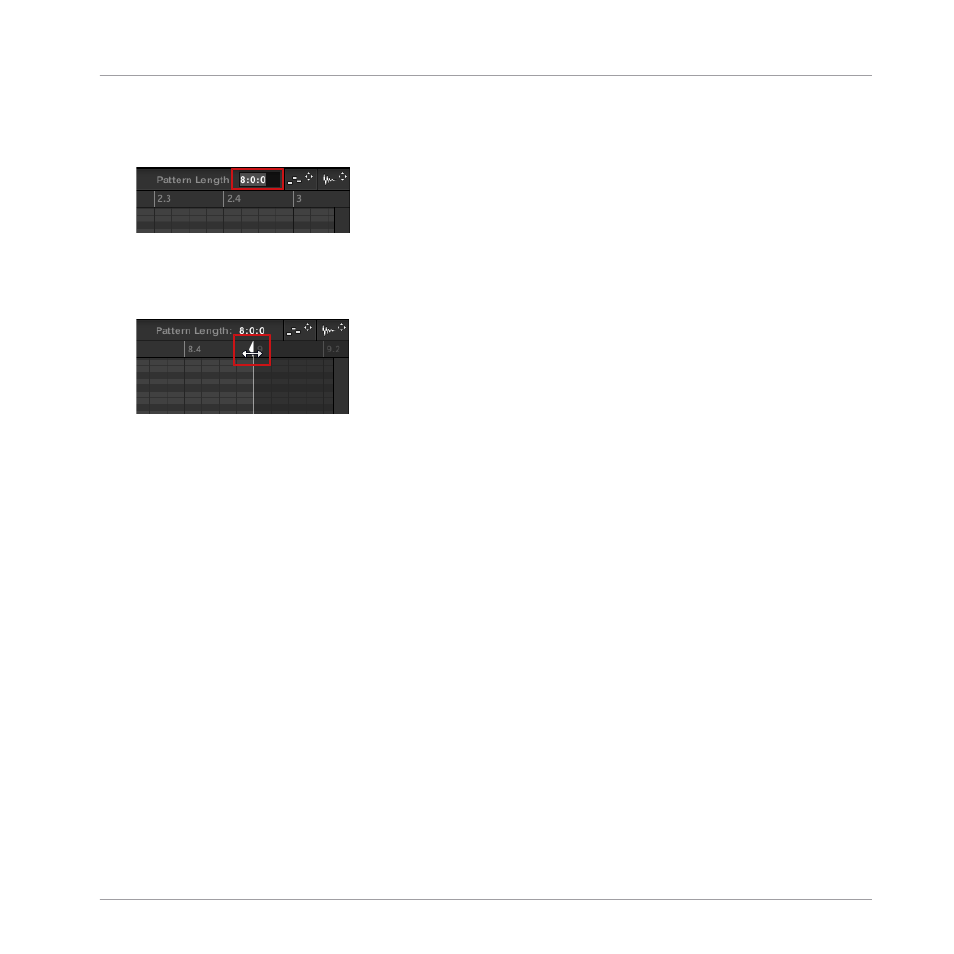
►
To adjust the Pattern Length, click the
Pattern Length:
field and drag it up to make the
Pattern longer or drag it down to make it shorter. You can also double-click the displayed
value, enter a new value with your computer keyboard, and press [Enter] to confirm.
or
►
To adjust the Pattern Length, drag the end marker of the Pattern (white arrow) in the
timeline:
With either method, the available lengths will depend on the current Pattern Grid resolution
(see above).
Reducing the length of a Pattern might exclude the last events from the Pattern. However
these events are not deleted: They simply appear darker in the Event area and will be included
back into the Pattern next time you extend it.
Events beyond the Pattern’s end can be edited in the software. However, you cannot edit them
from the controller. See section
for more information on editing events.
Adjusting the Pattern Length and Arrange Grid on the Controller
On your controller, the length of the selected Pattern, along with the Arrange Grid resolution
used to modify this length, can both be adjusted using various methods: via the Pattern mode,
the Pattern Arrange mode, the Grid mode or the Record Prepare mode. Choose the method that
best fits your current workflow.
Method 1: Using the Pattern mode
In Pattern mode you can adjust the Pattern Length of the current Pattern:
1.
Press and hold
PATTERN
to enter Pattern mode. You can also press
PATTERN
+ Button 1
to pin Pattern mode so you can release
PATTERN
(see Pinning a Mode on the Controller).
Working with Patterns
Pattern Basics
MASCHINE - Manual - 495
