Native Instruments MASCHINE MK3 Groove Production Studio (Black) User Manual
Page 521
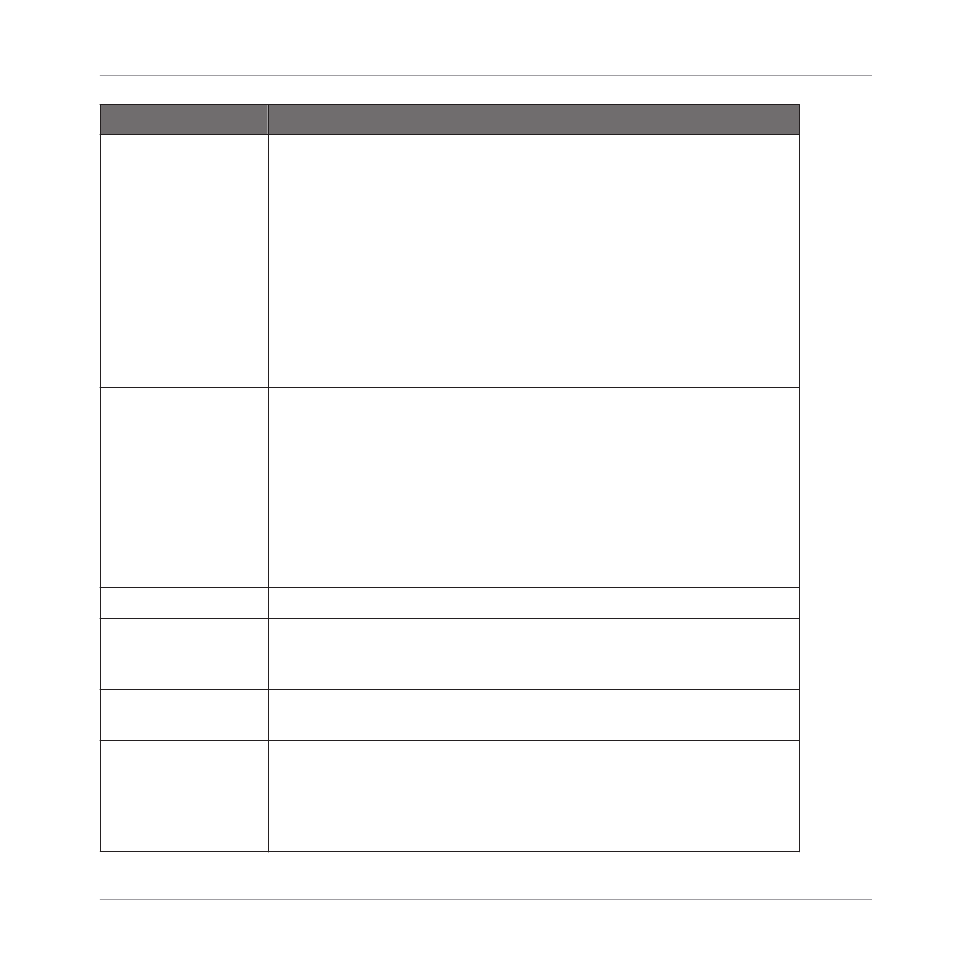
Selection Tool
Description
Pads
Unlit pads indicate Sounds for which the Pattern has no events.
Nothing happens when you press them.
Dimmed pads indicate Sounds for which events can be selected: Press
any dimmed pad to add all events for that Sound to the selection. The
pad turns fully lit to indicate that all its events are selected. You can
press any additional dimmed pad to add its events to the selection.
Pressing a dimmed pad additionally switches the focus to the
corresponding Sound.
Fully lit pads indicate Sounds for which all events are selected: Press
any lit pad to remove all its events from the selection (the pad turns
dim lit).
4-D encoder
Select a Sound: Move the 4-D encoder up/down to select a Sound.
Select an event: Turn the 4-D encoder to select an event.
Nudge: Move the 4-D encoder left/right to nudge the selected event.
Press Button 4 (
GRID
) to move events in relation to the selected Step
Grid value.
Change event length: Press and turn the 4-D encoder to change the
length of the selected event. Press Button 4 (
GRID
) to resize events in
relation to the selected Step Grid value.
Button 2 (
SELECT
)
Switch between Event Select mode and Event Edit mode.
Button 4 (
GRID
)
Selects/deselects the Step Grid. When the
GRID
is selected, events
can be nudged or resized with the 4-D encoder relative to the value of
the Step Grid. Press
SHIFT
+
FOLLOW
(
Grid
) to access the Step Grid.
Button 5/6 (
ALL
/
NONE
)
Selects/deselects all events for all Sounds, i.e. all events in the
Pattern.
Button 7/8 (
UP
/
DOWN
)
Switch the focus to the previous/next Sound in order to add or remove
some of its events to/from the selection (using Knob 1, 2, and 4, and
the Page buttons, see below). The name of the selected Sound is
indicated under the
EVENTS
label in the top left corner of the left
display.
Working with Patterns
Editing Events
MASCHINE - Manual - 521
