Native Instruments MASCHINE MK3 Groove Production Studio (Black) User Manual
Page 584
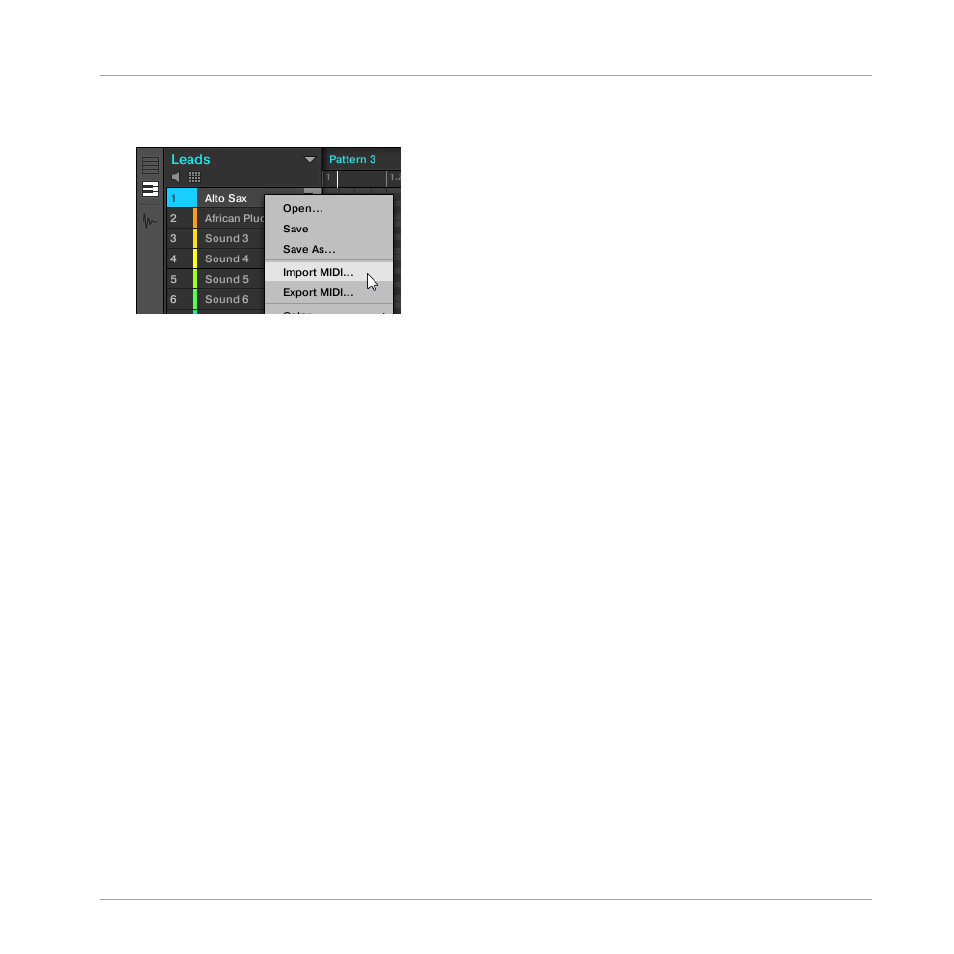
3.
Right-click ([Ctrl]-click on macOS) the desired Sound in the Sound List and select
Import
MIDI…
from the context menu.
4.
In the Import MIDI dialog that opens, navigate to the desired MIDI file on your computer
and click
Open
to confirm.
→
The MIDI file will be imported to the selected Pattern for that Sound according to the im-
port rules described below.
Method 2: via drag and drop
1.
In the Group List (left of the Arranger), click the Group containing the Sound for which
you want to import the MIDI file.
This sets the focus to that Group and displays its Sounds and Patterns in the Pattern Edi-
tor underneath.
2.
Select the Pattern in which you want to import the MIDI file.
3.
Navigate to the desired MIDI file in the Explorer/Finder of your operating system or in the
FILES
pane of the MASCHINE Browser.
Working with Patterns
Importing/Exporting Audio and MIDI to/from Patterns
MASCHINE - Manual - 584
