To build remote communication, To build remote communication -2 – RIGOL DG1000Z Series User Manual
Page 8
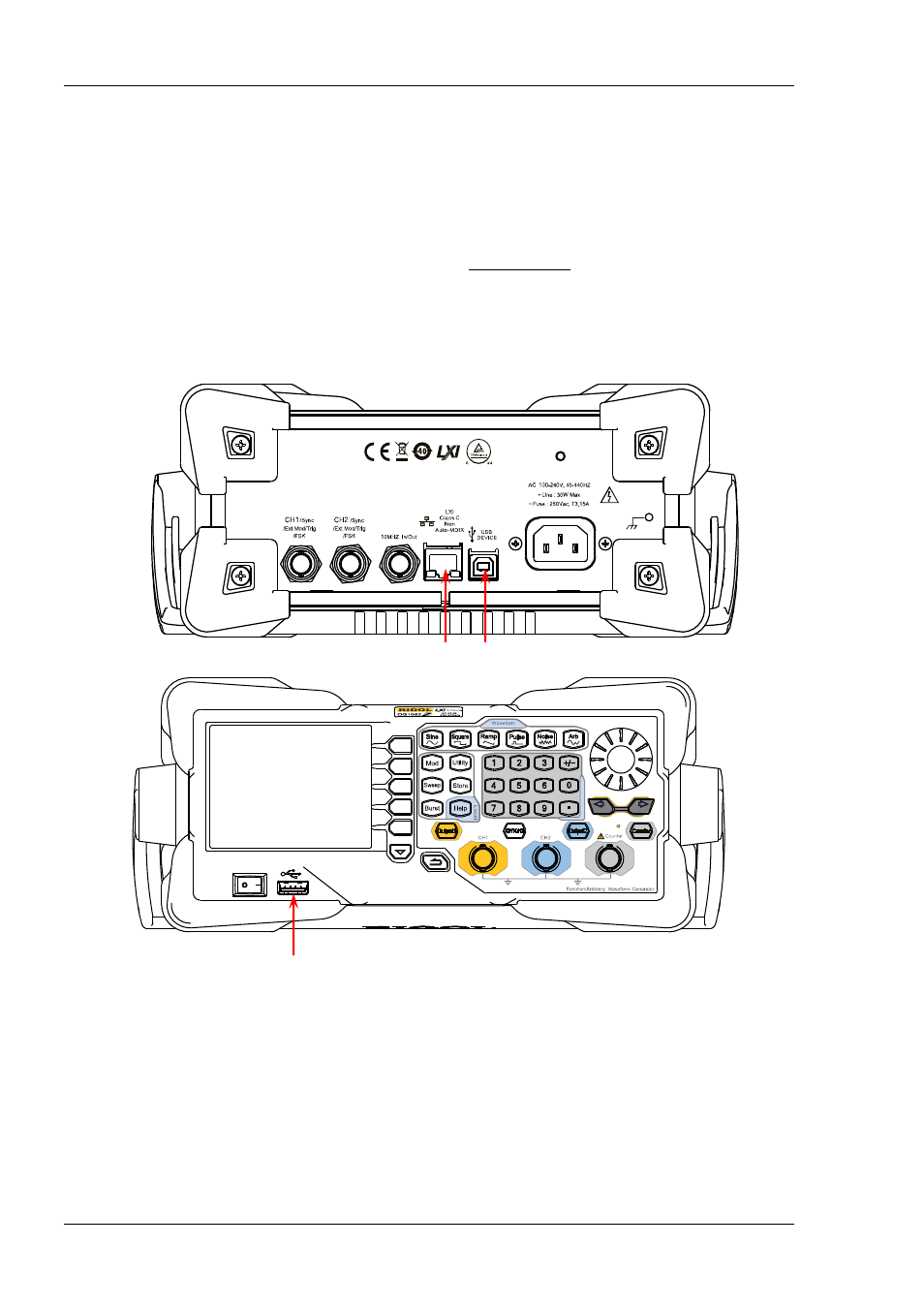
RIGOL
Chapter 1 Programming Overview
1-2
DG1000Z Programming Guide
To Build Remote Communication
You can build the remote communication between DG1000Z and the PC via the USB (USB Device), LAN or
GPIB interface (option, extended from the USB Host interface using the USB-GPIB interface converter).
Operation Steps:
1. Install the Ultra Sigma common PC software
Download the Ultra Sigma common PC software fromand install it according to the
instructions.
2. Connect the instrument and PC and configure the interface parameters of the instrument
DG1000Z supports the USB, LAN and GPIB (option, extended from the USB Host interface using the
USB-GPIB interface converter) communication interfaces, as shown in the figure below.
(a)
(b)
Figure 1-1 DG1000Z Communication Interfaces
1) Use the USB interface: connect the USB Device interface at the rear panel of DG1000Z and the
USB Host interface of the PC using a USB cable. The “Found New Hardware Wizard” dialog box
will be displayed and please install the “USB Test and Measurement Device (IVI)” according to the
instructions (refer to “Remote Control via USB” in Chapter 3 “Remote Control” in
DG1000Z User’s
Guide
).
2) Use the LAN interface:
Make sure that your PC is connected to the local network.
Check whether your local network supports the DHCP or auto IP mode. If not, you need to
LAN USB Device
USB Host
