Adding k2 storage system clients, Basic operations for level 2 storage, Level 2 system power-off procedure – Grass Valley K2 Storage System Instruction Manual v.3.1 User Manual
Page 92: Level 2 system power-on procedure
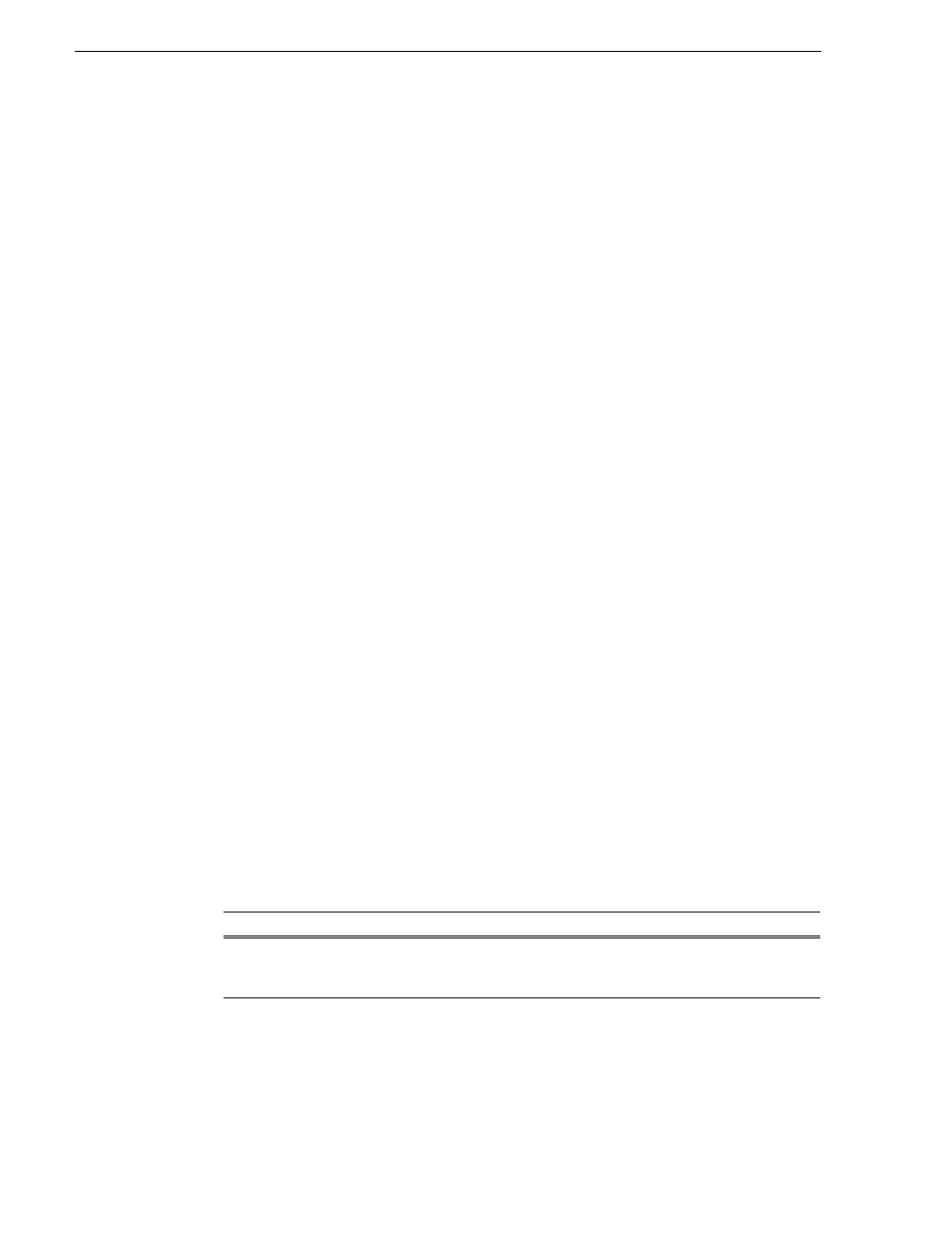
92
K2 Storage System Instruction Manual
September 6, 2006
Chapter 3 Installing the Level 2 Storage System
Your configurations for the Level 2 K2 Storage System are complete.
Adding K2 Storage System clients
You can add now clients, such as K2 Media Clients or Aurora Edits, to the K2 Storage
System and configure them using the K2 System Configuration application.
• For Aurora Edits, refer to the Aurora Share Technical Reference Guide for
instructions.
• For K2 Media Clients, refer to K2 Media Client System Guide for instructions.
Basic operations for Level 2 storage
Use the following procedures as you work on your Level 2 storage system:
•
“Level 2 system power-off procedure”
•
“Level 2 system power-on procedure”
•
“Using FTP for file transfer”
For other procedures refer to
“Administering and maintaining the K2 Storage
System” on page 333
.
Level 2 system power-off procedure
Use the following sequence to power-off the Level 2 storage system.
1. Power-off all K2 Media clients or other iSCSI clients.
2. Shut down the K2 Media Server.
3. Power-off the primary RAID controller chassis. If expansion chassis are
connected, make sure the power-off of the controller chassis is prior to or
simultaneous with the power-off of its connected expansion chassis. Wait
approximately 30 seconds for the disk drives to spin down before proceeding.
4. Power-off all Ethernet switches.
5. Power-off the control point PC and/or the NetCentral server PC, if necessary.
Level 2 system power-on procedure
Use the following steps to power-on the Level 2 storage system
.
Device
Verification instructions
1.
Power-on the control point
PC and/or the NetCentral
server PC.
After log on, start NetCentral. NetCentral reports devices as
offline. As each device is powered on, check NetCentral to verify
the device’s status.
