Configuring raid network and snmp settings – Grass Valley K2 Storage System Instruction Manual v.3.1 User Manual
Page 226
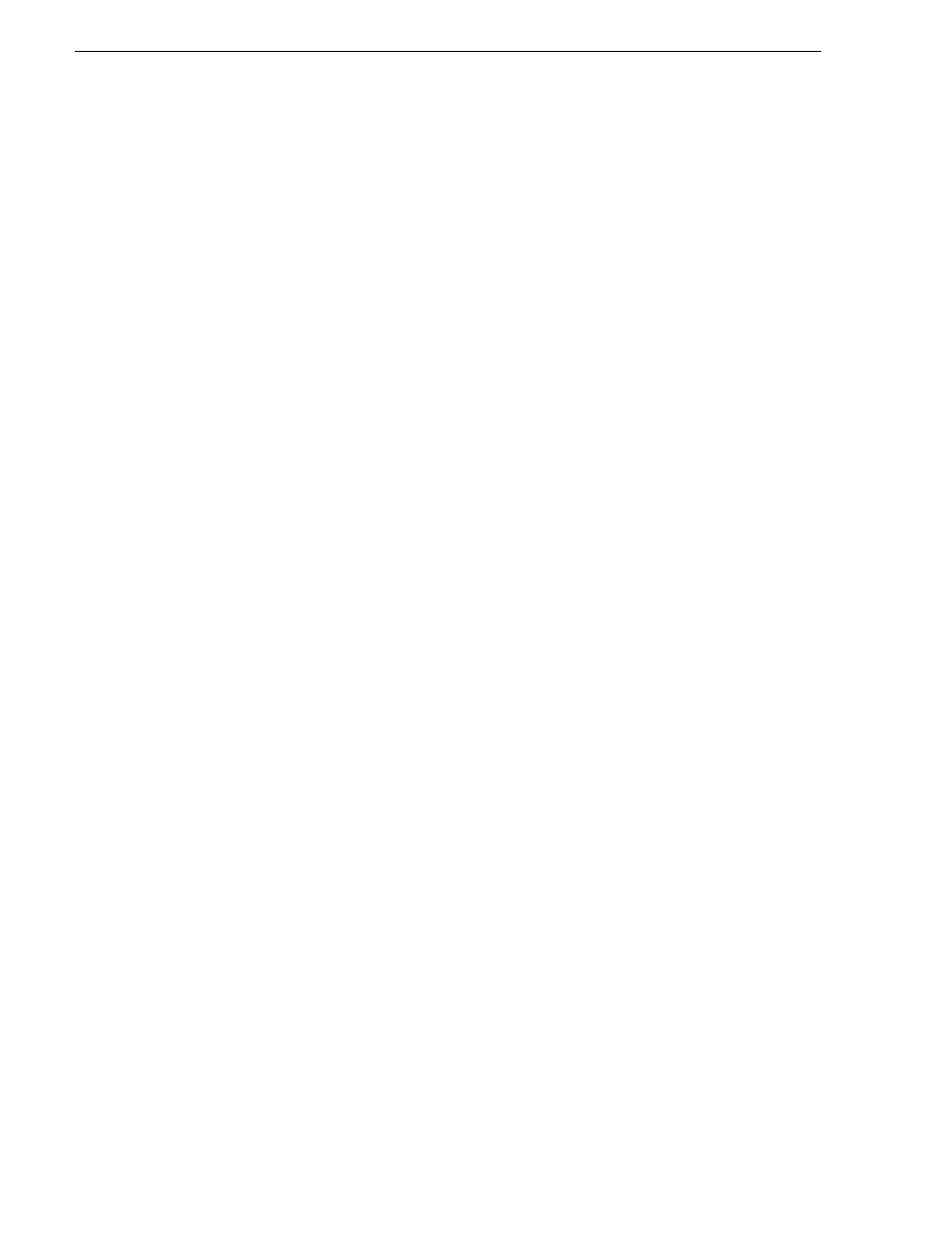
226
K2 Storage System Instruction Manual
September 6, 2006
Chapter 6 Installing the Level 3R Storage System
•
“Configuring RAID network and SNMP settings”
•
“Binding disk modules”
Refer to
“Prerequisites for initial configuration” on page 220
to confirm that the
RAID storage is ready for configuration.
Configuring RAID network and SNMP settings
Use the Storage Utility to configure the following settings for the Level 3R RAID
controllers:
• IP address
• Subnet mask
• Gateway Address
• SNMP trap destinations
For Level 3R RAID, network and SNMP settings are set and stored on the RAID
controller module. Therefore if the RAID chassis has two controllers, each controller
has its own network settings and the RAID chassis exists as two entities on the control
network. In addition, the RAID storage device is configured by default for the SNMP
community name “public”. If your site’s policies require using a different SNMP
community name, contact your Grass Valley representative.
To configure these settings, do the following:
1. Launch Storage Utility from the K2 System Configuration application as in the
previous procedure. If the RAID chassis has two controllers, you will configure the
network settings on the controller connected to media server you are currently
configuring.
2. As prompted, wait while Storage Utility gathers system information, then Storage
Utility opens.
3. In Storage Utility tree view, expand the node for the L3R RAID, right-click the
icon for a L3R RAID controller, and select
Configuration | Network Properties
. The
Controller Network Settings dialog box opens. For a Level 3R RAID chassis with
two controllers, these settings are for controller connected to the K2 Media Server
currently selected (or being configured) in the K2 System Configuration
application.
