Configuring the gige switch via serial connection – Grass Valley K2 Storage System Instruction Manual v.3.1 User Manual
Page 59
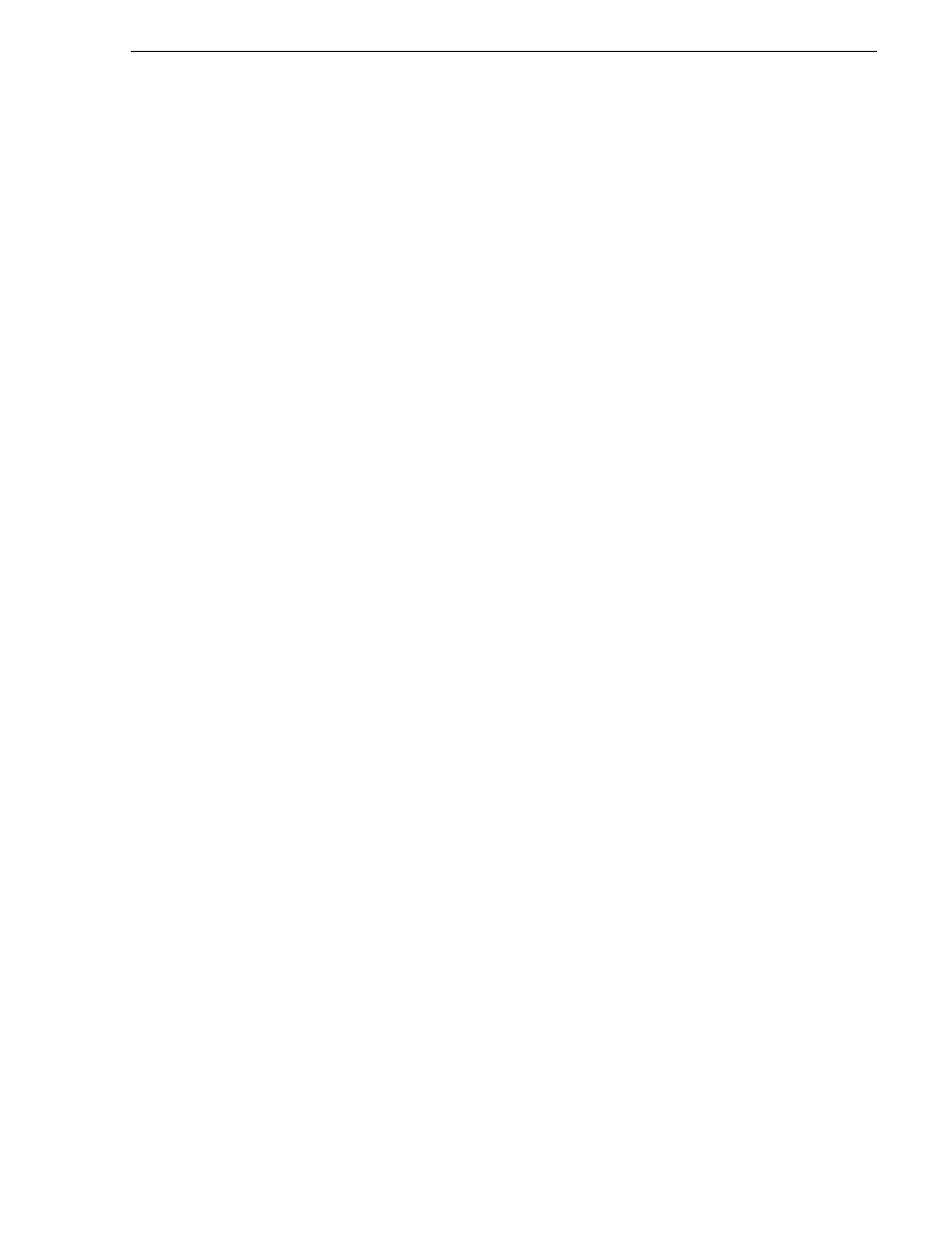
September 6, 2006
K2 Storage System Instruction Manual
59
Setting up the Level 2 GigE switch
Configuring the GigE switch via serial connection
Use a direct console connection to the switch, start a console session, and access the
Switch Setup screen to set the IP address. The following procedure is for the HP
ProCurve switch, which is required for iSCSI traffic. If you are using a non-HP switch
for non-iSCSI traffic, accomplish the same tasks as appropriate. Consult the
documentation that came with the switch for more information.
1. Configure the PC terminal emulator on the control point PC or another PC as a
DEC VT-100 (ANSI) terminal or use a VT-100 terminal, and configure either one
to operate with these settings:
• Baud rate 115200
• 8 data bits, 1 stop bit, no parity, and flow control set to Xon/Xoff
• Also disable (uncheck) the “Use Function, Arrow, and Ctrl Keys for Windows”
option
2. Connect the PC to the switch’s Console Port using the console cable included with
the switch. (If your PC or terminal has a 25-pin serial connector, first attach a 9-pin
to 25-pin straight-through adapter at one end of the console cable.)
3. Turn on the PC’s power and start the PC terminal program.
4. Press
Enter
two or three times and you will see the copyright page and the message
“Press any key to continue”. Press a key, and you will then see the switch console
command (CLI) prompt.
NOTE: If you press Enter too many times and get past the log in, enter the
command EN to get into the command line.
5. Type menu, choose
Switch Configuration,
then
IP Configuration
, then
Edit
. Enter the
switch’s control network IP address. Refer to
“Networking tips” on page 50
.
6. Change
Gateway
to be the default router.
7. Tab to the
IP Config (DHCP/Bootp)
field and use the Space bar to select the
Manual
option.
8. Tab to the
Subnet Mask
field and enter the subnet mask used for your network.
9. Press
Enter
, then right-arrow to
Save
. Press
Enter
again and revert to previous
menu.
10.Press
Enter
, then right-arrow to
Save
. Press
Enter
again and revert to previous
menu.
11.Return to the main menu.
12.From the main menu, tab to
Command Line (CLI)
and press
Enter
. The command
prompt appears.
13.Type configure to change to configuration mode.
14.You now configure an administrator username. You can use the default K2
administrator username “K2admin” or your site’s username for administering the
K2 Storage System. For example, to set the username to “K2admin” type the
following:
