Replacing a disk module – Grass Valley K2 Storage System Instruction Manual v.3.1 User Manual
Page 371
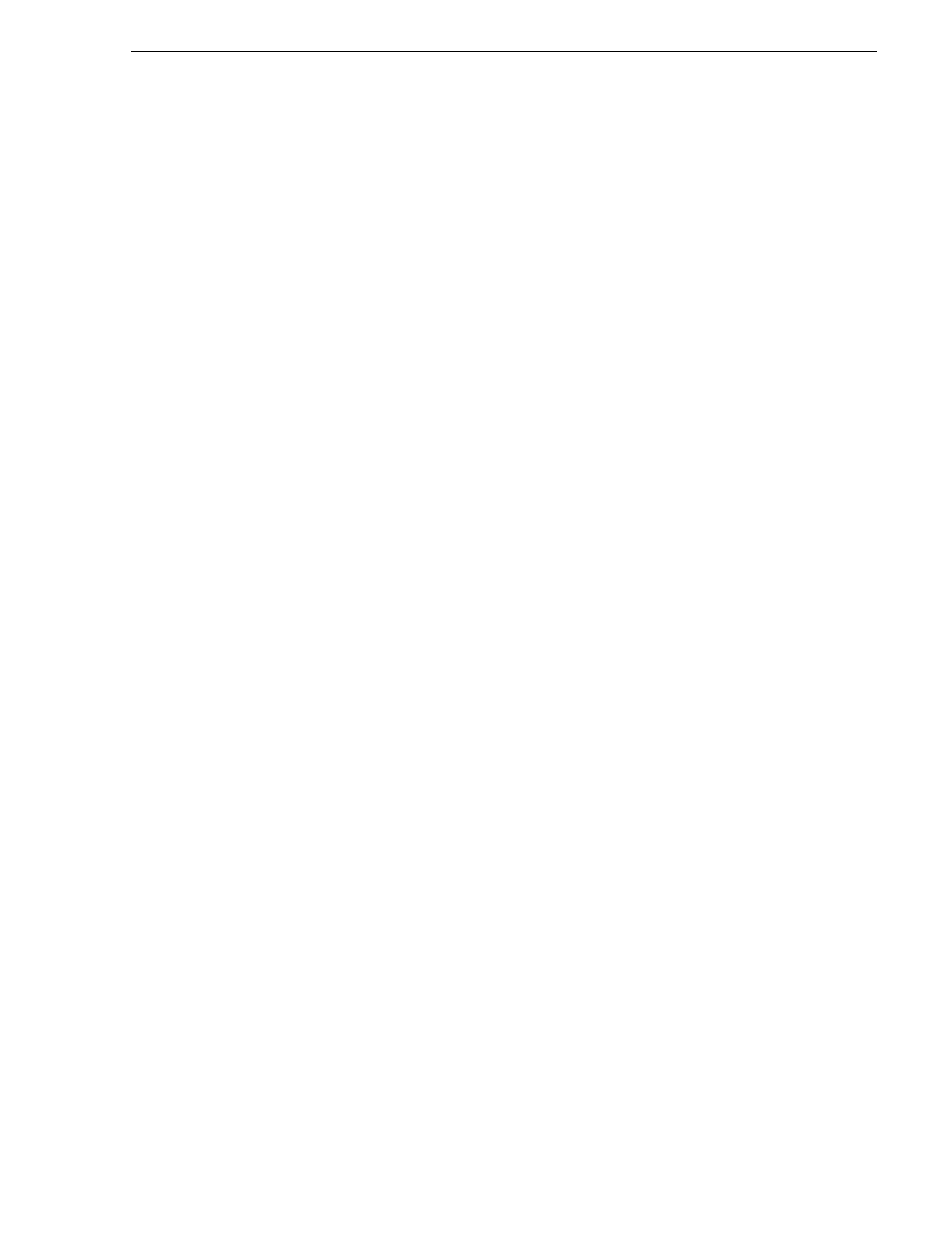
September 6, 2006
K2 Storage System Instruction Manual
371
Replacing a disk module
To determine your disk drive type and current firmware version, select a disk drive
icon in the Storage Utility tree view, then note the drive properties reported in the
right-hand pane. Use the following procedure if you need to download disk drive
firmware.
NOTE: The disk drives on each controller are upgraded one at a time which can
take as long as 2 minutes per drive. Take this into consideration when scheduling
the upgrade.
Requirements for this procedure are as follows:
• All K2 Media Clients and other clients must be powered down, or in some other
way disconnected from the K2 Storage System.
• The K2 Media Server through which Storage Utility is connected to the RAID
Storage must be powered up.
• All other K2 Media Servers must be powered down.
To download disk drive firmware, do the following:
1. In the Storage Utility, right-click a controller in the tree view, then select
Advanced
| Download Disk Firmware
in the context menu. The Open File dialog box opens.
NOTE: You can download firmware to a single disk by right-clicking a disk icon in
the tree view.
2. In the Open File dialog box, browse to the latest firmware file for your disks, select
the file, and click.
3. Click
OK.
As instructed by a message that appears, watch the lights on the drives. For each
drive, one at a time, the lights flash as firmware loads. Wait until the lights on all
the drives on which you are downloading firmware have completed their flashing
pattern. This can take several minutes.
The Progress Report window appears showing the disk firmware download task
and the percentage complete.
4. When finished, restart the RAID storage and the K2 Media Server.
Replacing a disk module
In the event of a disk drive failure, you’ll repair the system by replacing the disk
module as soon as possible. Refer to the Instruction Manual for your level of RAID
storage chassis for information on removing and replacing disk modules.
NOTE: Always use Storage Utility to physically identify the failed disk module.
Accidently removing the wrong disk module can destroy all media on the disk
drives.
When the RAID controller detects that the disk module has failed, it automatically
disables the disk module. This is reported in Storage Utility, and you should verify
that the disk module is disabled before removing it.
