Working with k2 media clients, Accessing k2 media client features, Shutting down or restarting a k2 media client – Grass Valley K2 Storage System Instruction Manual v.3.1 User Manual
Page 354
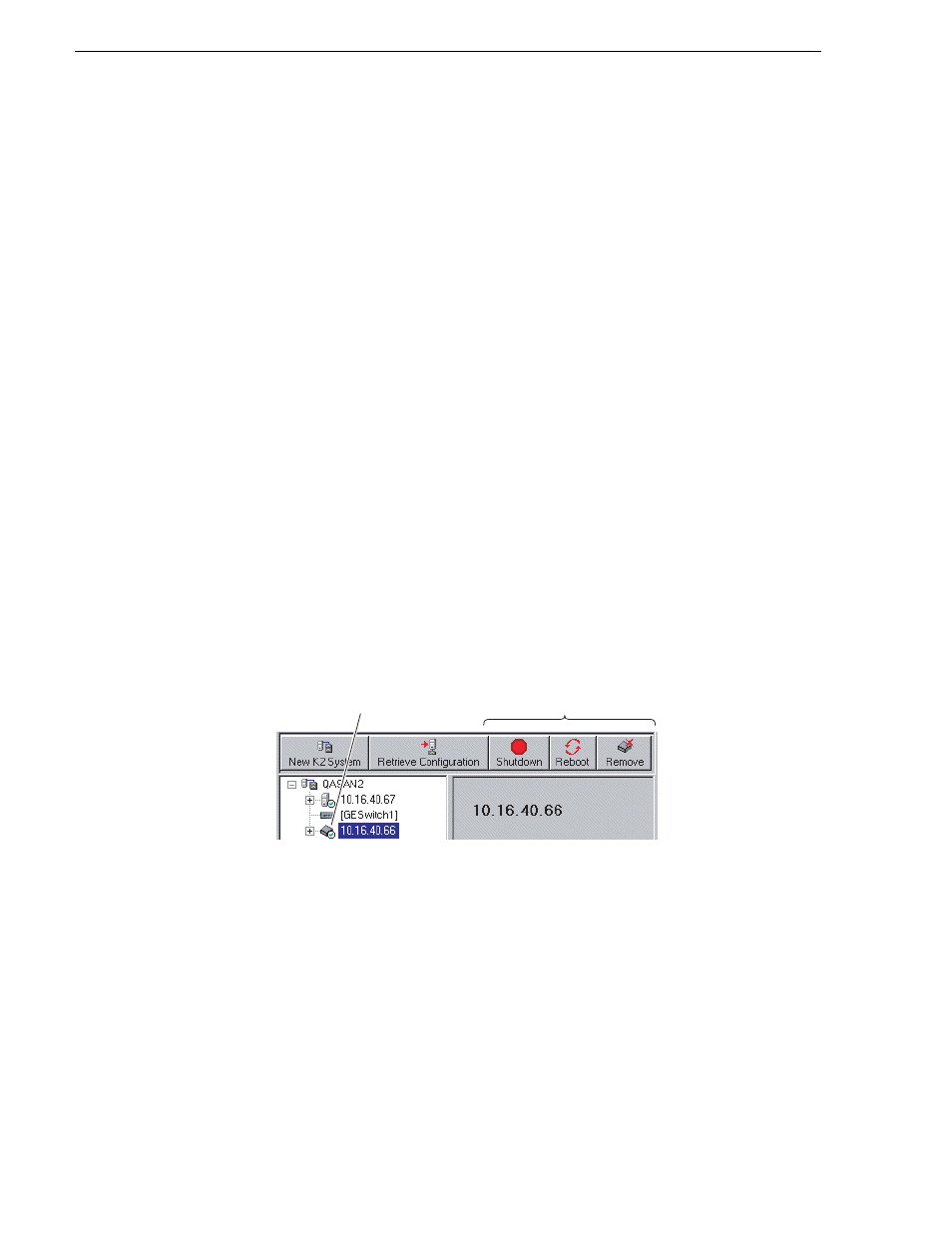
354
K2 Storage System Instruction Manual
September 6, 2006
Chapter 12 Administering and maintaining the K2 Storage System
Working with K2 Media Clients
Use the procedures in this section when doing configuration or service work on an
external storage K2 Media Client that is part of an existing K2 Storage System.
Procedures are as follows:
•
“Accessing K2 Media Client features” on page 354
•
“Taking a K2 Media Client offline” on page 355
•
“Bringing a K2 Media Client online” on page 355
•
“Shutting down or restarting a K2 Media Client” on page 354
•
“Adding a K2 Media client” on page 355
•
“Removing a K2 Media Client” on page 356
•
“Adding a K2 Media client” on page 355
•
“Identifying K2 Media Client software versions” on page 356
•
“Modifying K2 Media Client control network settings” on page 357
•
“Modifying K2 Media Client media (iSCSI) network settings” on page 357
•
“Modifying load balancing” on page 357
Accessing K2 Media Client features
In the K2 Configuration Application, features for working on an external storage K2
Media Client are as follows:
Shutting down or restarting a K2 Media Client
Before you shut down or restart a K2 Media Client, you should stop all media access.
Your options for shutting down a K2 Media Client are as follows:
• Do a local shutdown/restart via AppCenter. Assuming a keyboard, monitor, and
mouse is connected to the local K2 Media Client, in AppCenter select
System |
Shutdown
, then select
Shutdown
or
Restart
and
OK
. AppCenter exits, Windows
shuts down and powers off the K2 Media Client.
• Do a local shutdown/restart via Windows. Assuming a keyboard, monitor, and
mouse is connected to the local K2 Media Client, if AppCenter is not open, you can
use the normal Windows procedure to shutdown. You can also do this type of
Select the K2
Media Client...
To make these
features available.
