Setting up the l3 raid chassis – Grass Valley K2 Storage System Instruction Manual v.3.1 User Manual
Page 161
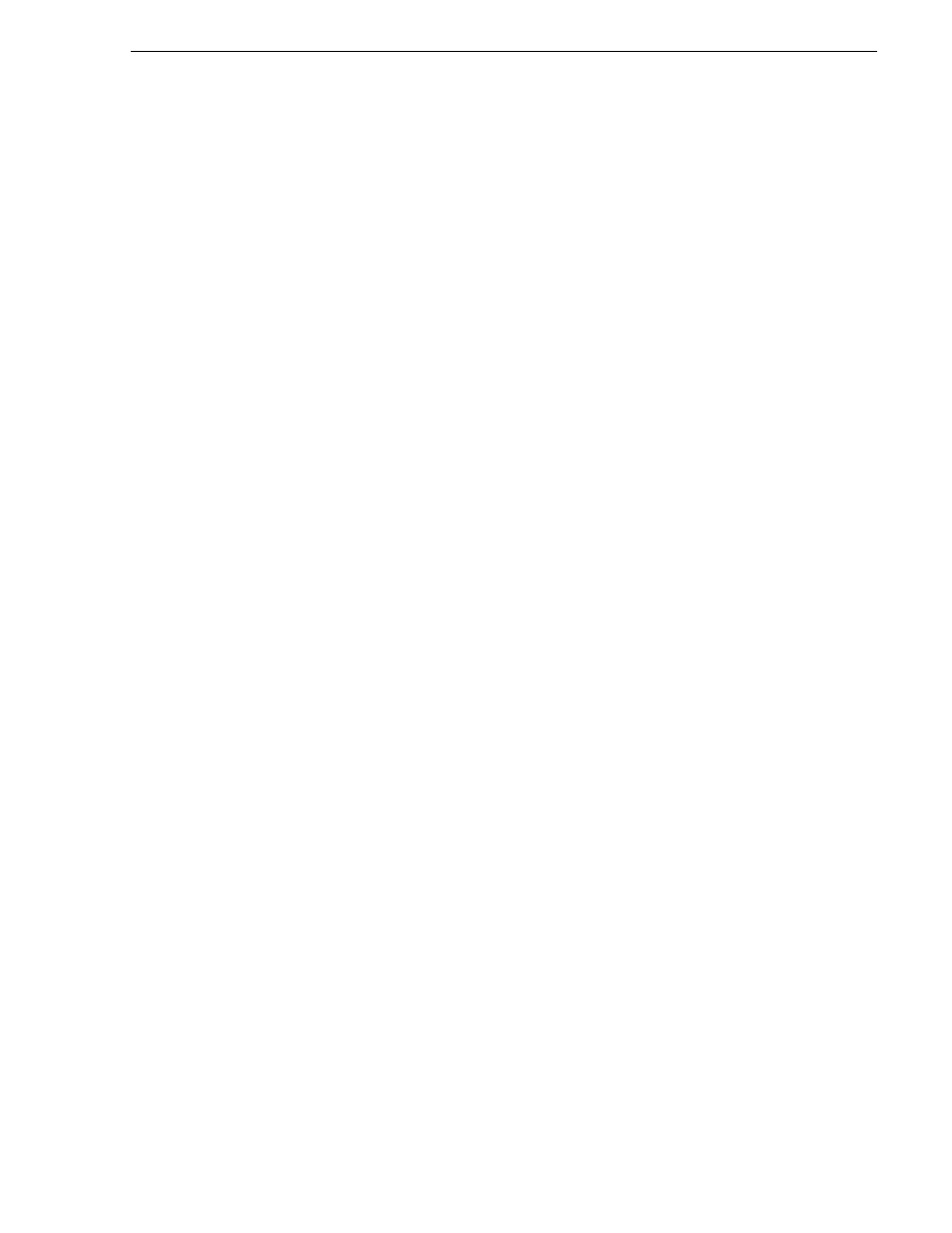
September 6, 2006
K2 Storage System Instruction Manual
161
Setting up the L3 RAID chassis
• Assign a control network IP address to GigE port 1. Use standard Windows
procedures. Refer to
“Networking tips” on page 50
.
• Change the hostname. Use standard Windows procedures.
• Configure SNMP properties so the trap destination points to the NetCentral server
PC. Use standard Windows procedures. If you are not using the SNMP community
name “public”, configure the community name and set permissions to RW. Also
make sure that the Authentication trap is enabled.
Also refer to
“K2 Media Server description” on page 300
.
Setting up the L3 RAID chassis
Do the following to prepare the L3 RAID storage devices:
• Install the chassis in its permanent location. Refer to the L3 RAID Instruction
Manual for rack mount instructions.
•
“Assign Fibre Channel address ID” on page 162
.
•
“Connect the L3 RAID chassis” on page 162
•
“Assign chassis address on Expansion chassis” on page 163
.
•
“Power on the L3 RAID chassis” on page 165
In addition, you will configure network settings, SNMP settings, and bind LUNs.
These tasks are part of the K2 System Configuration application and Storage Utility
procedures later in this chapter. The process of binding LUNs can take a significant
amount of time—as much as eight hours—so you might want to put priority on the
tasks necessary to start the LUN binding process, then catch up with other tasks while
the LUNs are binding.
Also refer to
“K2 Level 3 RAID storage description” on page 305
.
