Testing the control network – Grass Valley K2 Storage System Instruction Manual v.3.1 User Manual
Page 77
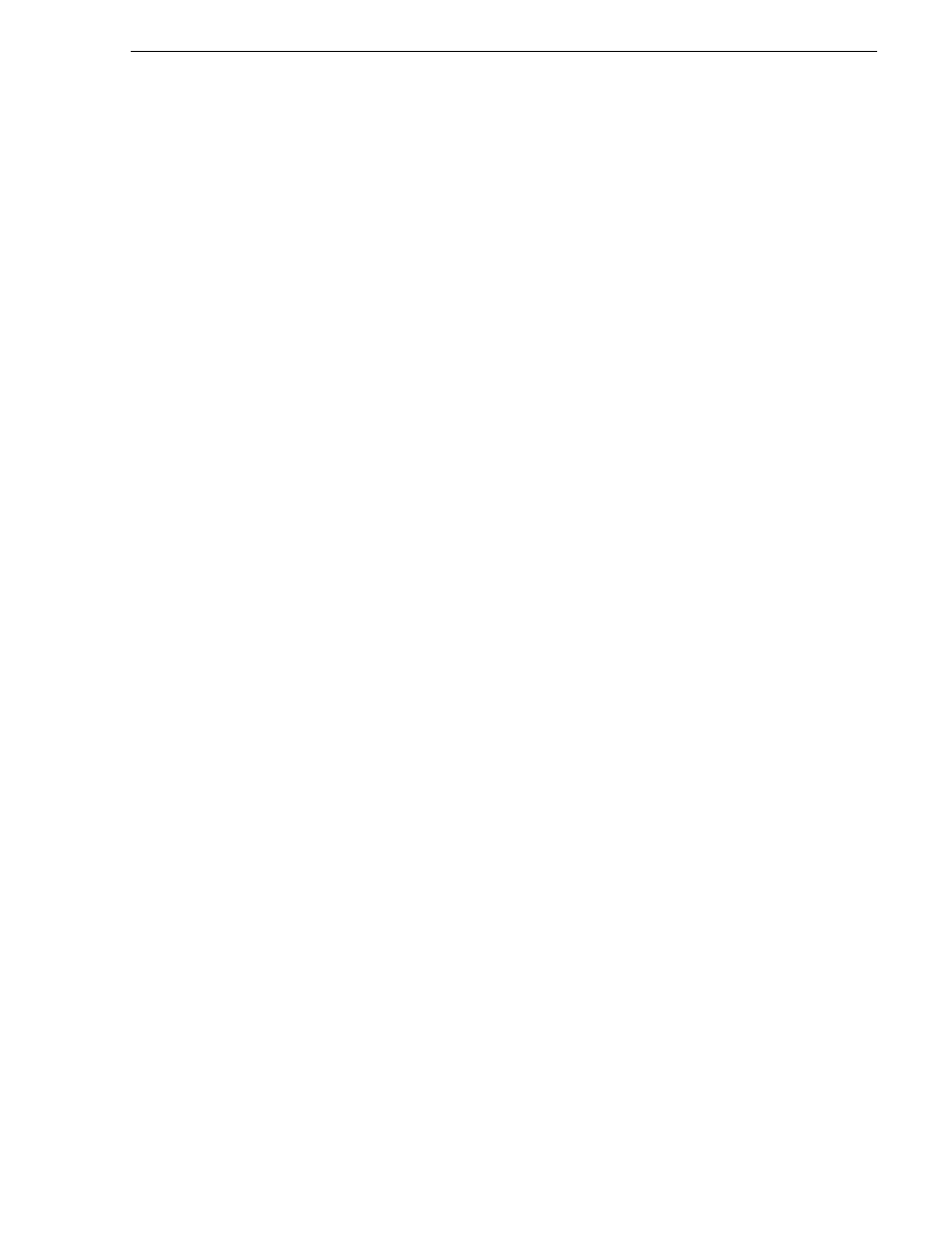
September 6, 2006
K2 Storage System Instruction Manual
77
Testing the control network
192.168.101.11
server_1_he0 client_1_he0 client_2_he0
• Do not enter media (iSCSI) network IP addresses in the host table, as hostname
resolution is not required for the media network.
Testing the control network
To test the control network use the ping command as follows:
1. On the control point PC, click
Start | Run
. The Run dialog box opens.
2. Type cmd and click
OK
. The command prompt window opens.
3. Type ping, then a space, then the name of one of your K2 Storage System devices,
such as the Gigabit Ethernet switch, as in the following example:
ping root_gige_1
4. Press
Enter
.
The ping command should return the IP address of the device, as in the following
example:
Pinging root_gige_1.mycorp.com [192.168.100.61] with
32 bytes of data:
Reply from 192.168.100.61: bytes=32 time=10ms TTL=127
Reply from 192.168.100.61: bytes=32 time<10ms TTL=127
Reply from 192.168.100.61: bytes=32 time<10ms TTL=127
Reply from 192.168.100.61: bytes=32 time<10ms TTL=127
This verifies that the name of the device is being correctly resolved to the IP
address, which indicates that on the Control Point PC the host table entry is correct.
5. Ping the other K2 Storage System devices to which you have assigned control
network IP addresses.
6. Go to each Windows device in the K2 Storage System and repeat this procedure.
This verifies that network communication is correct to and from all devices.
