Configuring the gige switch via the web interface – Grass Valley K2 Storage System Instruction Manual v.3.1 User Manual
Page 61
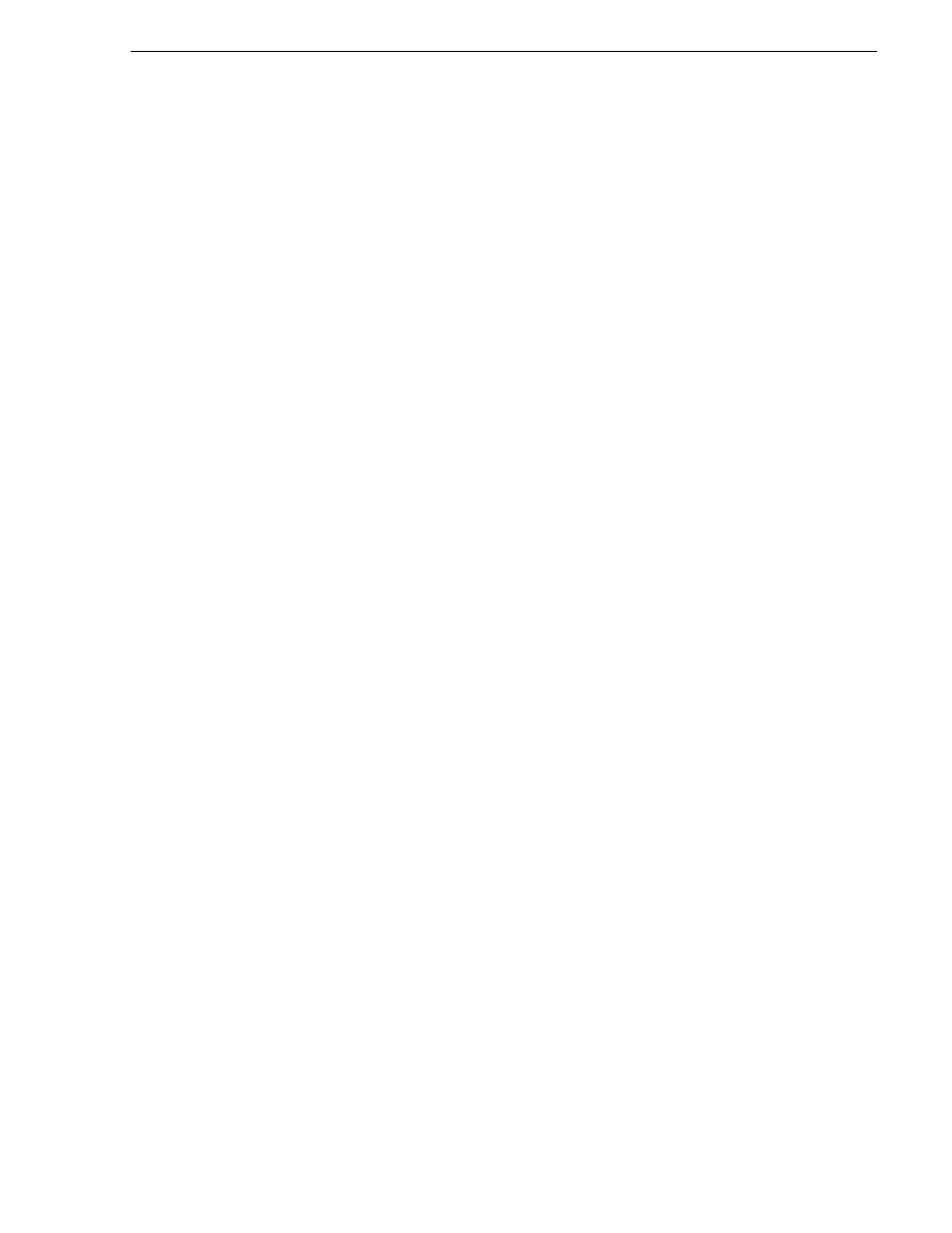
September 6, 2006
K2 Storage System Instruction Manual
61
Setting up the Level 2 GigE switch
23.From the main menu, tab to
Command Line (CLI)
and press
Enter
. The command
prompt appears.
24.Type show flash to check the version of firmware currently installed on the
switch. Information is displayed similar to the following example:
HP_iSCSI_switch1# show flash
Image Size(Bytes) Date Version
----- ---------- -------- -------
Primary Image : 3287779 03/15/05 M.08.66
Secondary Image : 3287779 03/15/05 M.08.66
Boot Rom Version: I.08.07
Current Boot : Primary
25.Check the Primary Image Version and refer to K2 Storage System Release Notes
for information about currently supported versions and upgrade requirements.
Then proceed as follows:
• If you must upgrade the firmware on the switch, do so before continuing. Refer
to the documentation you received with the switch. Then continue with the next
procedure
“Configuring the GigE switch via the Web interface”
.
• If the version is the currently supported version, continue with the next
procedure.
26.Return to the main menu.
27.Choose
Reboot Switch
to restart the switch.
28.You can now use the switch’s web browser interface for further configuration, as
instructed in the next procedure.
29.Close the PC terminal program and disconnect the console cable.
Continue with the next procedure
“Configuring the GigE switch via the Web
interface”
.
Configuring the GigE switch via the Web interface
The following steps are for the HP ProCurve switch, which is required for iSCSI
traffic. If you are using a different switch for non-iSCSI traffic, accomplish tasks
similarly on that switch.
1. From the control point PC or another PC, make sure that you have a direct Ethernet
cable connection to the switch, with no switches, routers, proxies, or other
networking devices in between.
2. On the PC, open Internet Explorer and type the switch’s IP address in the Address
field, as in the following example.
http://192.168.100.61
This should be the name or IP address as currently configured on the switch.
3. Press
Enter
to open the switch’s configuration application.
NOTE: The configuration application for the HP ProCurve switch requires Java.
