Removing a k2 media client, Identifying k2 media client software versions – Grass Valley K2 Storage System Instruction Manual v.3.1 User Manual
Page 356
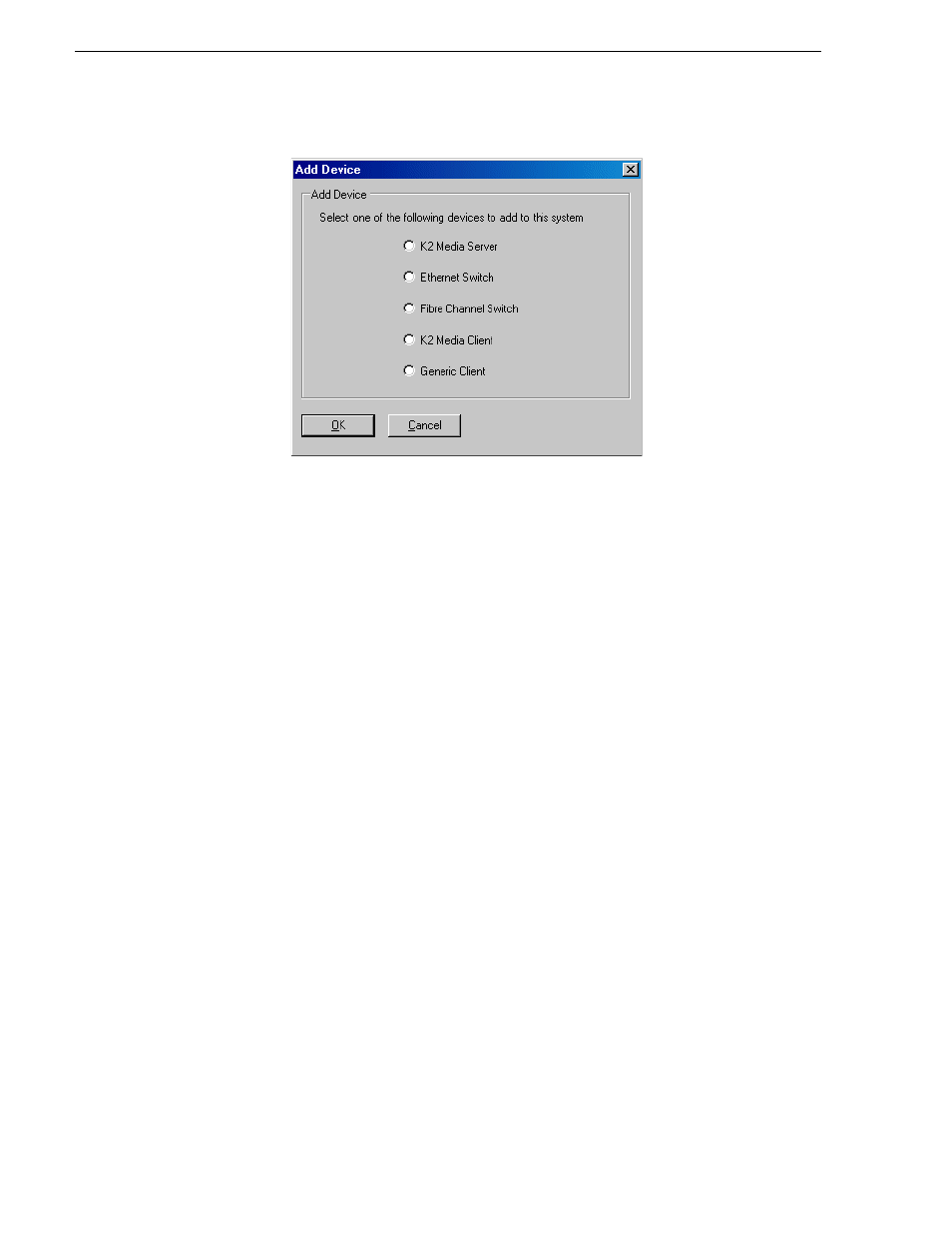
356
K2 Storage System Instruction Manual
September 6, 2006
Chapter 12 Administering and maintaining the K2 Storage System
3. Select the
K2 Media Client
.
4. Click
OK
. The new client device appears in the tree view.
5. Configure the K2 Media Client as appropriate.
Removing a K2 Media Client
The requirements for removing a K2 Media Client from an existing K2 Storage
System are as follows:
• You must be logged in to the K2 System Configuration application with
permissions equivalent to K2 administrator or higher.
• Media access must be stopped on the K2 Media Client you are removing.
• You can remove a K2 Media Client without disrupting the operation of the rest of
the storage system.
To remove a K2 Media Client, do the following:
1. Stop media access on the K2 Media Client.
2. In the tree view, select K2 Media Client.
3. Click
Remove
and
Yes
to confirm. The K2 Media Client is removed from the tree
view.
4. You must restart the K2 Media Client before re-adding it to a K2 Storage System
or in any other way reconfiguring it for use.
Identifying K2 Media Client software versions
Your options for identifying K2 Media Client software version are as follows:
• In NetCentral, select the
Facility
button, then in the tree view open the node for the
K2 Media Client. This exposes the subsystems. You can find software version
information on property pages for the
Software
subsystem.
