Ection, Imecode, Onfiguration – NewTek TriCaster Advanced Edition User Guide User Manual
Page 99: 1 subtract 12 hours, 2 event time
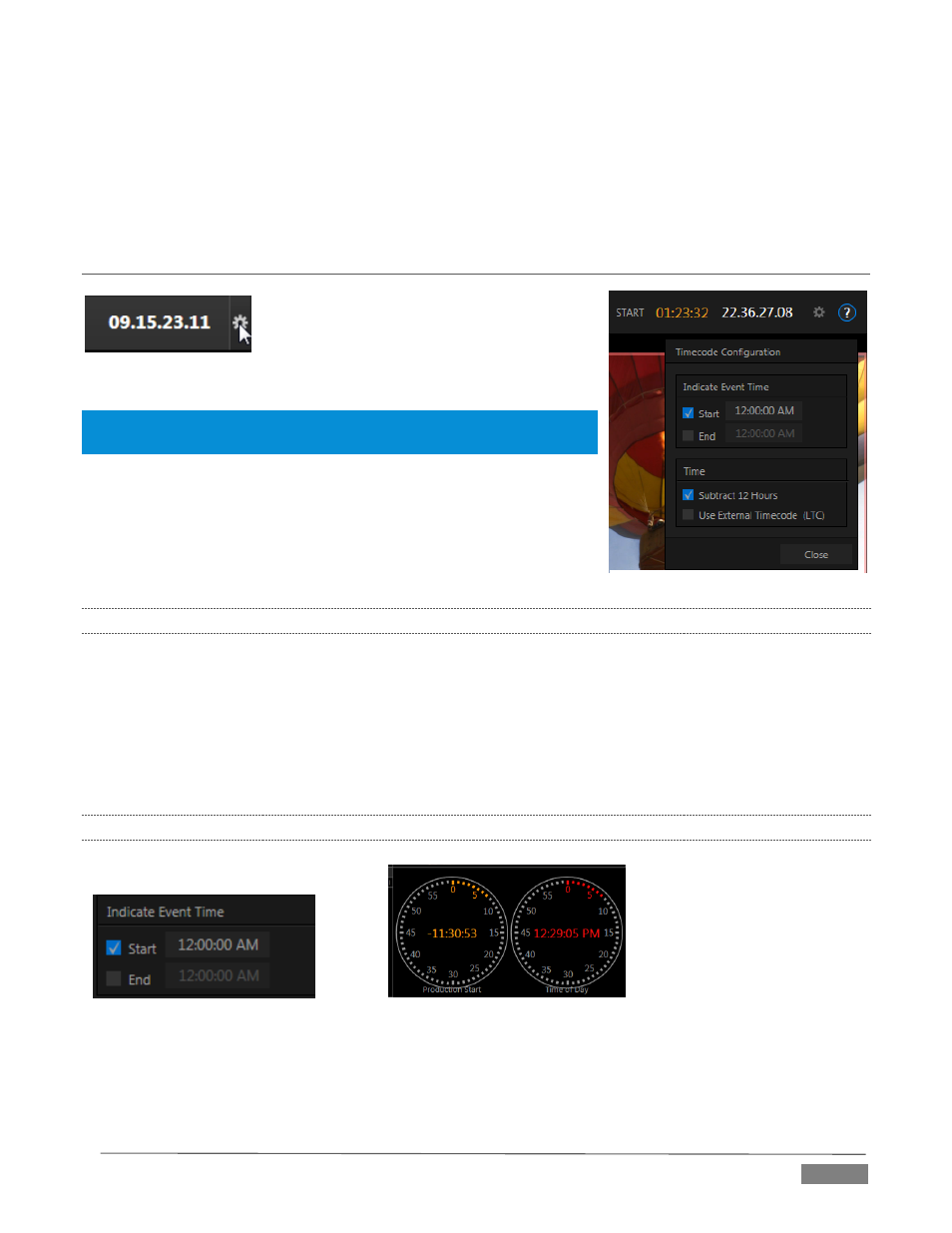
Page | 87
To cover these capabilities fully, we’ve dedicated Chapter 16 (Network Inputs) to the topic. We’ll just
mention here that both of these inputs provide TriCaster’s full gamut of creative controls, including Proc
Amps, LiveMatte, Edge control, Tracking, Hotspots, and so-on (see Section 8.2). Some sources even support
embedded audio across the network, which is why you will find Net 1 and 2 represented in the Audio Mixer,
too (Section 15.6.1).
SECTION 8.4
TIMECODE CONFIGURATION
TriCaster can supply event time values based
on the system clock, when necessary. To
access timecode options, click the small gear
icon next to the timecode display at right in
Live Desktop’s Dashboard.
Hint: You can set TriCaster’s system clock as for any computer by exiting to
the Windows® Desktop.
Most TriCasters can optionally use an external linear timecode (LTC)
reference to drive its clocks, and timecode for capture (TriCaster 410
and TriCaster Mini do not support external timecode).
We’ll discuss the shared timecode features first, and then focus on the
unique aspects of the LTC timecode support (Section 8.4.3).
8.4.1
SUBTRACT 12 HOURS
The current time value is embedded in the frames of Quicktime video files captured during the session using
TriCaster’s Record function. For this reason, a switch labeled Subtract 12 Hours is provided.
This option permits you to avoid confusion that might arise when sequencing files based on timecode that
‘wraps around’ past midnight. (Otherwise, for example, a video frame recorded one minute before midnight
would be assigned the timecode 23:59:59.00, while frames recorded one minute or more later would have
timecode ≥ 01:00:00.00 – seemingly a lower (i.e., ordinarily earlier) timecode value.)
8.4.2
EVENT TIME
FIGURE 84
FIGURE 85
Two more switches, under the label Indicate Event Time, allow you to configure Start and End times for your
upcoming show. Beside each of these is an editable time field. Enable the Start/End switches, and click inside
the field to modify the time value by direct entry, or drag left right to raise or lower the current value.
FIGURE 83
FIGURE 82
