NewTek TriCaster Advanced Edition User Guide User Manual
Page 117
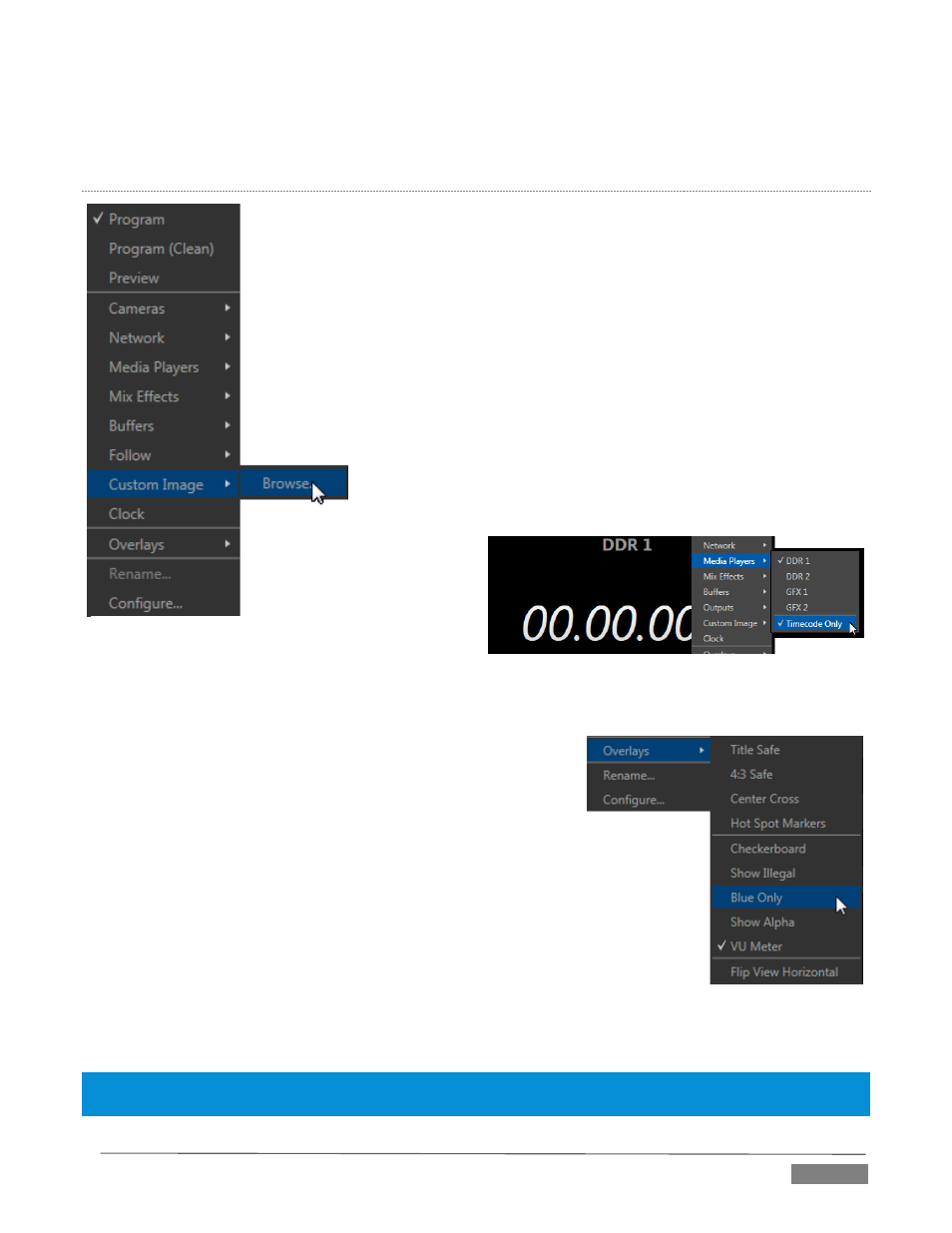
Page | 105
Double-click the video monitor in this Workspace to access Proc Amp and LiveMatte™ controls for the current
source (or the Output Configuration panel for Program and Preview selections).
V
IEWPORT
O
PTIONS
Right-clicking an individual monitor viewport also opens a context menu. The first
option group governs the monitor’s source.
In addition to the external video inputs (including Network sources), you can assign
the output of Media Players; M/Es; main Program output (including DSK channels
and effects); Program (Clean) without; the main Switcher’s look ahead Preview;
another Preview showing M/E source B output (Mix mode only); or Output 1 or 2.
Several special displays are also available. Selecting the Clock item replaces the video
display with Event Clocks showing current time or LTC timecode along with
countdown style Start and End clocks (see Section 8.4.3). The Custom Image feature
lets you display a network logo.
A further display you may find useful is the Timecode Only option that
appears at the bottom of the Media Players sub-menu.
This displays a time counter
showing the current position
of the playhead in the Media
Player
(respecting
the
specified Player’s Warning
Colors option, too).
Below the basic source selection options in the menu, you’ll find another group that
provides access to optional Overlays for the monitor port.
Available overlays include Checkerboard (shows a checked pattern
wherever transparency exists in the source); Title Safe (note this is
a 4:3 format safe margin); 4:3 Safe (a true 4:3 frame edge boundary),
Center Cross to help with alignment, and Show Illegal and Show
Alpha.
In addition, you may choose to display VU Meters with the source, Tracking Markers
(see 8.2.9) and Hot Spot Markers (see Section 8.2.8).
Long-standing practice when using color bars to calibrate video signal color
attributes requires special video monitors with ‘blue only’ (or ‘blue-gun’) displays.
TriCaster Advanced Edition’s Blue Only viewport option means you can now use any
color monitor for this purpose.
The final Overlay option flips the images horizontally, useful for a variety of studio
requirements such as talent orientation in greenscreen applications (including Hotspot operations).
Note: Certain Overlay menu options are not suitable for all monitor sources, hence are not listed when
inappropriate.
FIGURE 112
FIGURE 114
FIGURE 113
