3 datalink – NewTek TriCaster Advanced Edition User Guide User Manual
Page 134
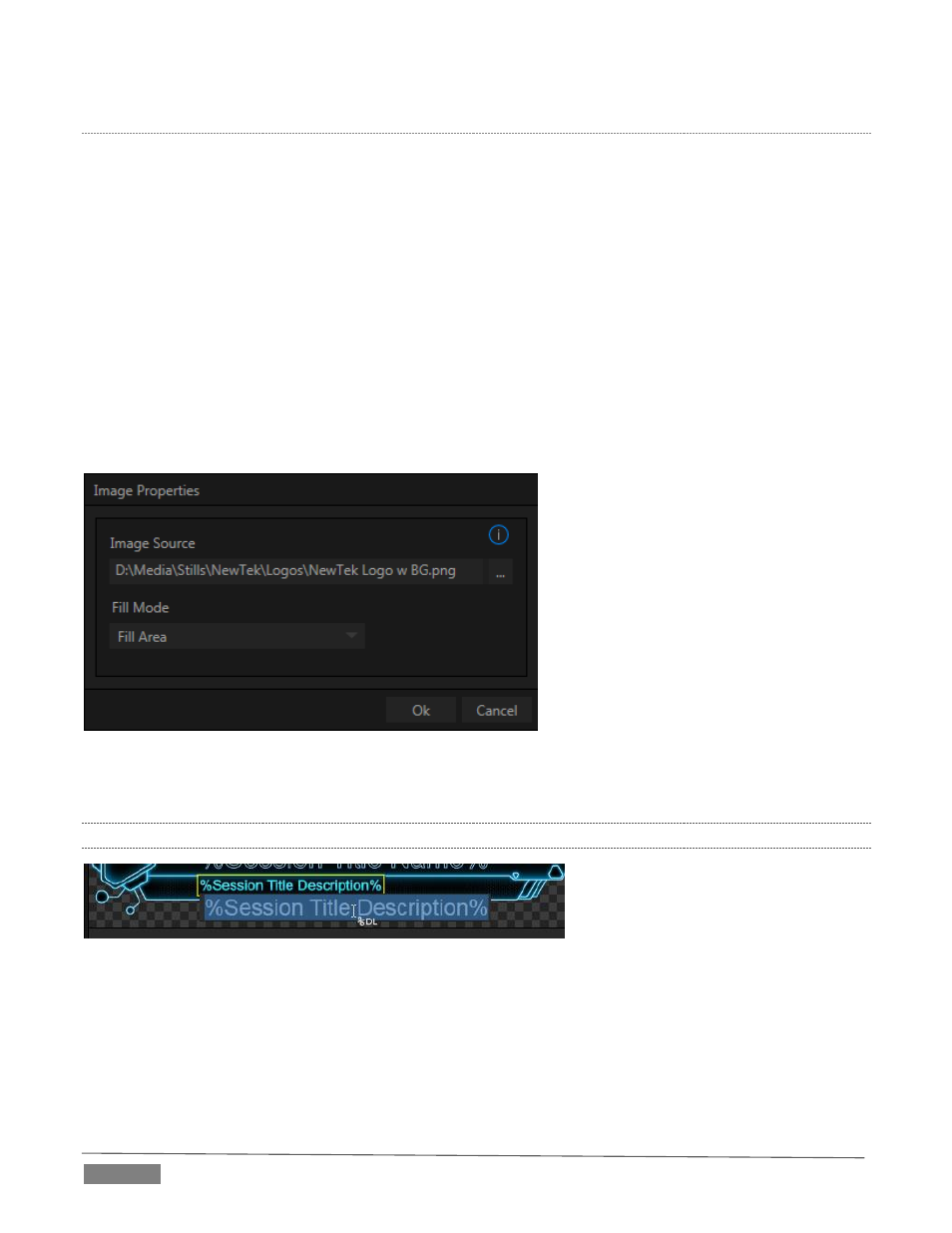
Page | 122
S
TAND
-
IN
I
MAGES
Images embedded in Title Pages may be locked, or they may be editable stand-ins.
When you roll the mouse over an embedded image and a white border is displayed around the image, the
image is a stand-in. Click a stand-in to open the Media Browser, and select a replacement image file (hold
Shift while clicking to use the system file explorer instead).
If you right-click a stand-in image, a context menu lets you select one of several optional methods of fitting
the source image to its frame. Choosing Stretch causes the image to completely fill the frame. Fill Area retains
the interested image’s original aspect, cropping if necessary to fit inside the frame. Show All Image also
retains the original image aspect, but fits the entire source image inside the frame (which may result in ‘pillar-
boxing’ or ‘letter-boxing’).
This menu also allows you to open the Image Properties panel (Figure 140). It provides the same set of Fill
Mode options, but adds an Image Source box supporting direct entry.
FIGURE 140
The Image Source box comes into play in connection with the next (extremely important) topic – DataLink.
11.3.3
DATALINK
FIGURE 141
Since DataLink falls into the general realm of automation and also has access to external sources, complete
coverage of its features and capabilities is found in the companion Automation and Integration Guide included
with this product. We’ll mention here, though, that both text and images on title pages accept DataLink keys
as input.
